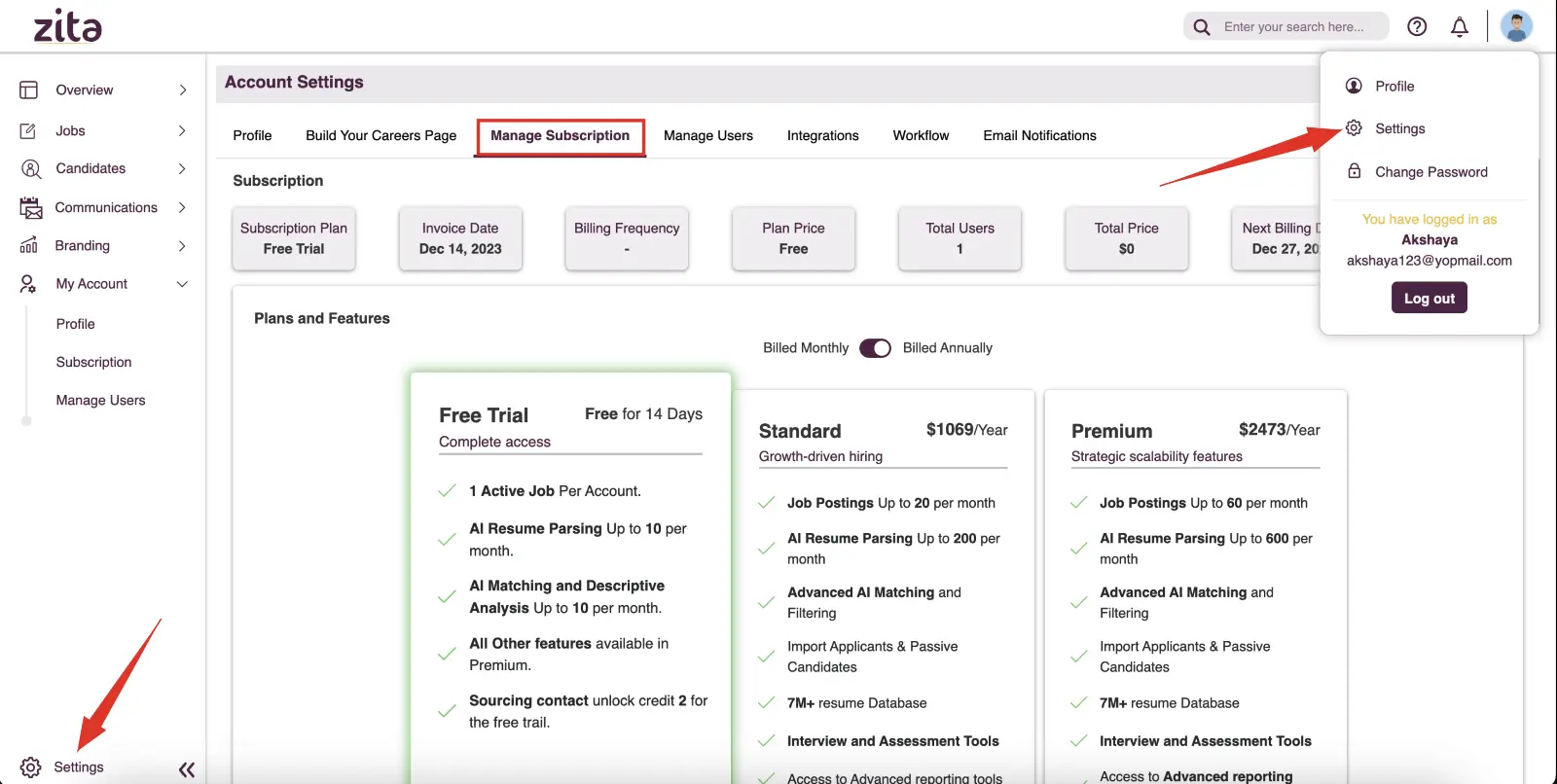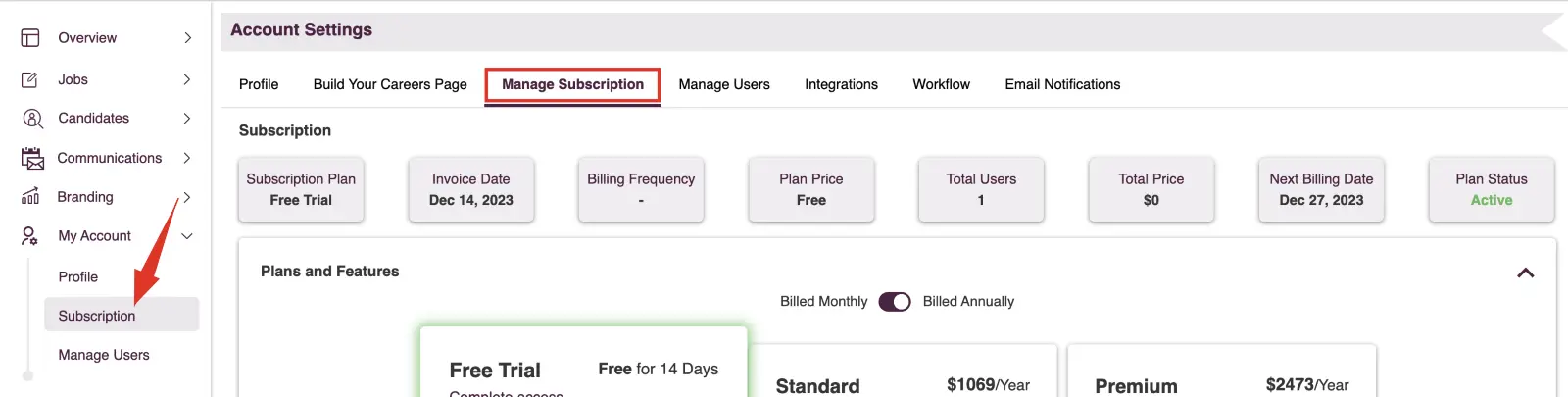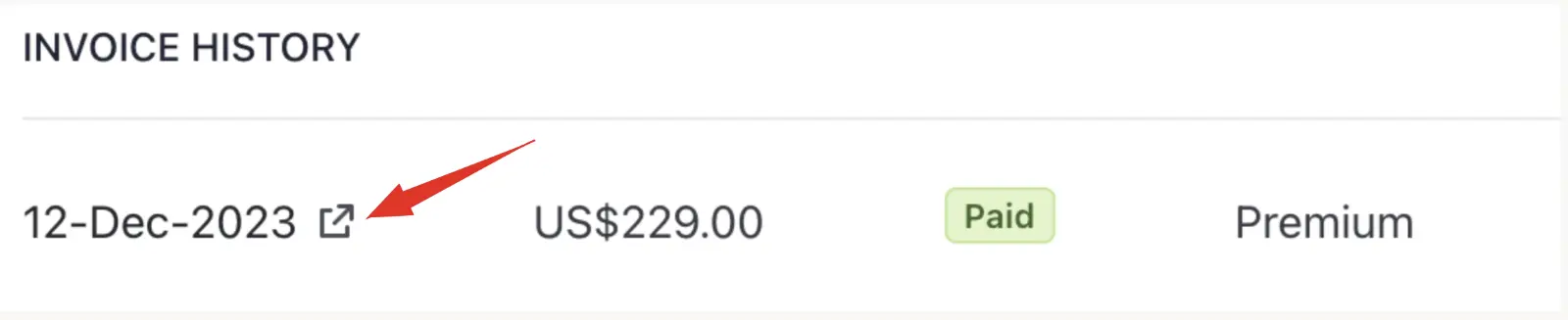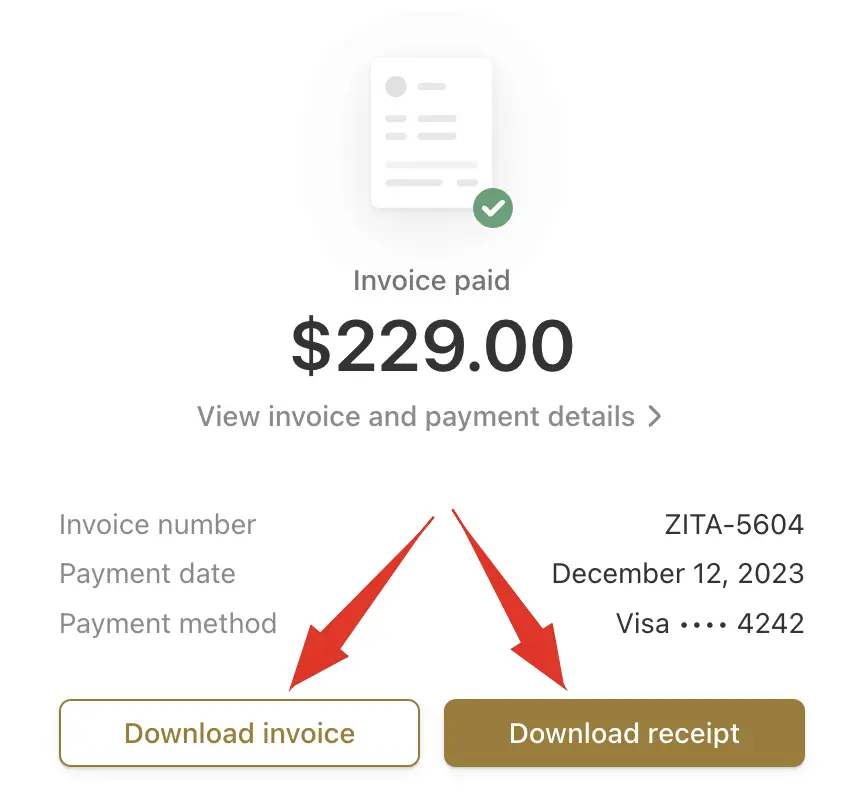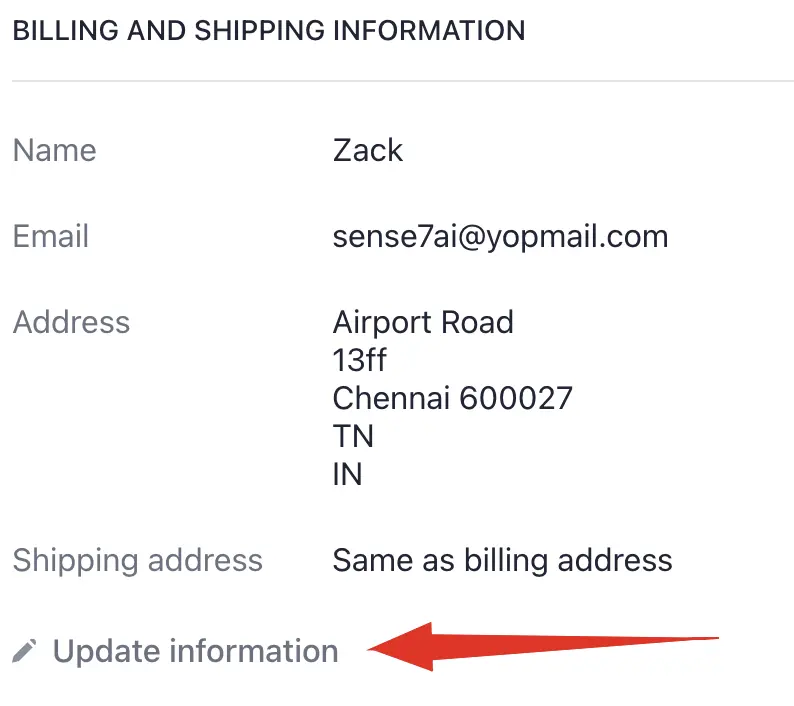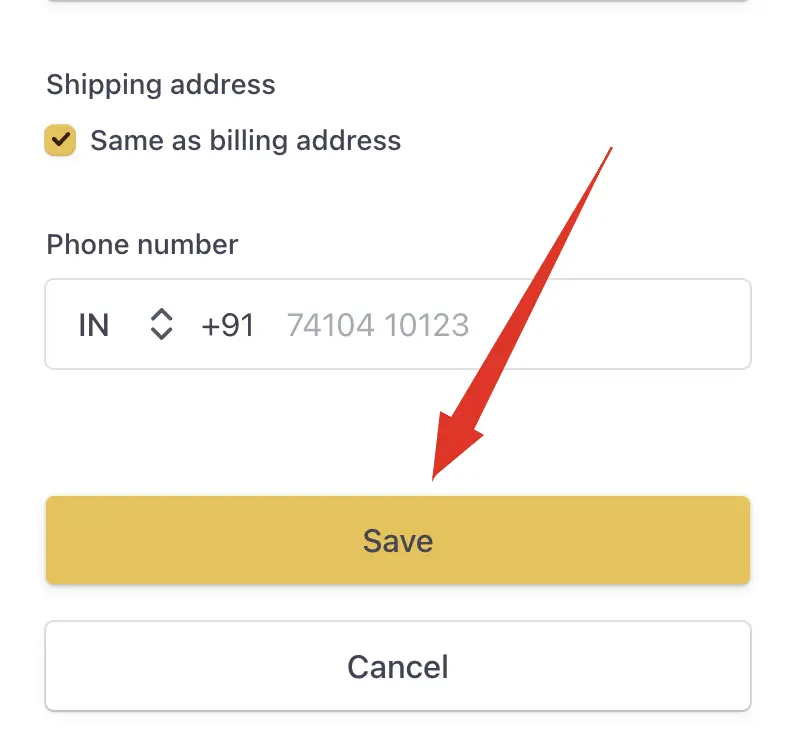Subscription and Pricing
Overview
Allows users to manage their subscription, upgrade or change plans, adjust billing, cancel services, choose payment methods, and view invoices.
- : View and adjust your current plan details.
- : Easily upgrade to a higher-tier plan for more features.
- : Choose between monthly or yearly billing options.
- : Option to cancel with details on the process and terms.
- : Add or change your preferred payment method.
- : Access and download your billing invoices.
Manage Subscription
Managing your subscription in Zita is key to customizing your business experience. With Zita’s flexible options, you can easily adjust your plan to match your business needs, that means upgrading for more features. As a Zita administrator, you have full control to modify your subscription in a user-friendly way, ensuring Zita fits your unique business requirements.
Explore Zita's diverse subscription plans, which include a free trial. Elevate your experience with our paid subscriptions, choosing from the Standard, Premium, and Enterprise plans.
Try Zita's 14-day free trial without any payment or credit card required. Sign up for the "Free Trial" to access all features and fully experience Zita at no cost.
To manage your subscription in Zita
- Access Settings: Head to "Settings" in your Zita account and click on the "Manage Subscription" tab. This tab is also accessible through the sidebar for convenience.
- Select Subscription plan: Choose your desired subscription plan and payment term. Note that only an Admin can perform this action. Click "Choose Plan" to proceed.
- Enter Payment Details: Fill in your card details, including the card information, billing address, and cardholder's name. Click "Subscribe" to complete your subscription process.
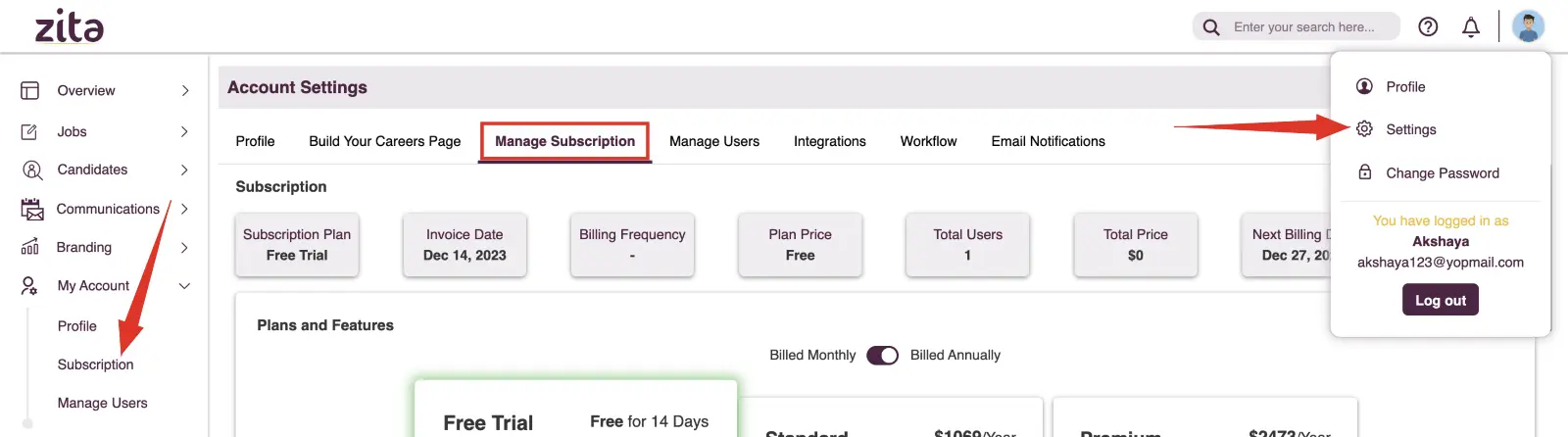
.webp)
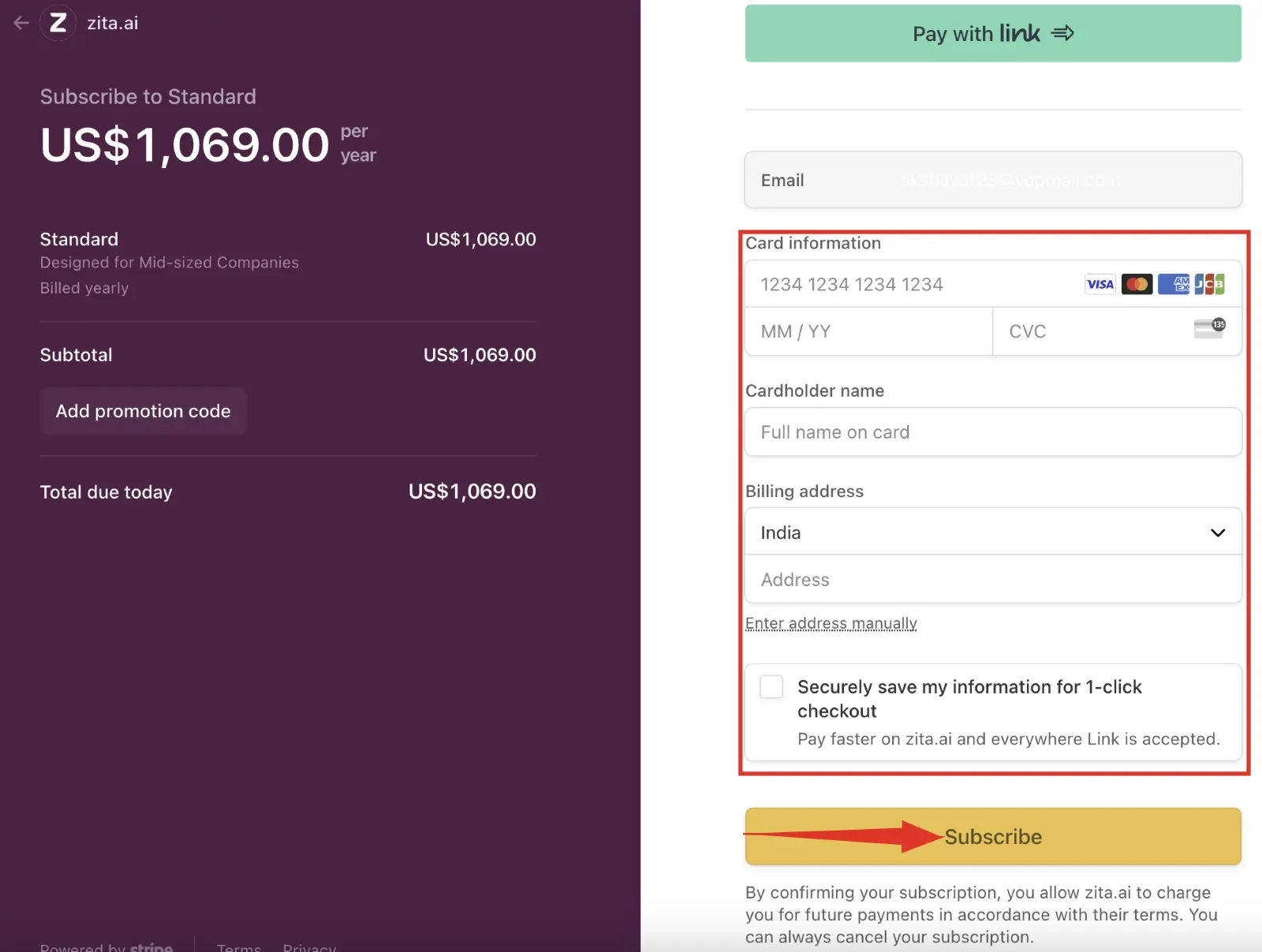
Upgrading Plans
If Zita is working well for you, feel free to upgrade to one of our paid plans - Standard, Premium, or Enterprise at any time during your free trial. Each of these plans brings its own unique set of additional features to enhance your experience.
The "Standard" plan in Zita accommodates up to 20 active job postings and a database of 200 resumes. Should your needs exceed these limits for either jobs or resumes, Zita will prompt you to consider upgrading to the "Premium" plan for expanded capacity.
- Head to "Settings" in your Zita account and click on the "Manage Subscription" tab.
- Additionally, you can find "Manage subscription" in the sidebar, providing a convenient and easy way to manage your subscription whenever you need.
- If you're currently on the Standard plan in Zita and decide to upgrade to the Premium plan, here's how to proceed:
- Locate the Premium plan card and click the "Choose Plan" button. Then choose your preferred billing frequency, toggling between monthly and yearly options as per your convenience.
- The cost of upgrading to the Premium plan will be prorated based on your current subscription status. The exact amount due will be displayed on the order summary page.
- Click on the "Pay Now" button on the order summary page to begin the payment process.
- Once your payment is successfully processed, your subscription will be immediately upgraded to the Premium plan. This upgrade expands your account's capacity, allowing for more active jobs and resumes in your database.
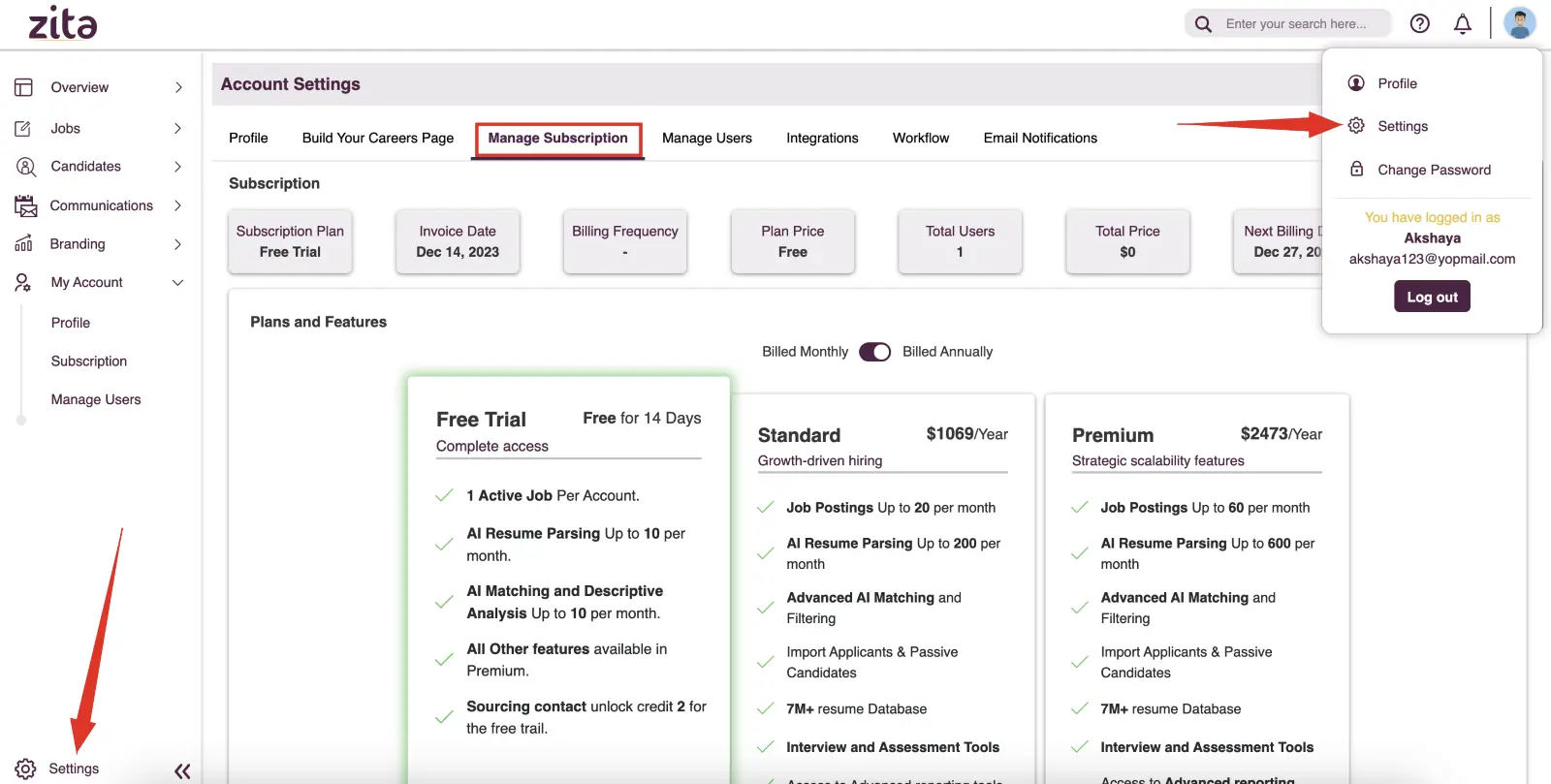
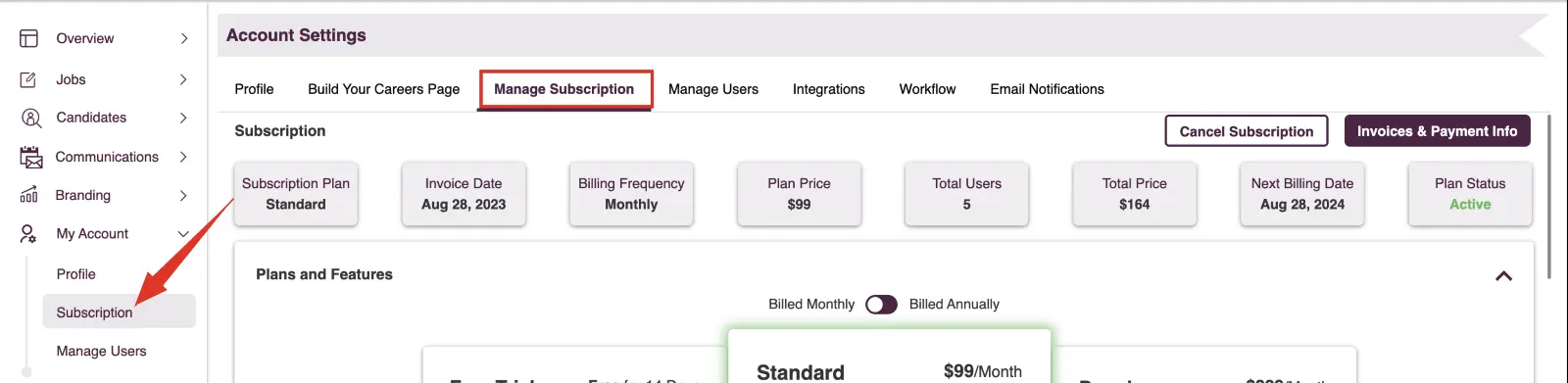
Note:
Please note that selecting your desired subscription plan and choosing the payment term can only be done by an Admin.
.webp)
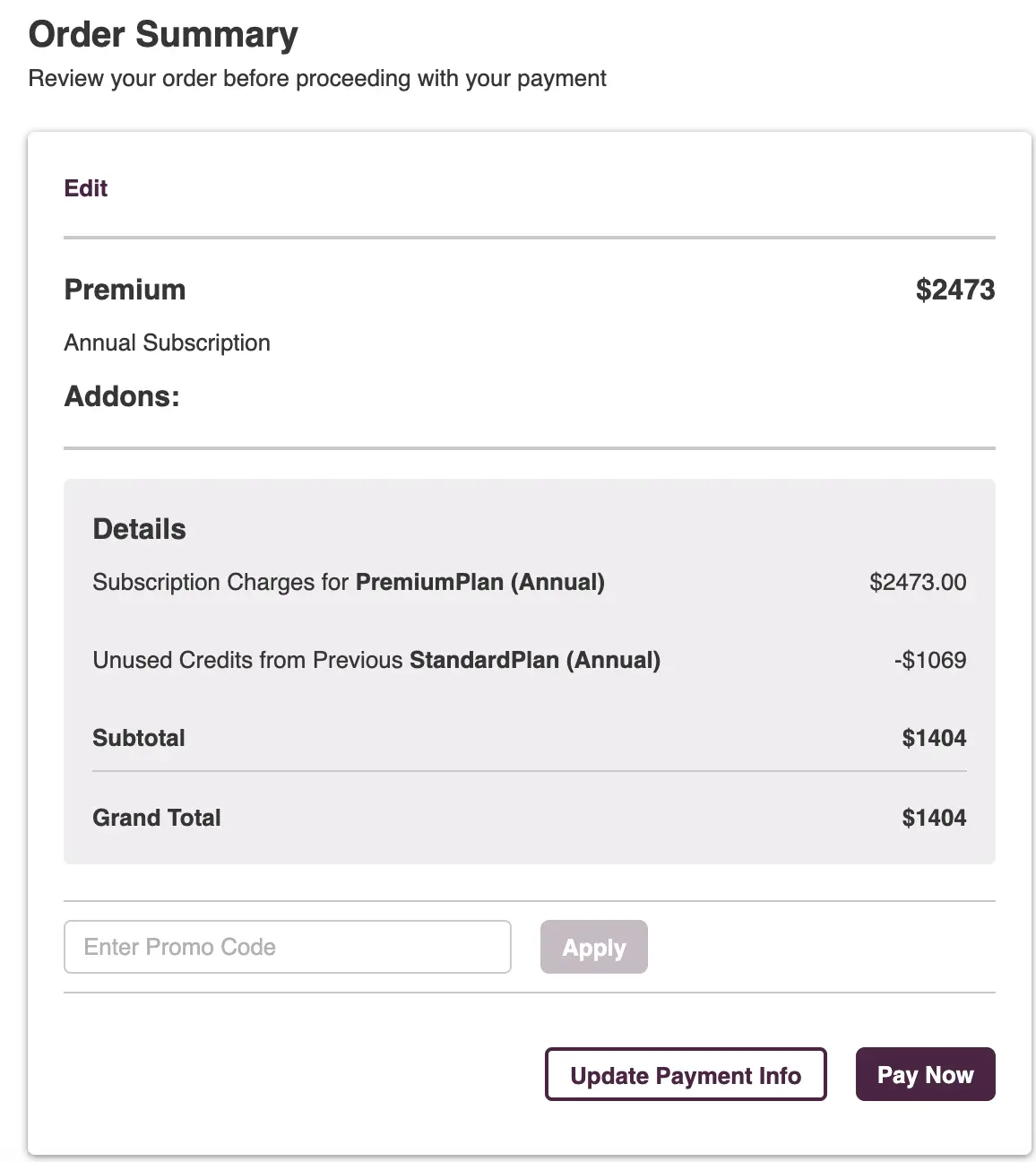
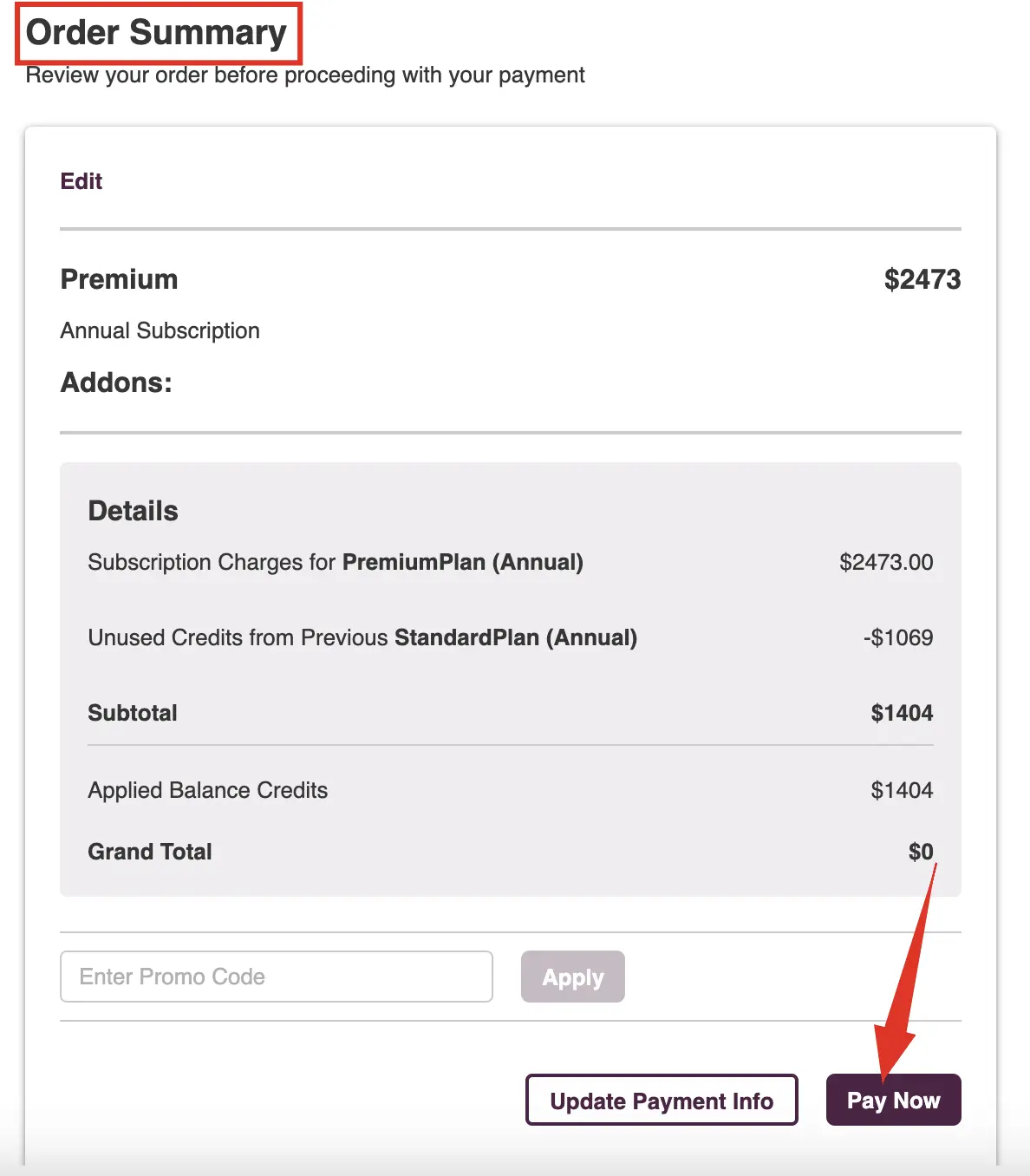
Change Billing Frequency
Zita provides the flexibility to change your billing frequency. You can easily switch between monthly and yearly payment options, allowing you to choose the frequency that best suits your budgeting and financial planning.

Cancel your subscription
- Head to "Settings" in your Zita account and click on the "Manage Subscription" tab.
- Additionally, you can find "Subscription" in the sidebar, providing a convenient and easy way to manage your subscription whenever you need.
- Simply click on the "Cancel Subscription" button.
- To cancel your Zita subscription, click "Cancel Subscription". Confirm your decision to effectively terminate your subscription to the platform.
- To renew your subscription with Zita later and regain access to your data, simply click on the "Renew" button when you're ready.
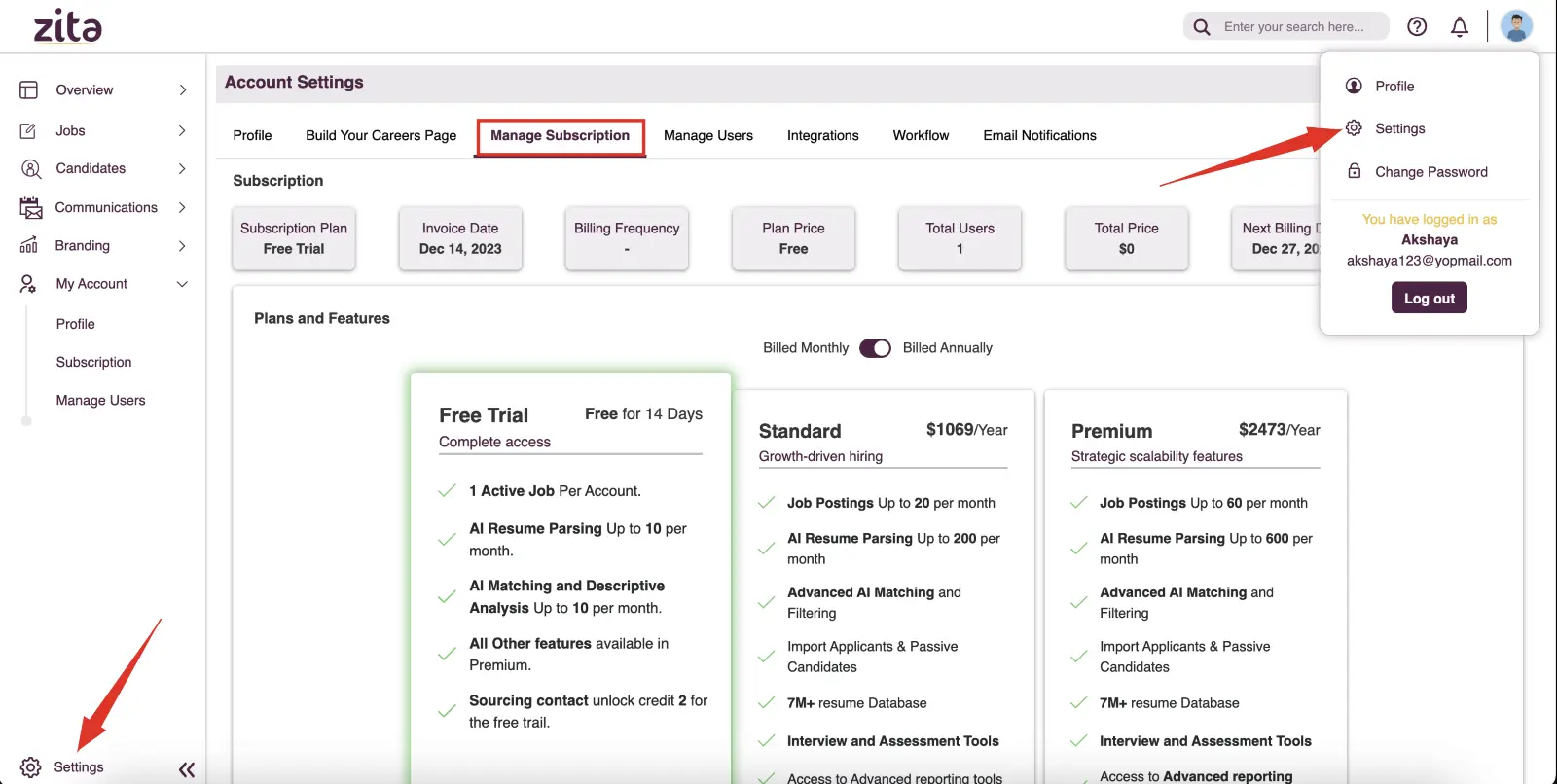
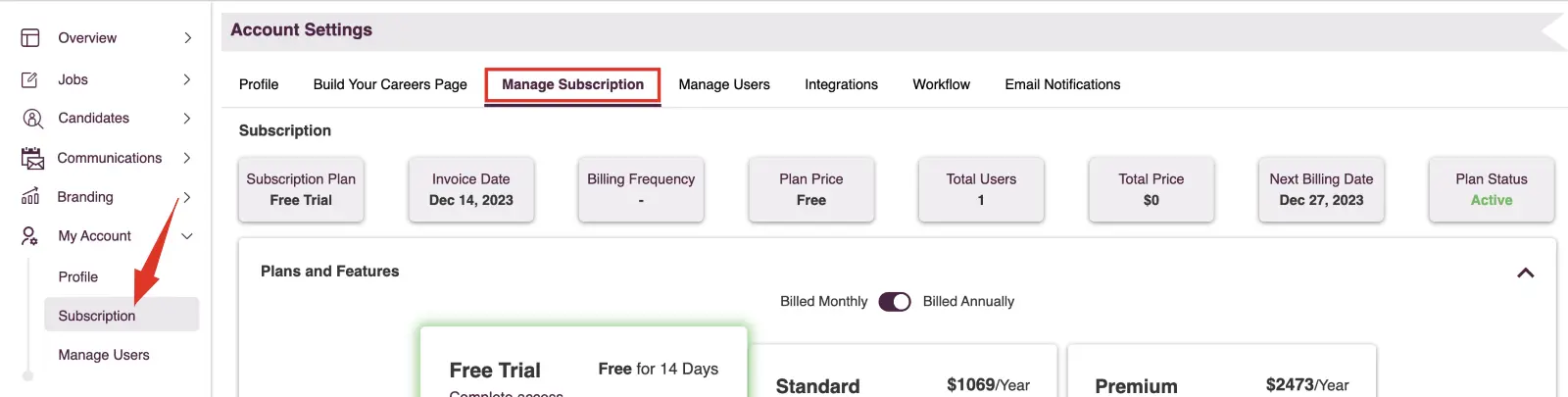
Note:
Please note that selecting your desired subscription plan and choosing the payment term can only be done by an Admin.

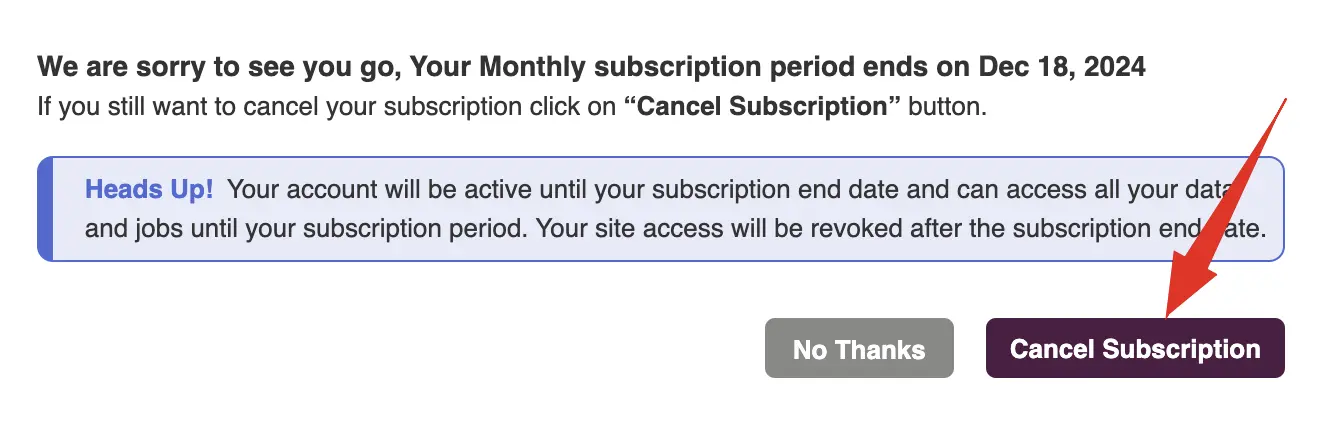
Note:
Please note that selecting your desired subscription plan and choosing the payment term can only be done by an Admin.

Payment Methods
Ensure seamless transactions by adding or updating your preferred payment method in your settings.
- Head to "Settings" in your Zita account and click on the "Manage Subscription" tab.
- Additionally, you can find "Settings" in the sidebar, providing a convenient and easy way to manage your subscription whenever you need.
- To manage your payment method, click on the "Invoices & Payment Info" button.
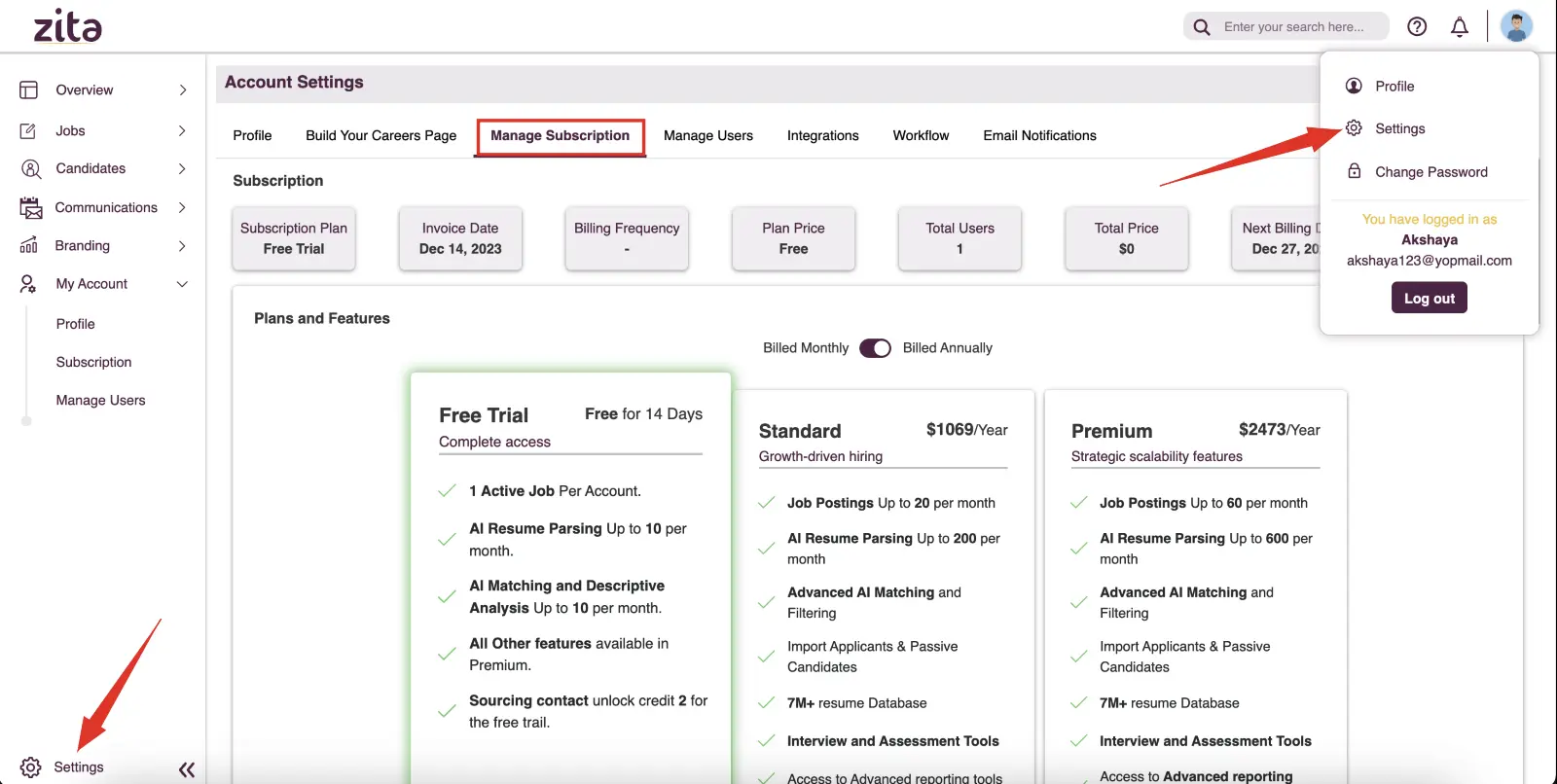
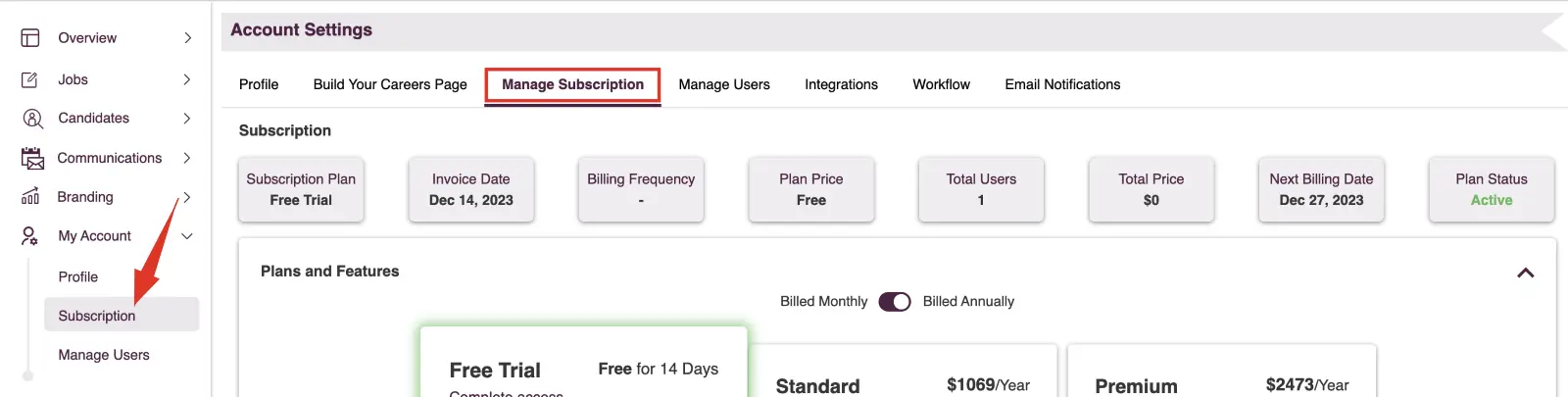
Note:
Please note that selecting your desired subscription plan and choosing the payment term can only be done by an Admin.

On the payment method page, you have the following options:
- Add a new payment method.
- Click on the "Add payment method".
- Enter your card details, including the card number, expiry date, CVV, and country.
- After providing these details, click on the "Add" button to finalize the addition of your new payment method.
- Update the existing payment method.
- Click on the "Edit Icon" next to your current card details.
- You have the option to utilize an existing payment method or add a new one.
- Change your default payment method.
- Click on the "More Options Icon" beside your current card details.
- From the dropdown menu, select "Make default" to set a new default.
- Delete the payment method.
- Click on the "More Options Icon" next to the card details you wish to remove.
- Choose the "Delete" option from the dropdown menu to remove this payment method.
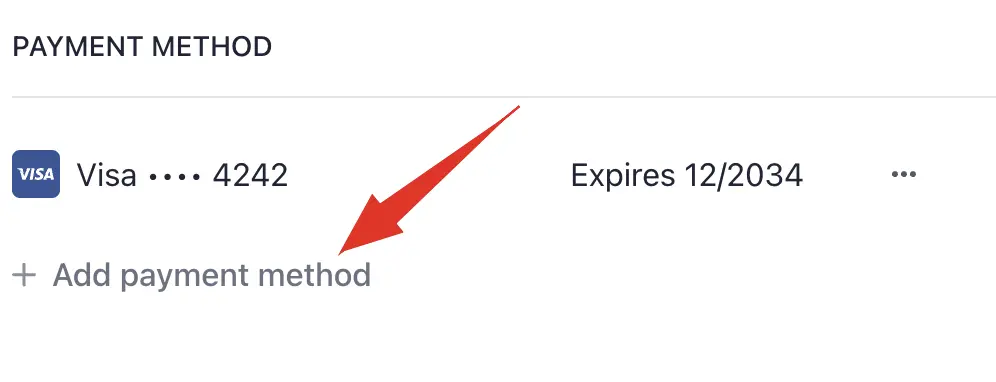
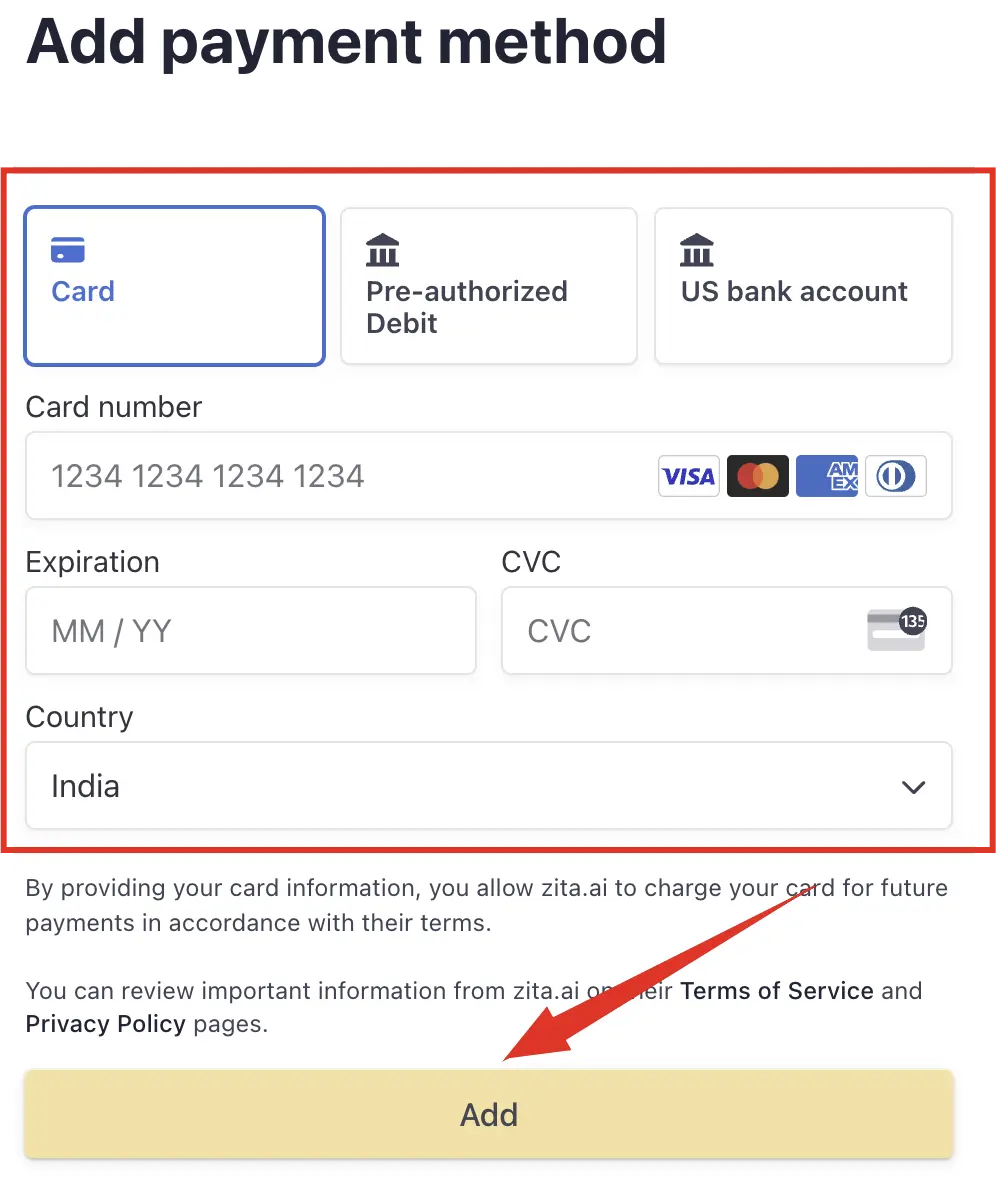
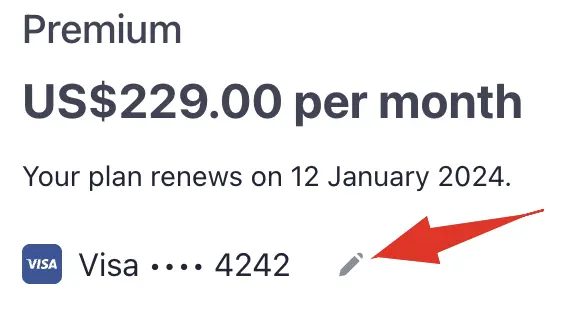
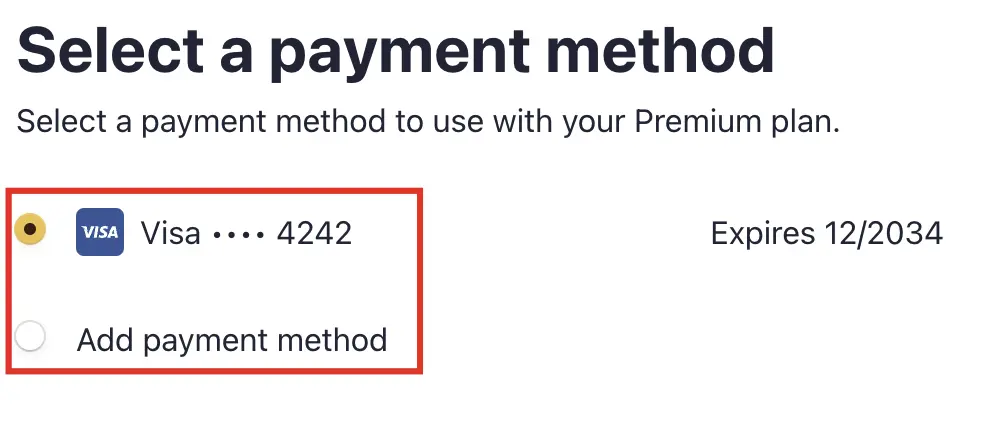
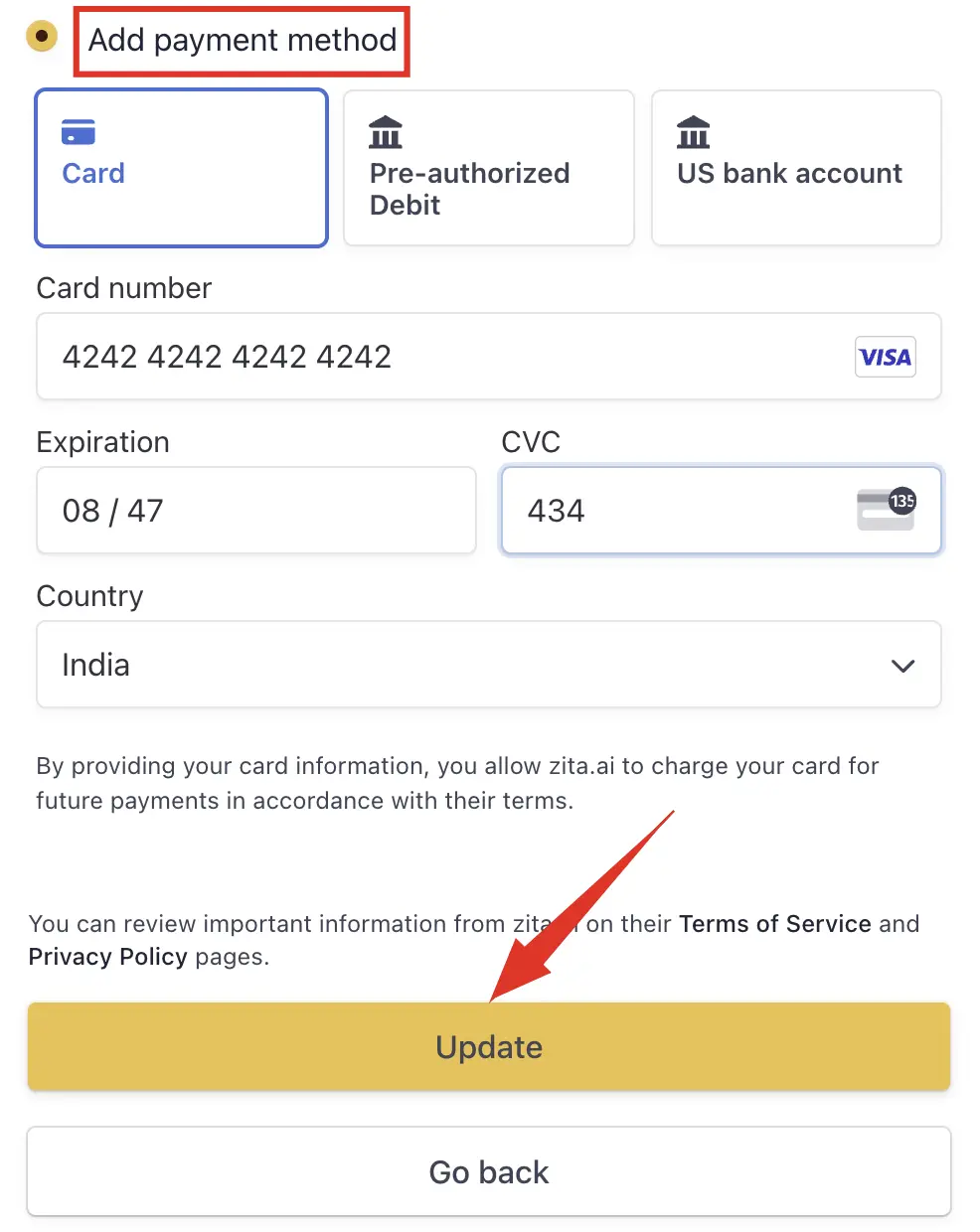
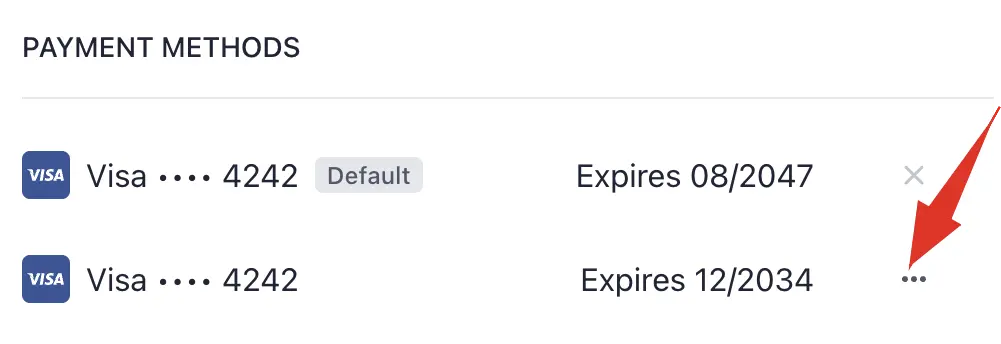
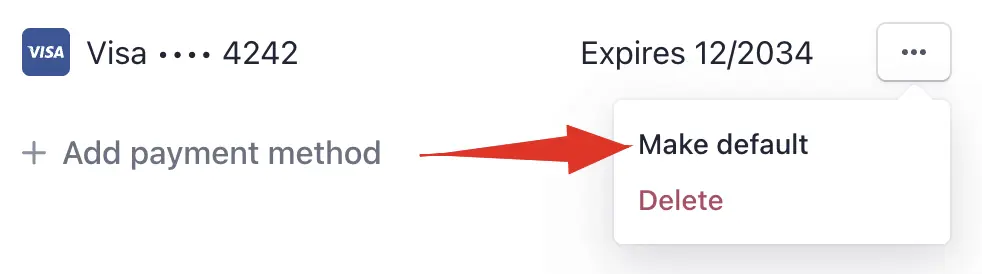
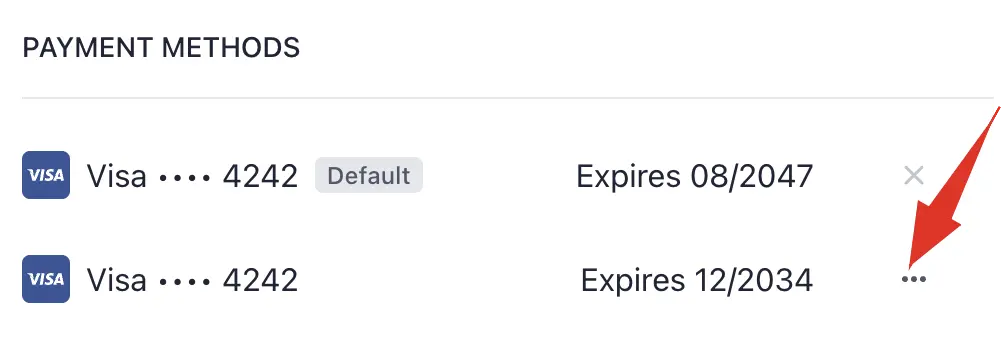
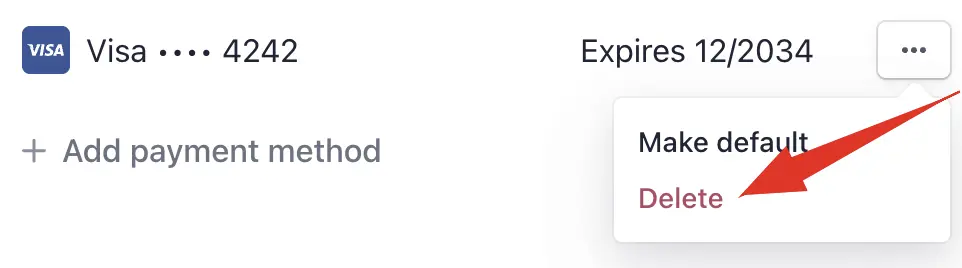
Note:
You cannot delete your default payment method if it is linked to an active plan.
Invoices and Update billing information
Stripe securely houses your payment information and invoices. Through the Customer Portal, you have the ability to both view and download invoices, as well as update your billing information.
- Head to "Settings" in your Zita account and click on the "Manage Subscription" tab.
- Additionally, you can find "Subscription" in the sidebar, providing a convenient and easy way to manage your subscription whenever you need.
- To access your invoices, click on the "Invoices & Payment Info" button.
- To access and download your invoices and receipts, click the "External View" icon located in the Billing History section.
- Once there, use the “Download Invoice” and “Download Receipts” buttons as per your requirement.
- Update your billing and shipping information by clicking the "Update Information" button.