Candidate Sourcing & Management
Overview
Zita offers a tool for you to create candidate profiles, import applicants from various sources, including passive candidates, and source from talent pools. It integrates with your careers page and social media for a wider reach in candidate sourcing, simplifying the management of your talent database.
Create your First Candidate
Zita offers multiple ways to build your candidate database:
- Importing Applicants from Various Sources.
- Go to "Import Candidates" and select the "Applicant" tab.
- Pick the relevant job title from the dropdown menu.
- Use the "Bulk import" button to start.
- Drag and drop candidate resumes into the provided section or use the "Browse" option to select files.
- Click on “Bulk Import” to start importing resumes into your Zita database.
- The time taken to import depends on the number of resumes. After clicking “OK”, the import will run in the background, allowing you to continue with other tasks.
- After completing the import process in Zita, easily check the status of each candidate:
- Green Tick: Indicates successful addition of the resume to your database. These candidates are automatically matched with available job openings.
- Red Cross: Signifies incomplete import due to missing required fields. These resumes are not added to your database nor sent for job matching.
- Zita will notify you via email once the import is complete, and you’ll also receive a notification on the platform.
- All imported candidates are accessible under the "Applicants" tab in the "Import Candidates" section, and successfully imported candidates can be found under the "Applicants" tab in your "Database".
- You can review the log file to assess the success or failure info of imported resumes
- Importing Passive Candidates.
- Go to "Import Candidates" and select the "Candidate Database" tab.
- Use the "Bulk import" button to start.
- Drag and drop candidate resumes into the provided section or use the "Browse" option to select files.
- Click on “Bulk Import” to start importing resumes into your Zita database.
- The time taken to import depends on the number of resumes. After clicking “OK”, the import will run in the background, allowing you to continue with other tasks.
- After completing the import process in Zita, easily check the status of each candidate:
- Green Tick: Indicates successful addition of the resume to your database. These candidates are automatically matched with available job openings.
- Red Cross: Signifies incomplete import due to missing required fields. These resumes are not added to your database nor sent for job matching.
- Zita will notify you via email once the import is complete, and you'll also receive a notification on the platform.
- All imported candidates are accessible under the "Candidate Database" tab in the "Import Candidates" section, and successfully imported candidates can be found under the"Imported" tab in your "Database".
- You can review the log file to assess the success or failure info of imported resumes.
- Sourcing Candidates from Talent Pool
- Go to the "Talent Sourcing" section located in the sidebar in Zita.
- Search for candidates by entering "Job Title" and "Location", which are mandatory fields, along with optional filters like "Distance" and "Last Active" status. Once your criteria are set, click on “Find Candidates” to view the results.
- Candidates matching your search criteria will be listed immediately.
- Candidates contact details are initially masked. To unlock these details, you need to have Resume Contact Credits. Simply click on “Unlock” icon within the respective candidate’s snippet to reveal their contact information.
- To unlock a candidate’s contact details, click the "OK" button on the prompt after selecting the "Unlock" icon.
- To view these unlocked candidates, navigate to the "Database" section. The candidates you’ve unlocked will be added under the "Unlocked" tab in the database, where you now have complete access to their information.
- Once you unlock a candidate’s contact, the "Unlock" icon will become disabled and be replaced by an icon indicating that the contact has been unlocked. Additionally, one credit will be deducted from your available credits.
- If you need more resume contact credits, just add the needed amount and click "Buy" . After purchase, use these credits to unlock more resume contacts.
- In Zita’s Talent Sourcing, the "Bulk Action" feature allows you to download resumes in bulk or unlock resume contacts, provided you have sufficient credits.
- Applicants via Careers Page.
- Visit the Careers Page, which displays various job openings.
- Click on the "Apply" button for the job you're interested in.
Zita provides a seamless way to expand your candidate pool by importing candidate databases from local systems or external databases into your Zita account. This capability is particularly beneficial for streamlining the recruitment process for a specific job position.
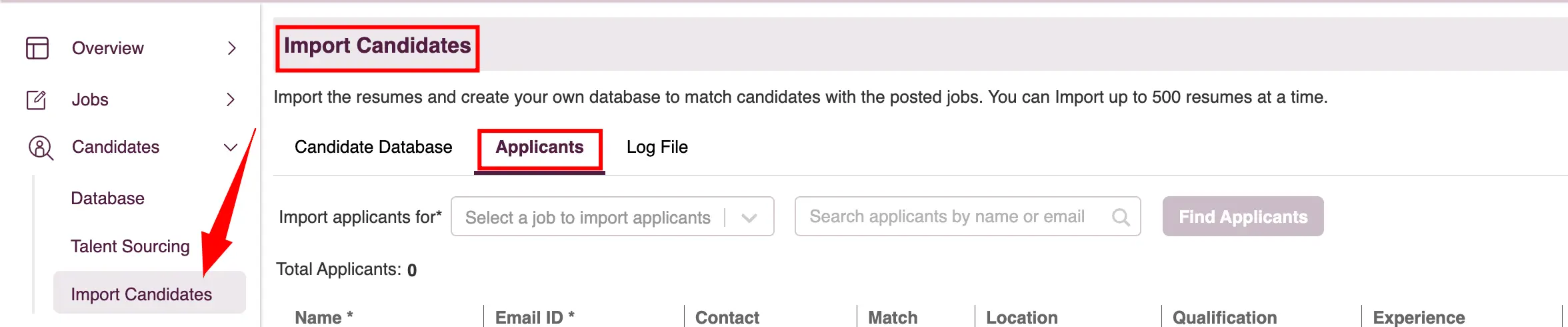
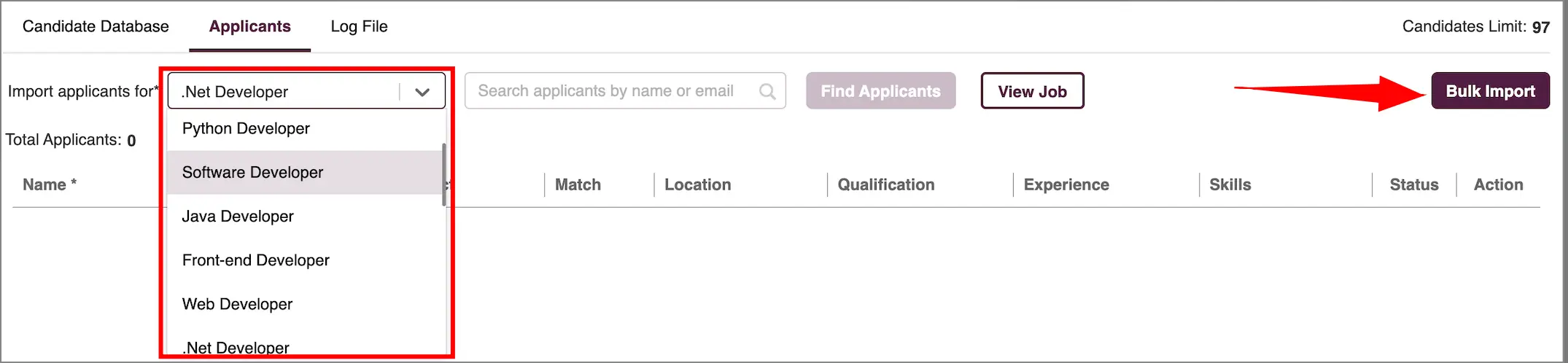
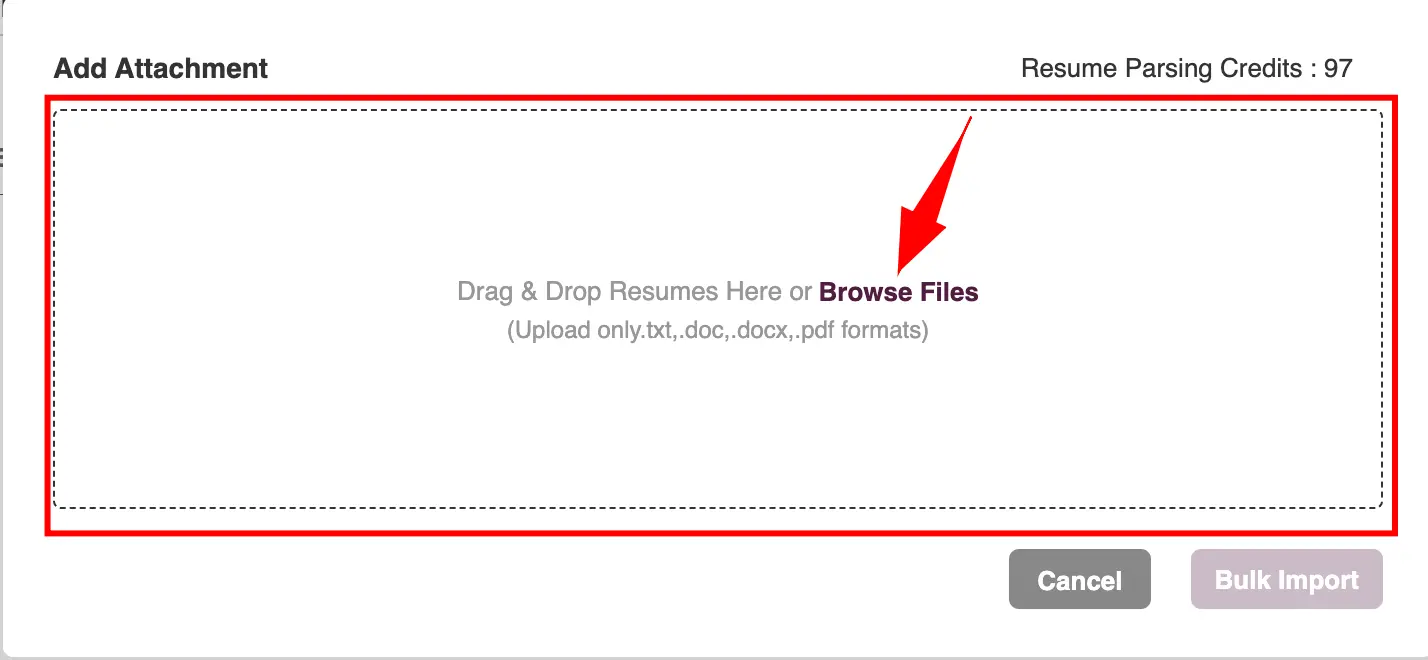
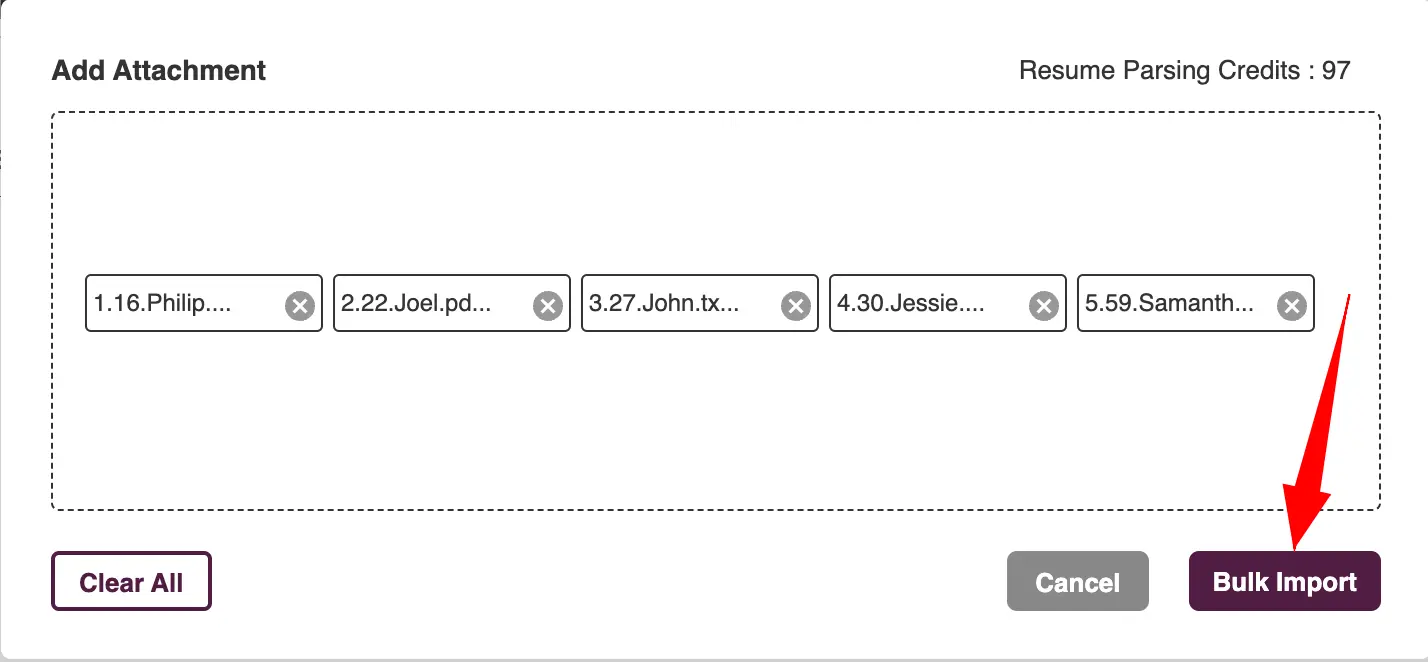
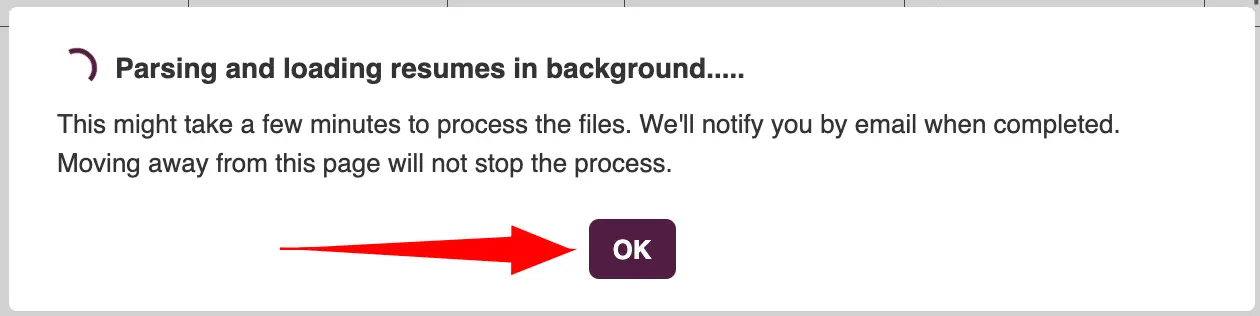

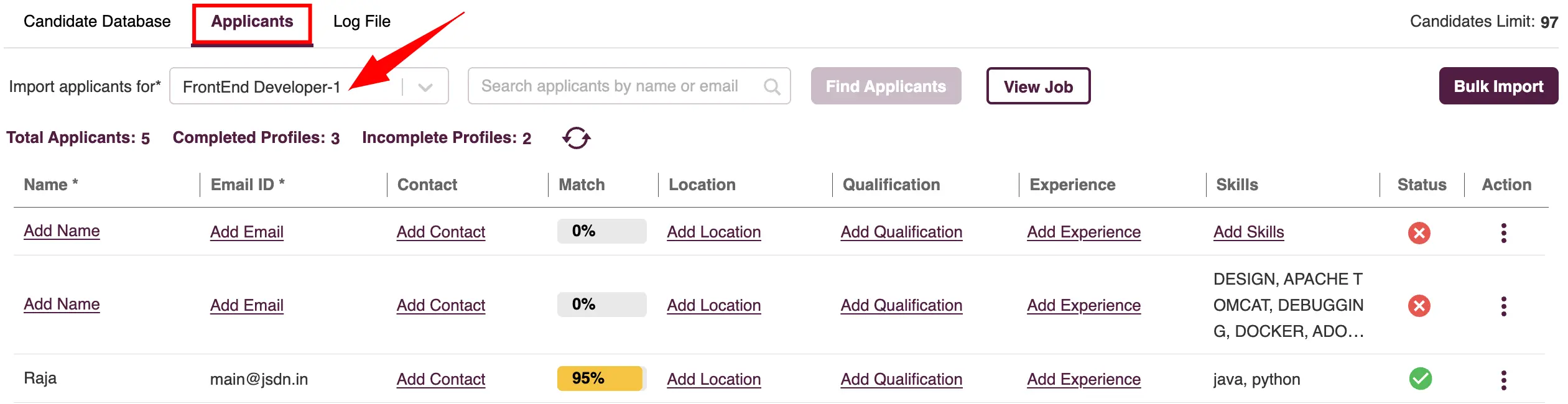
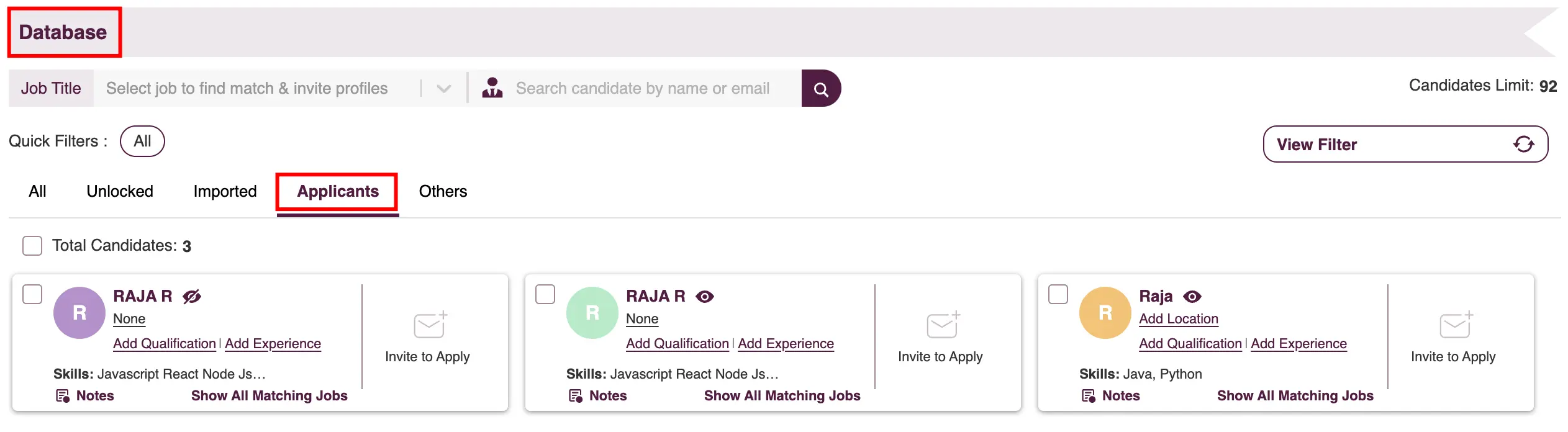
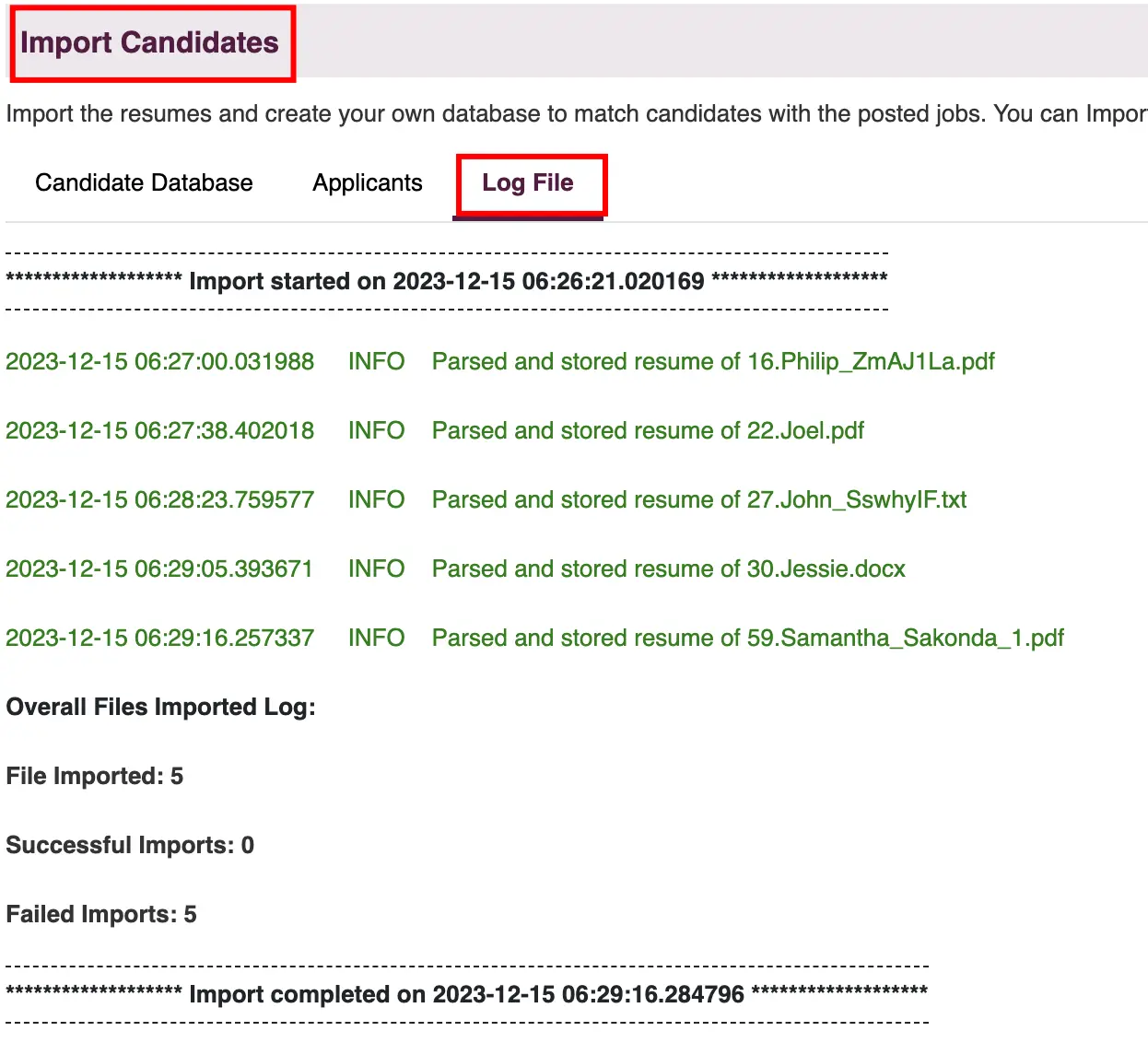
This feature in Zita enables you to import candidate databases from local systems or external databases into your Zita account, effectively expanding your candidate pool.
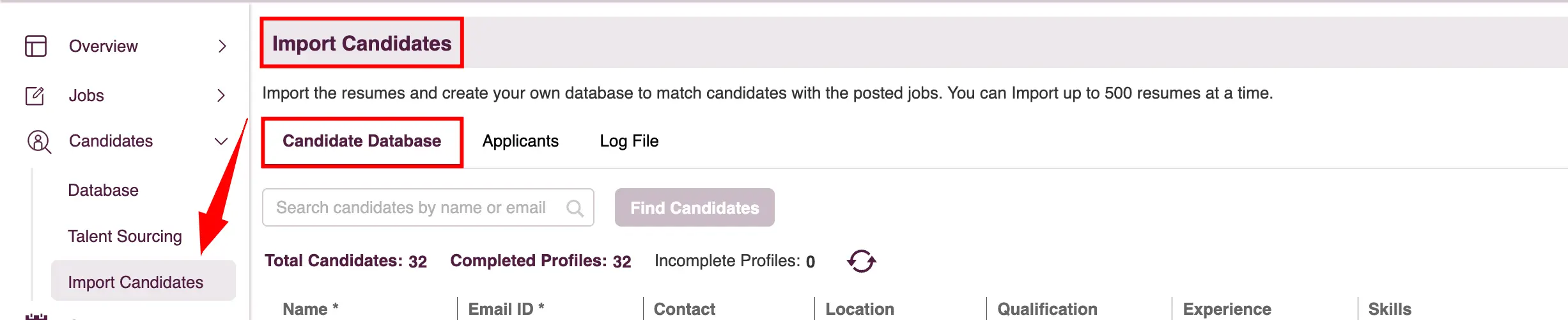

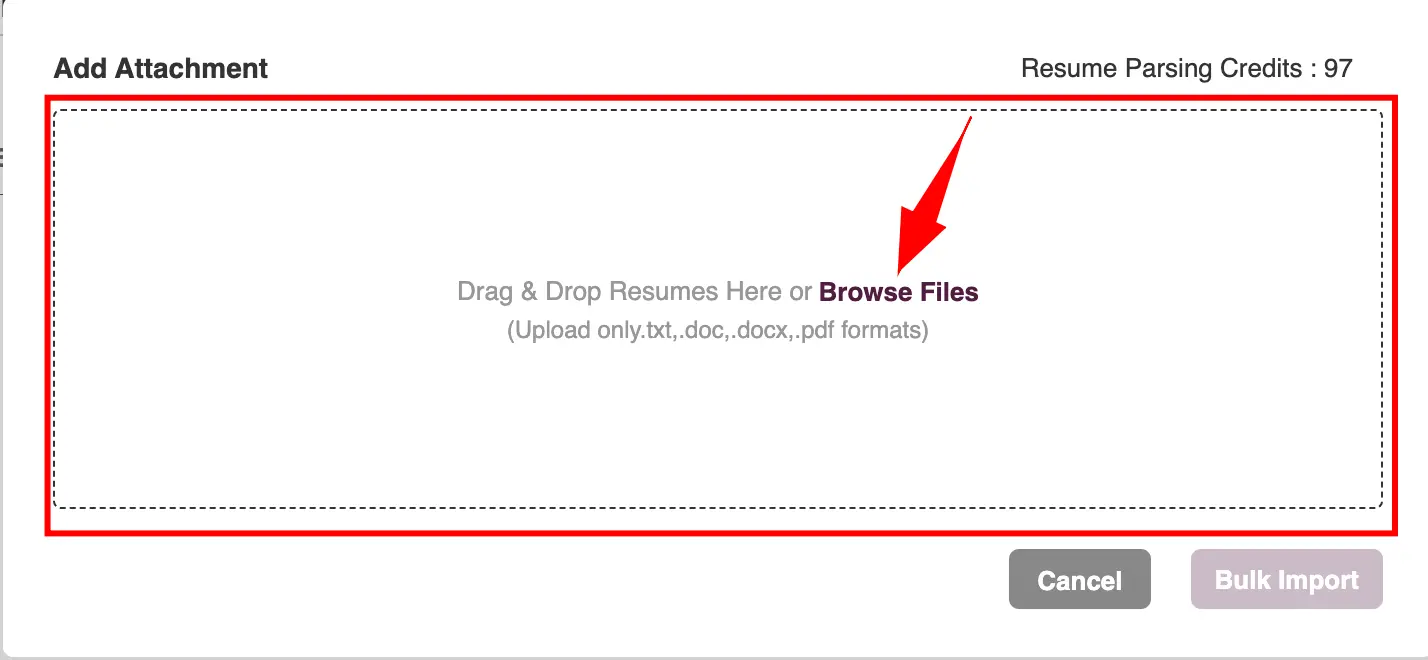
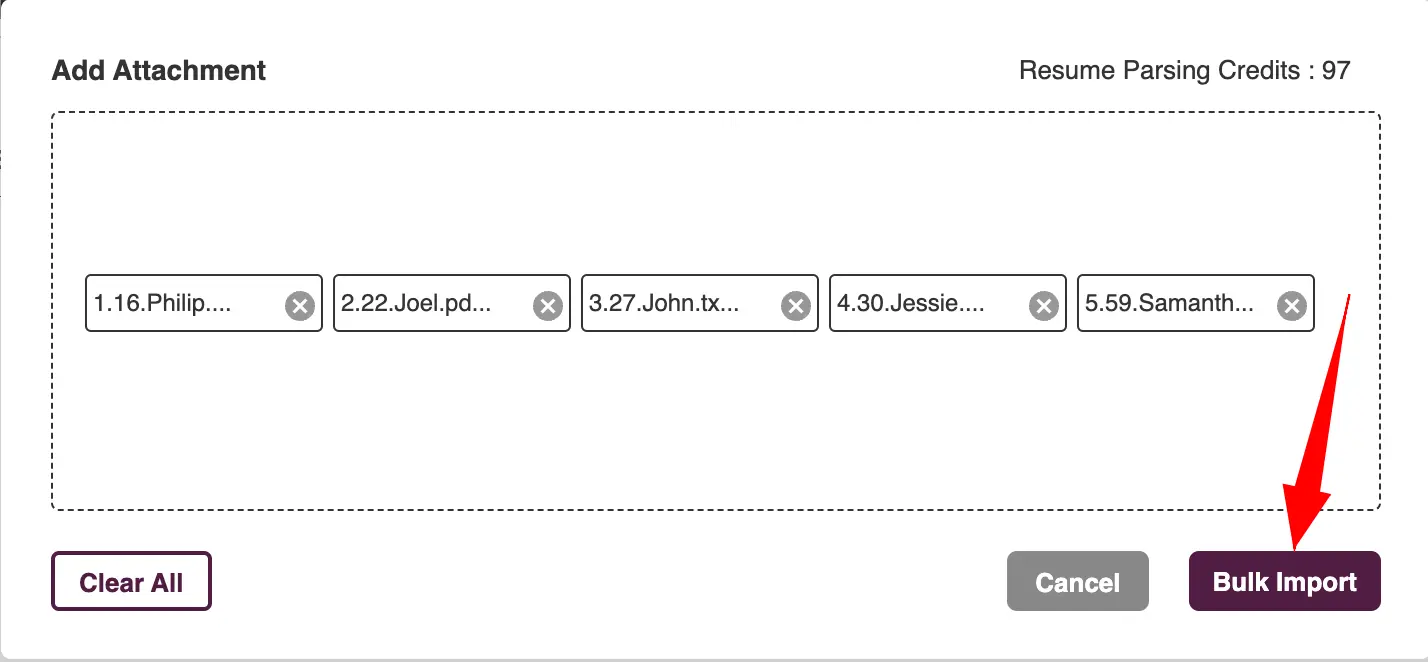
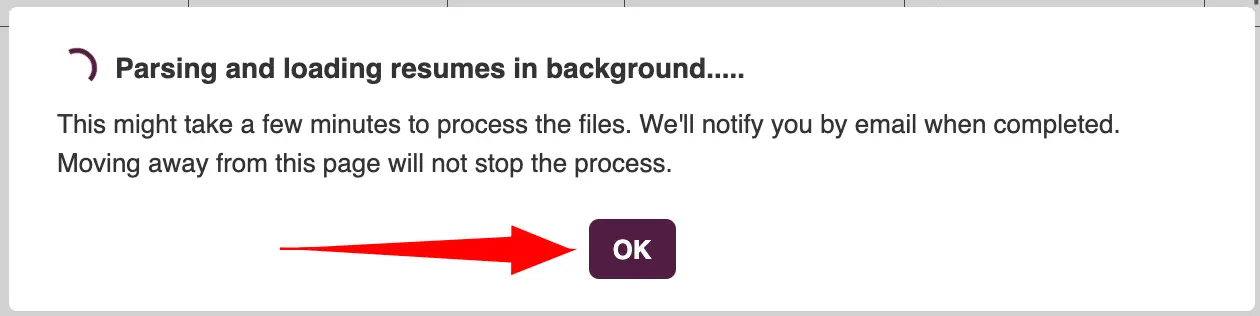

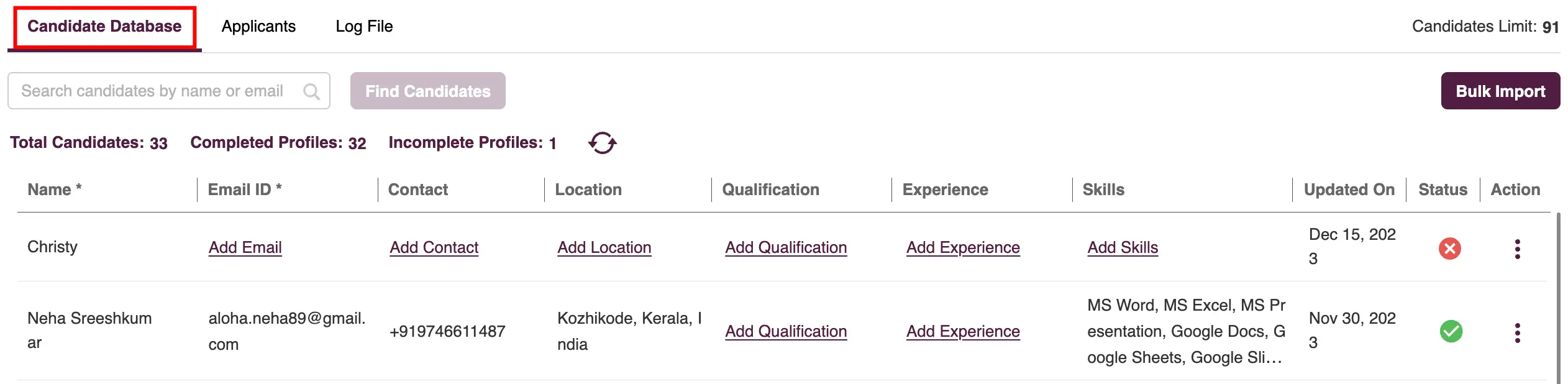
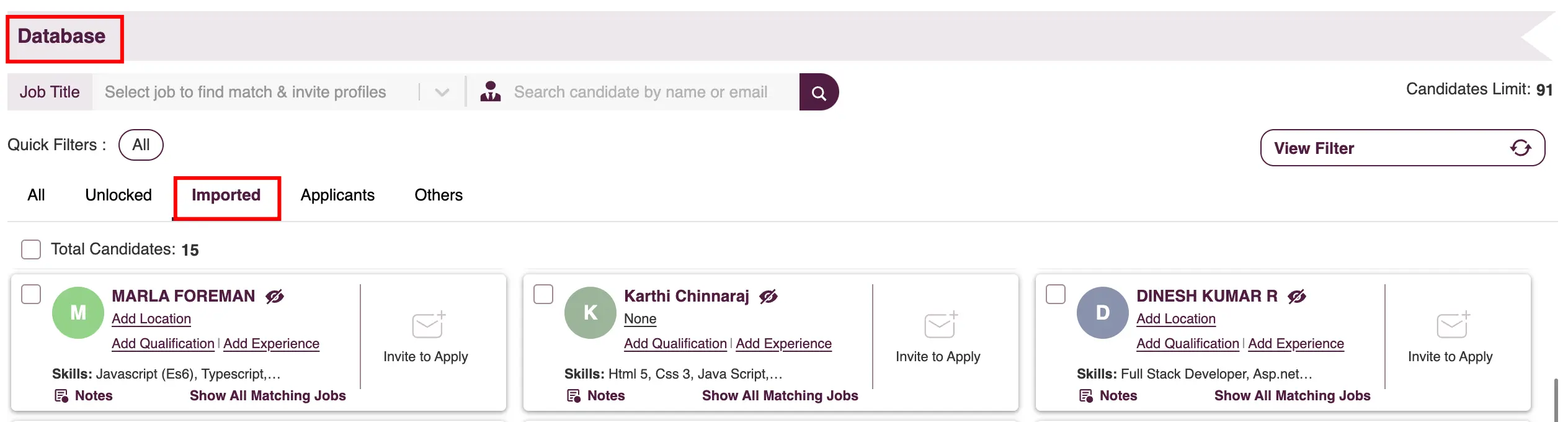
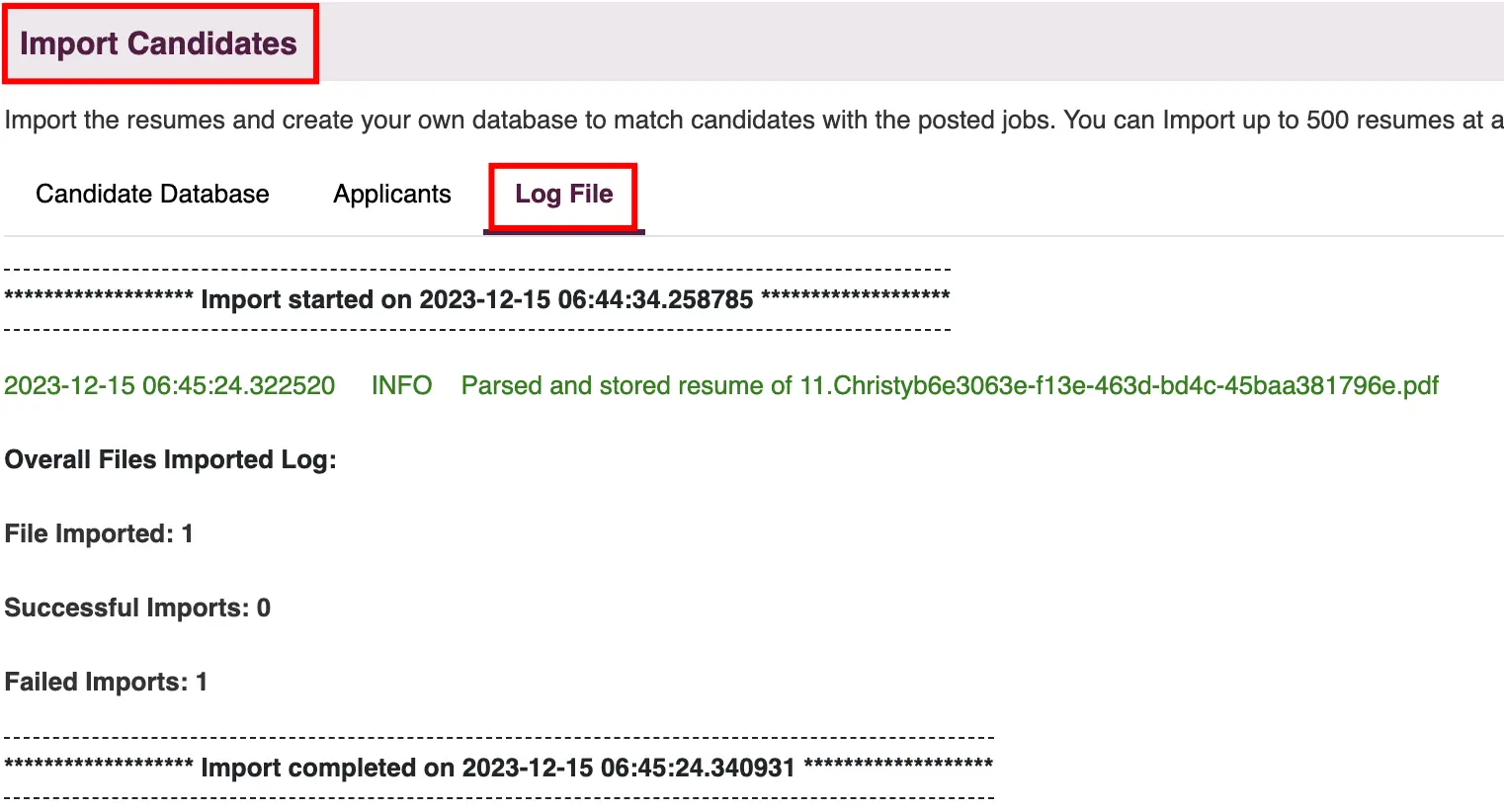
This feature in Zita enables you to unlock candidate contacts from the Talent Sourcing database. To access these contacts, ensure you have sufficient credits available for purchase.
Note:
The option to buy credits and unlock candidate contacts is not available to users on Zita's free trial.


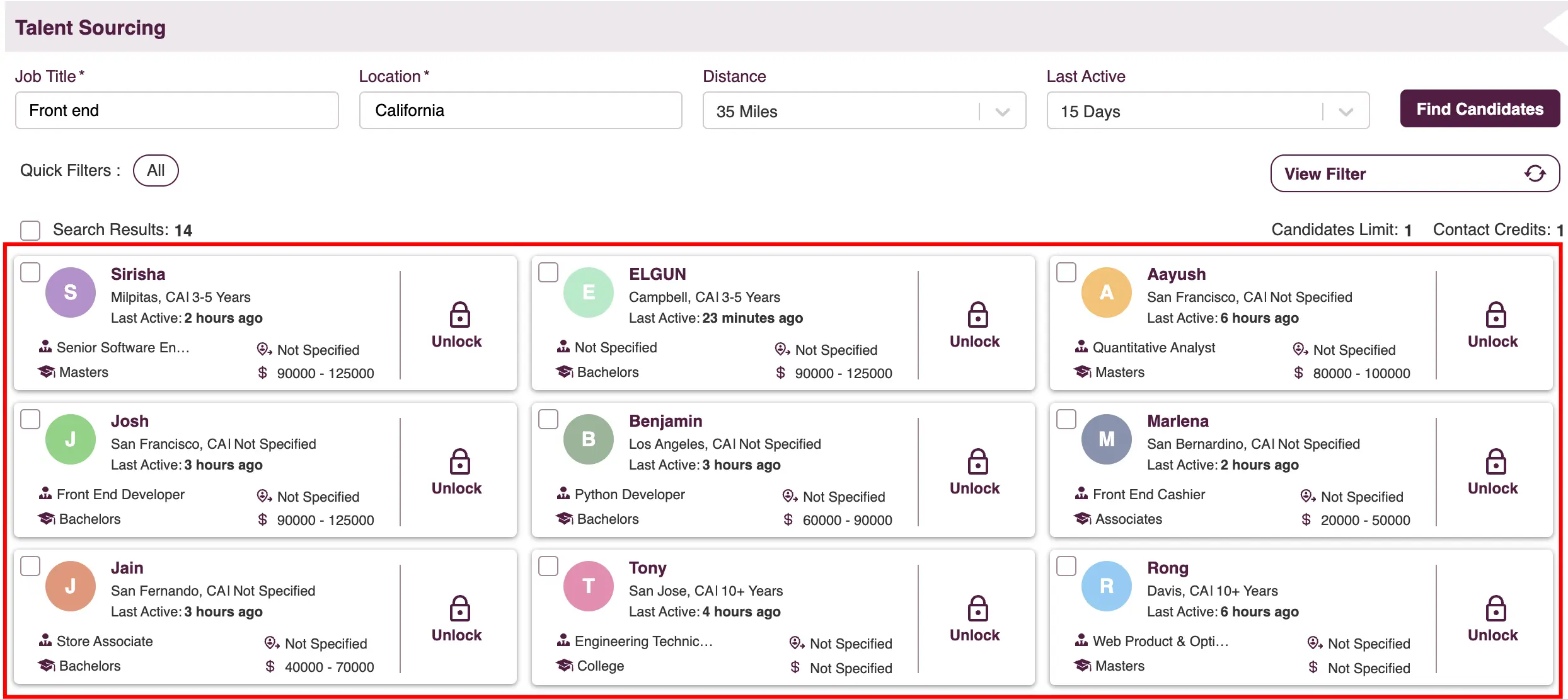


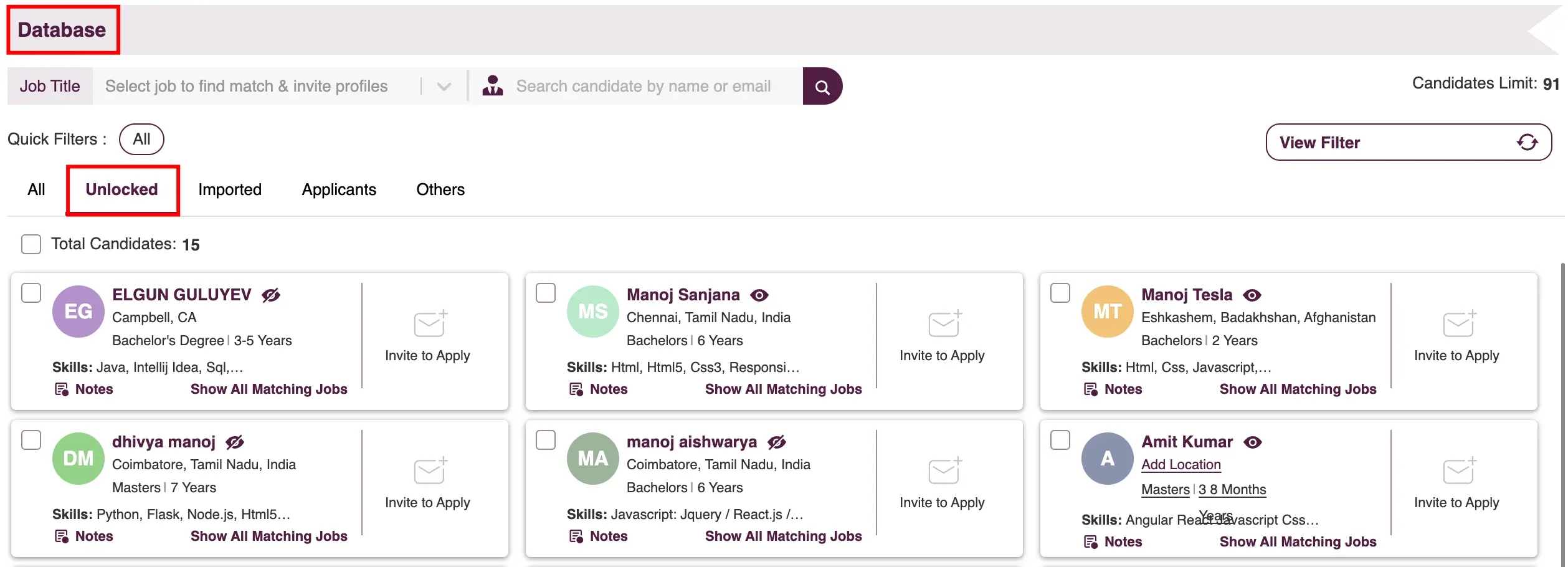
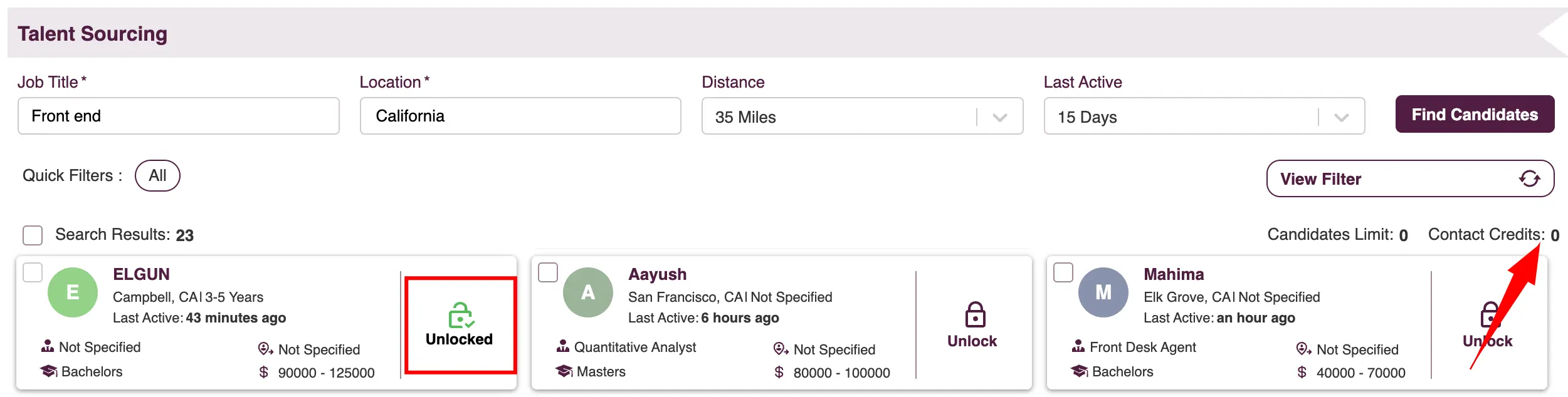
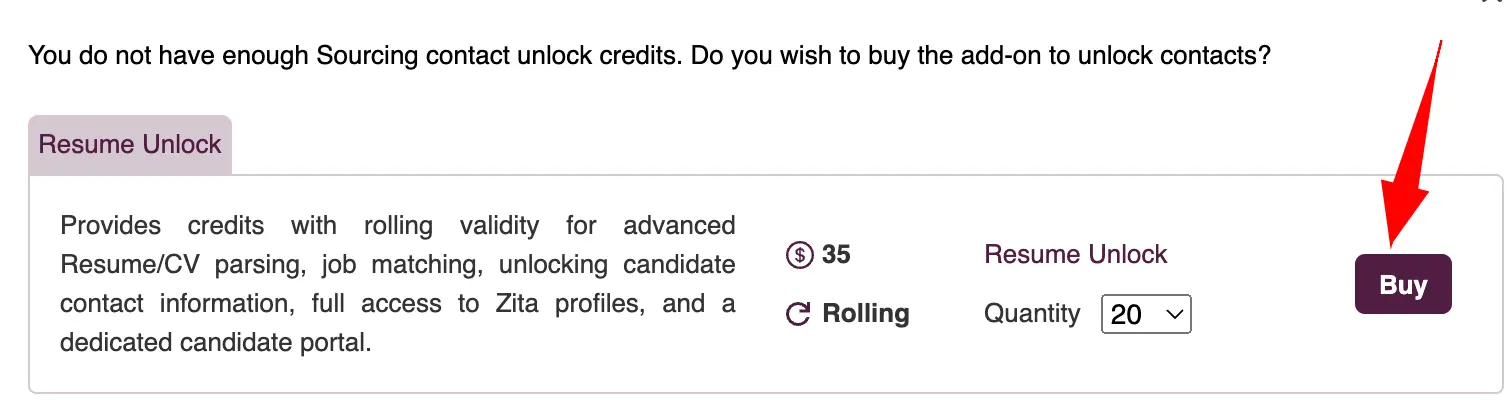

In Zita, you can also manage applicants who apply through your Careers Page. This feature integrates seamlessly with the platform, allowing for efficient tracking and handling of these applications.
To apply for job openings via the site-hosted Careers Page in Zita, follow these steps:
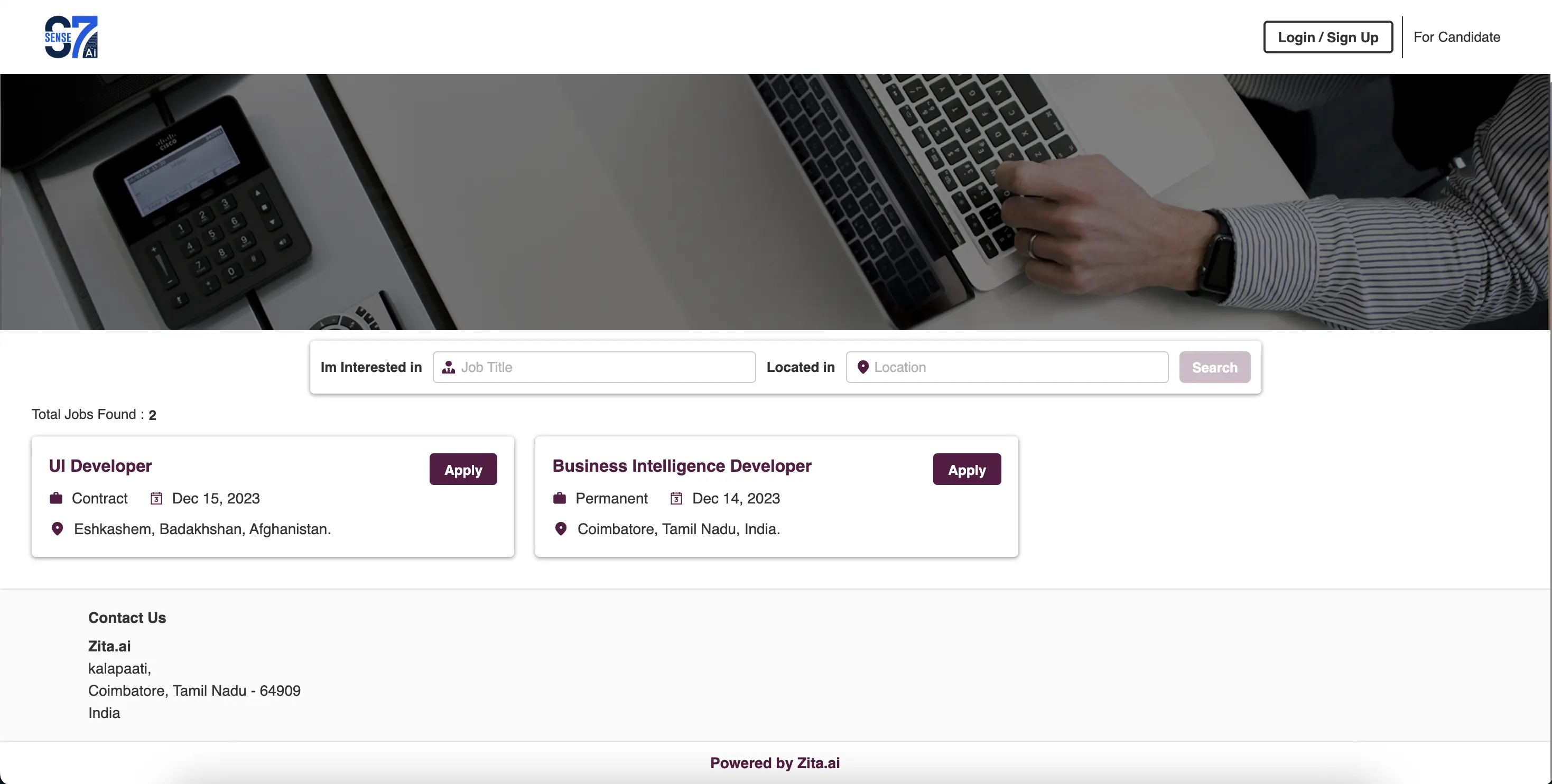

There are two ways to apply:
- Create a Company Profile:
- Click on the "Create Company Profile" button.
- Click on the “Upload Resume” button. This will allow you to select and upload your resume, which will be automatically parsed by Zita’s AI.
- Once your resume is uploaded, Zita’s AI will automatically fill in all relevant details in the personal information form. Review and edit the auto-filled information for accuracy. Click on the "Save" button to confirm and proceed.
- Please review your email for a confirmation code sent by Zita, enter it here, and then select the "Verify" button to complete the identity verification process.
- Post-verification, your profile is auto filled with your details by Zita's AI. Review, edit if needed, once you are satisfied, click on the “Proceed to Apply” button.
- Fill in all required fields in the application form, click on the “Submit” button to officially apply for the job.
- Visit the candidate dashboard to view the status of your applied job.
- Existing Account:
- Click on the "Apply with company profile" button to begin the process with your existing profile.
- Access your Zita account with your existing credentials.
- Fill in all required fields of the application form accurately, then click “Submit” to finalize your job application.
- To view the current status of your application, visit the candidate dashboard in your Zita account.
If you’re new to our platform, begin by creating a company profile. This is essential to proceed with your job application.
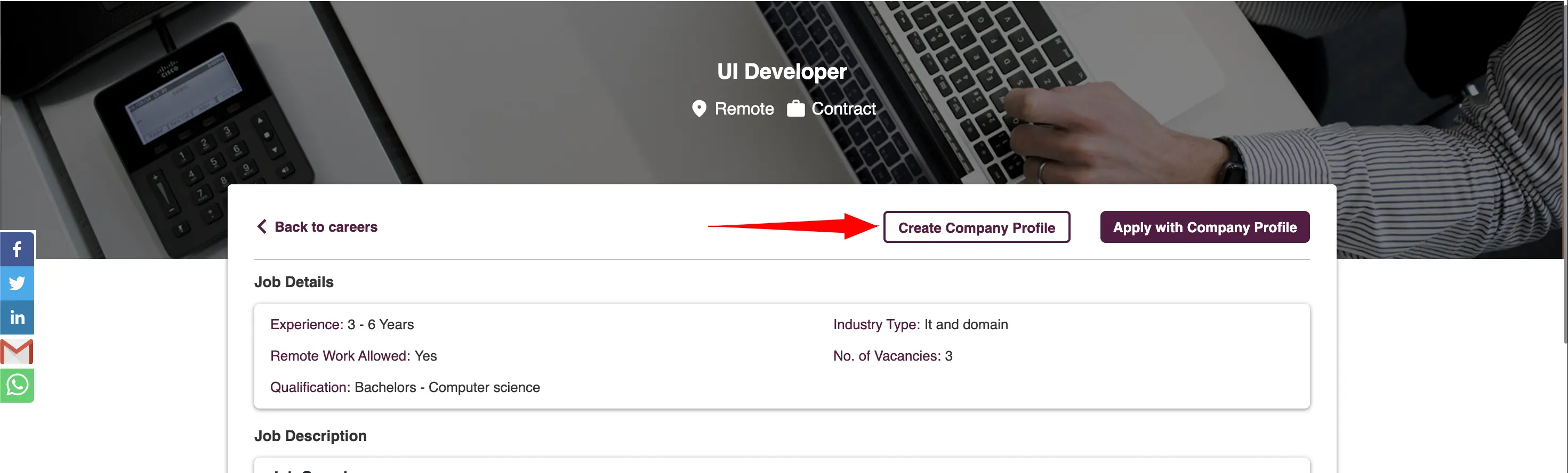
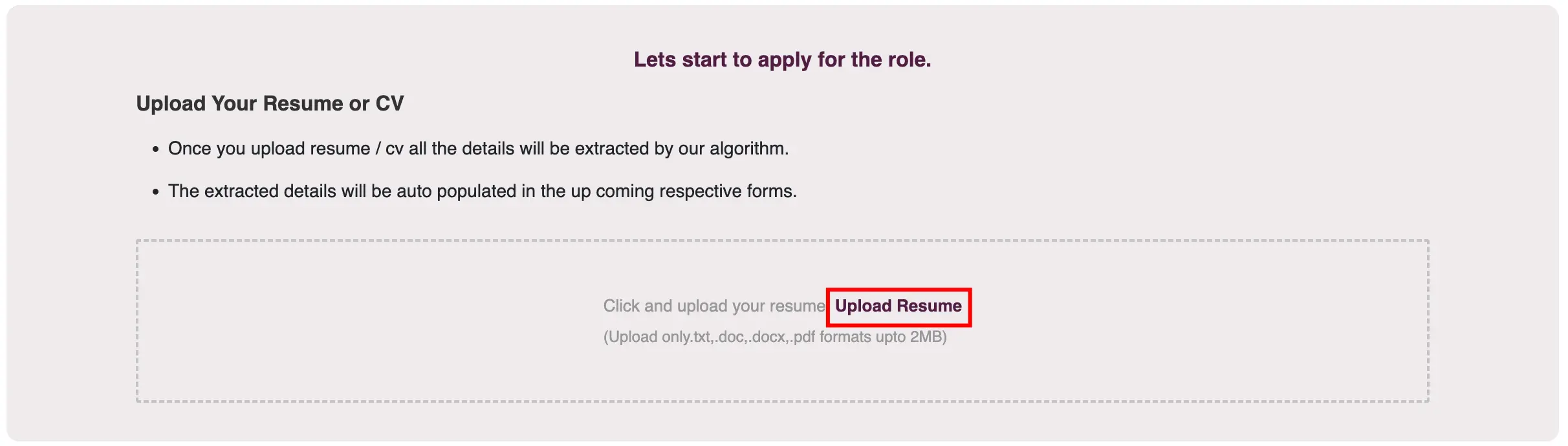
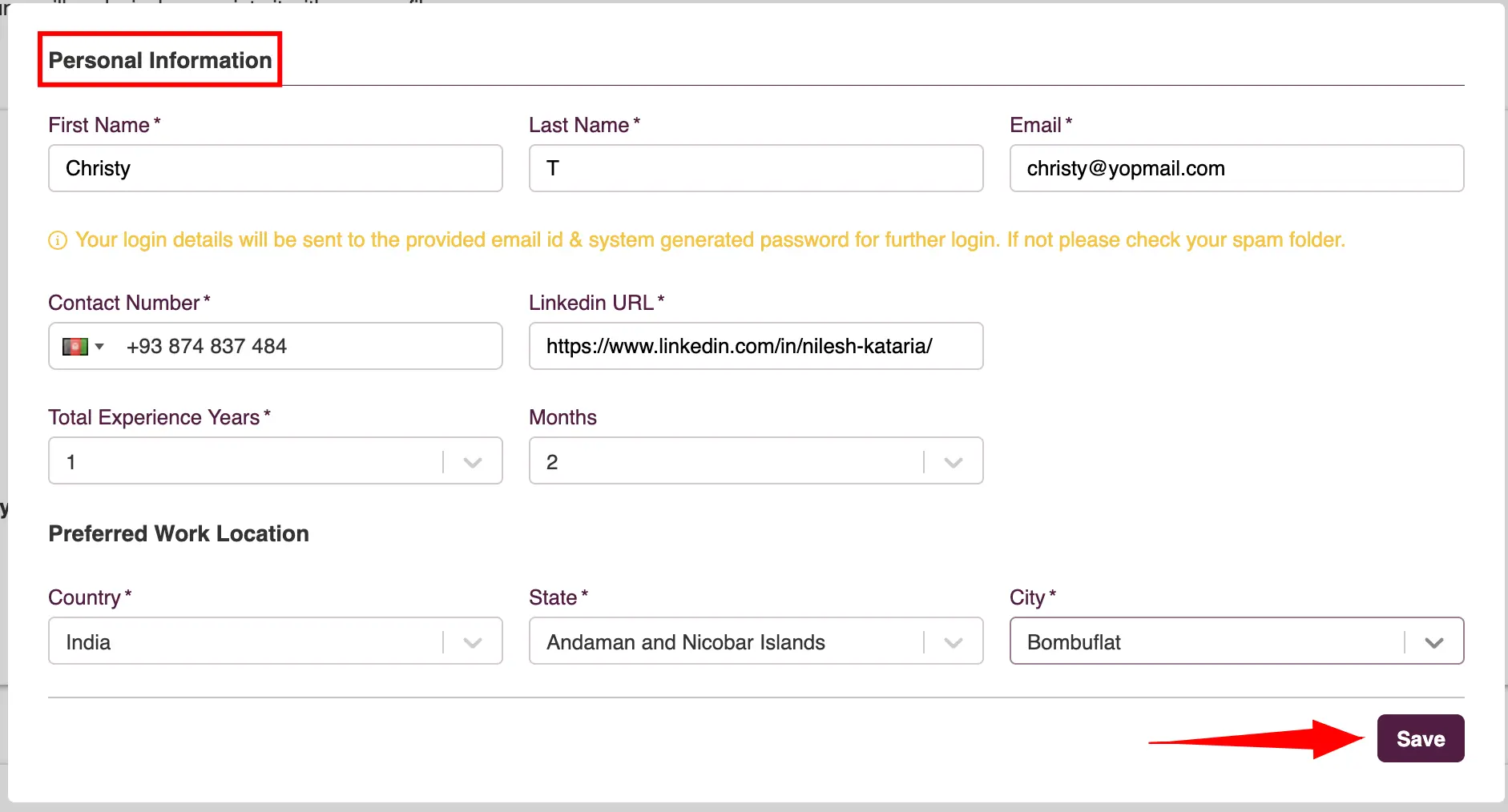
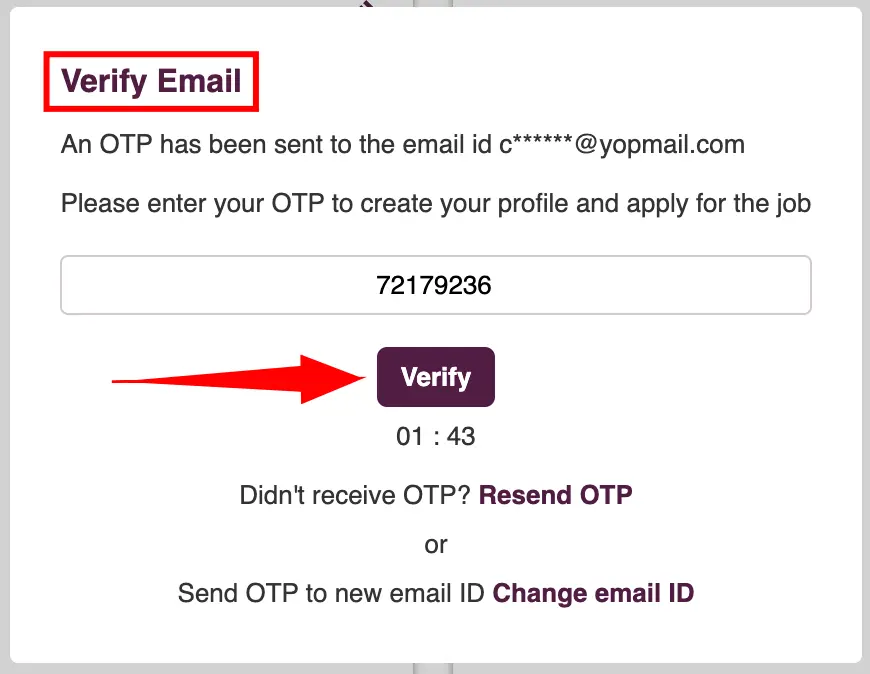
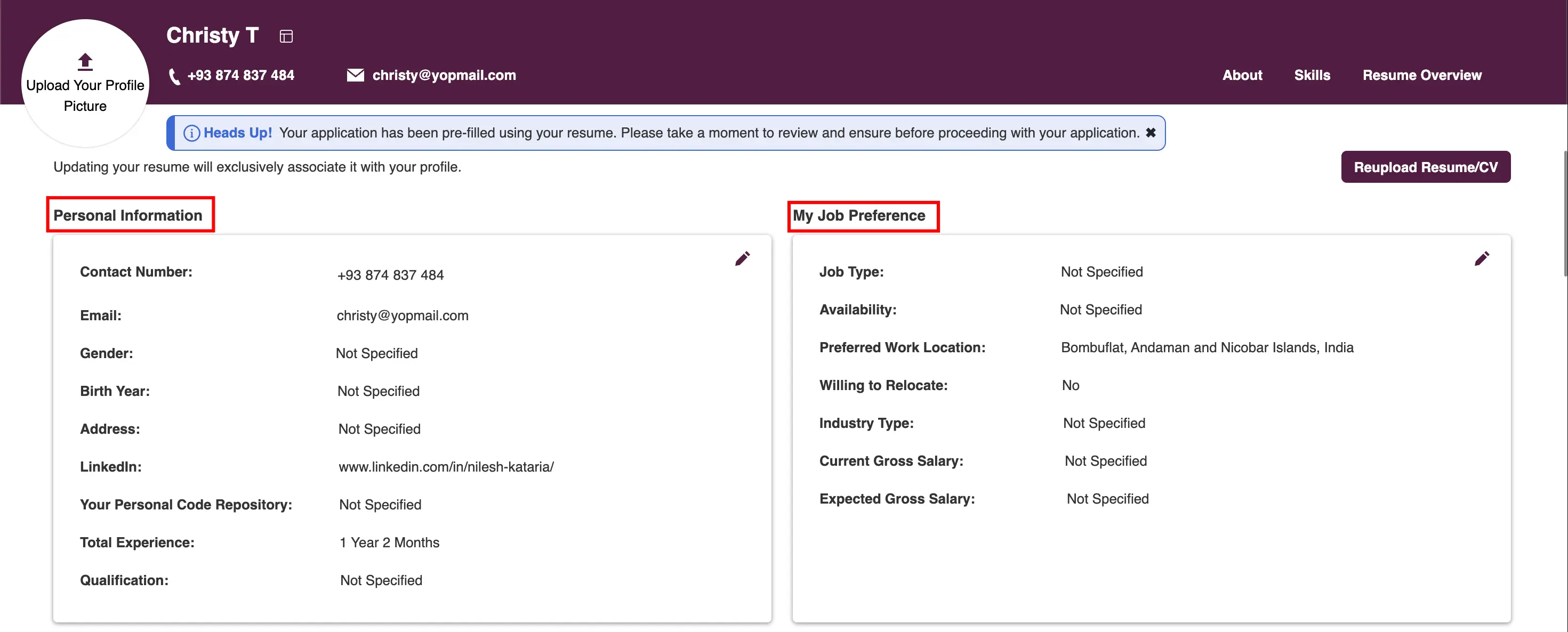
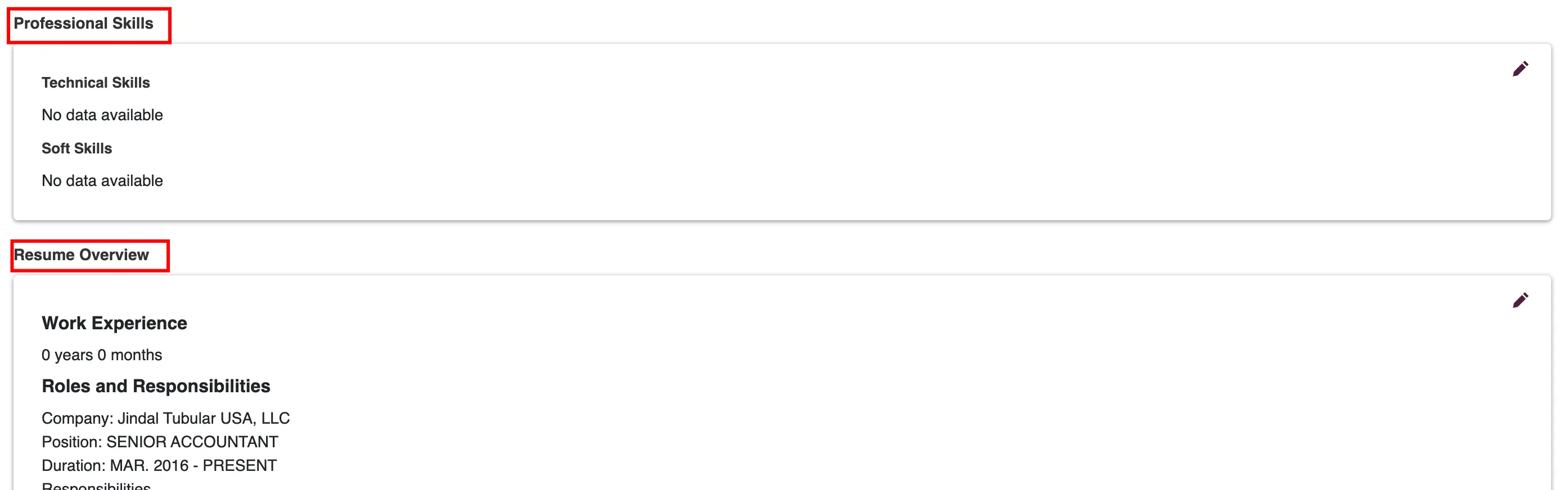
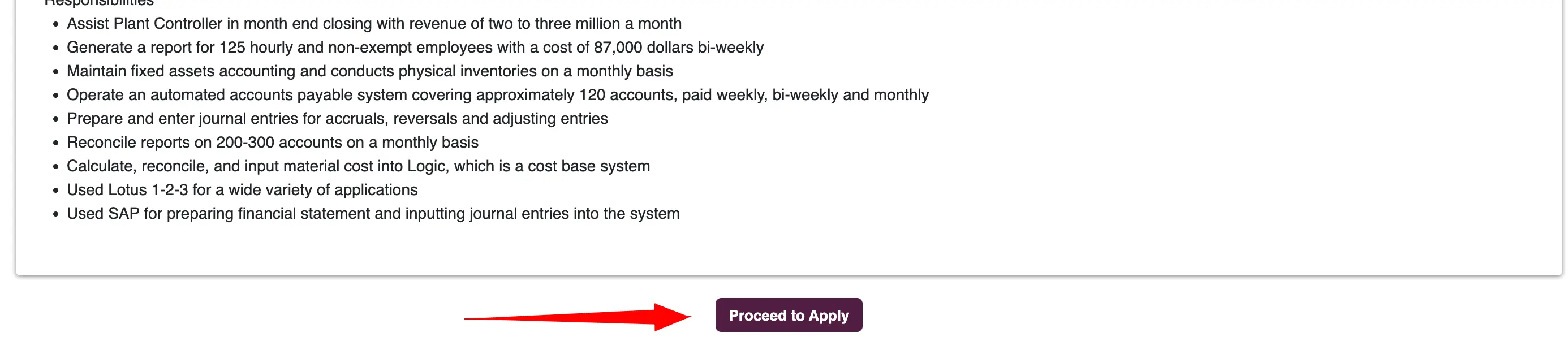
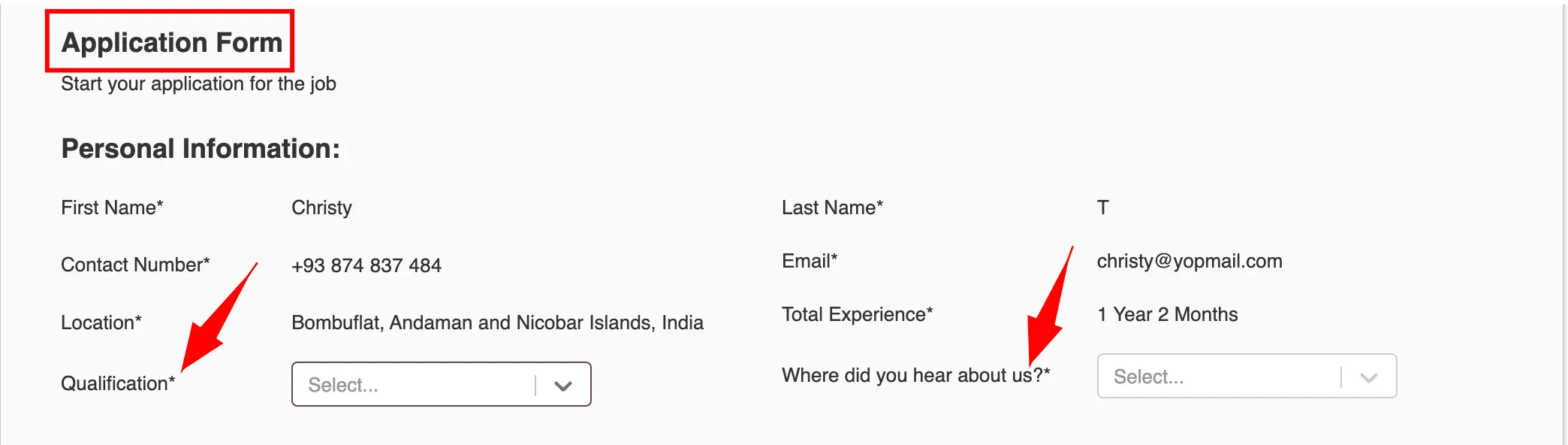
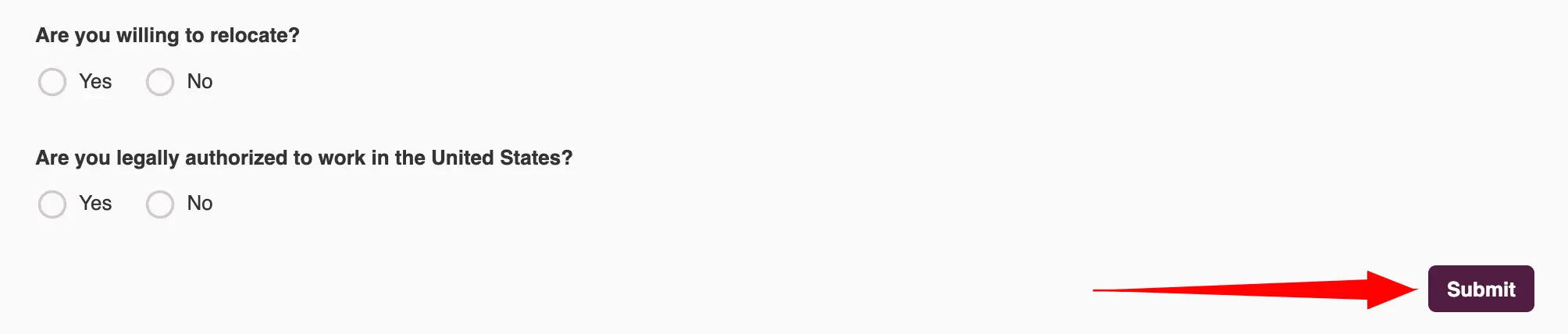
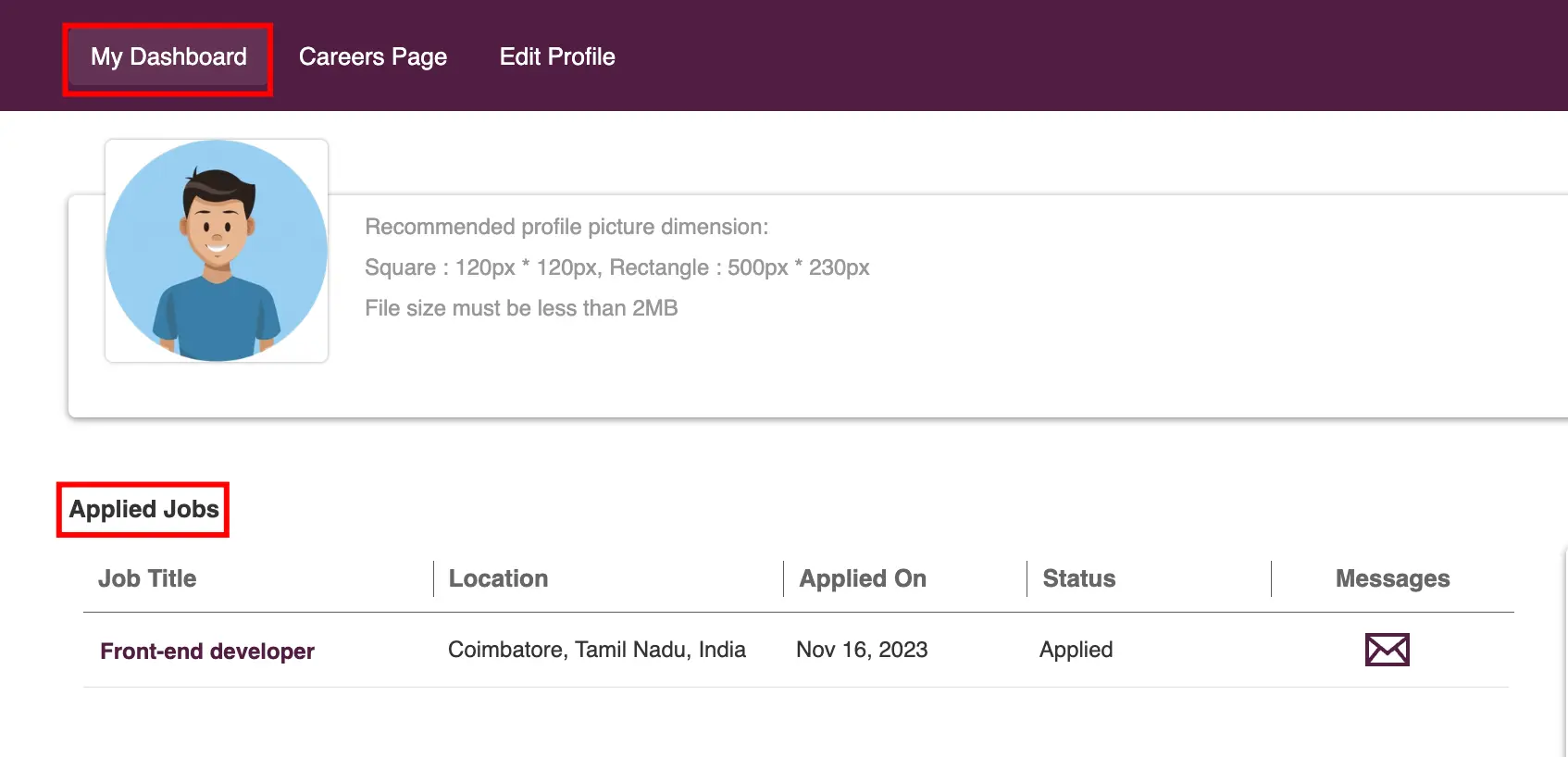
Note:
Upon completion of the application process, you will receive your unique login credentials.
If you already have a Zita account, simply apply using your existing company profile.
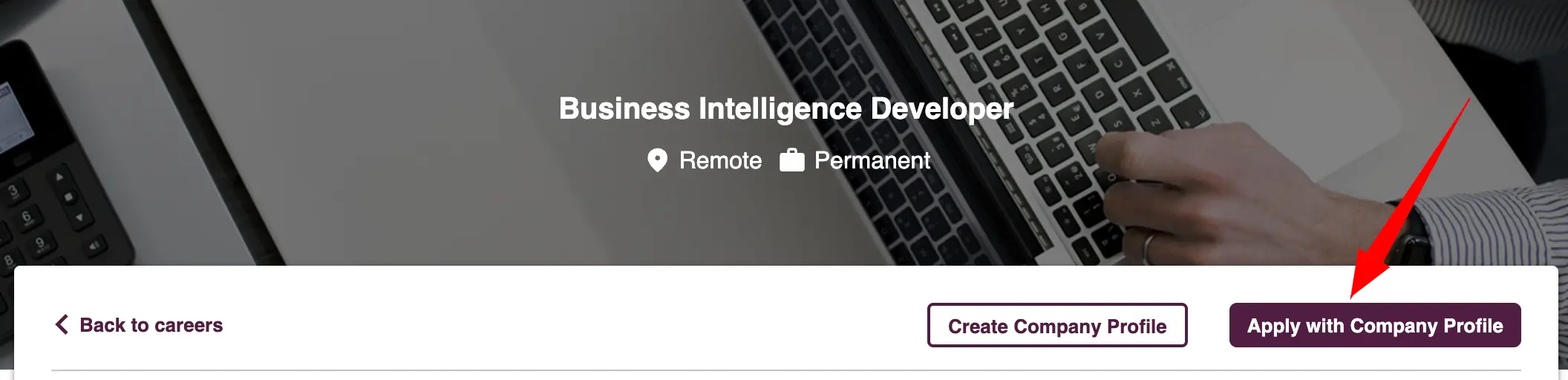
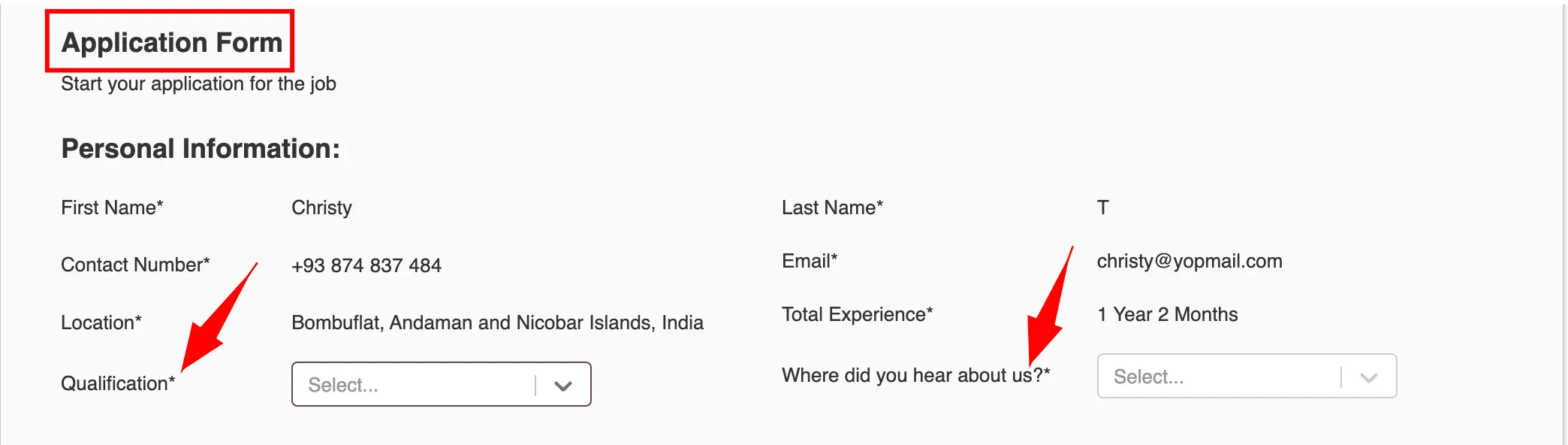
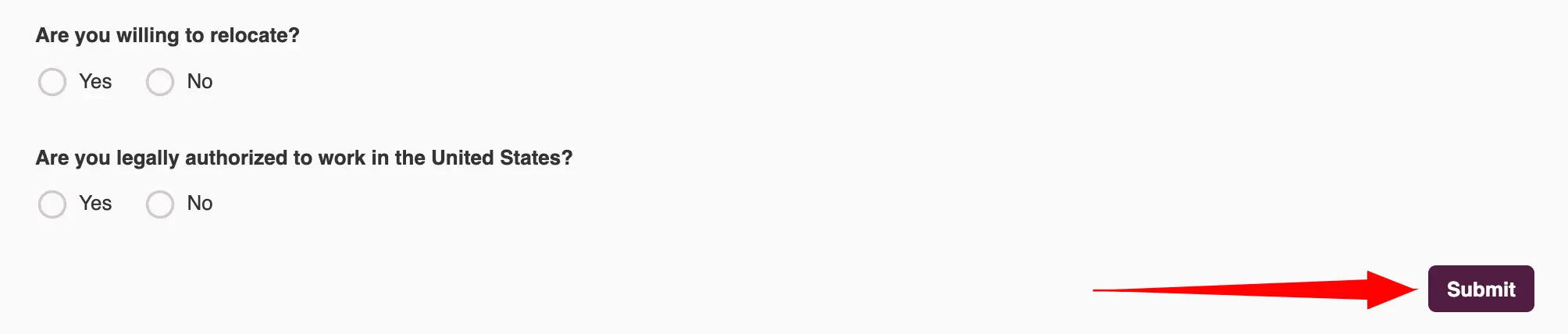
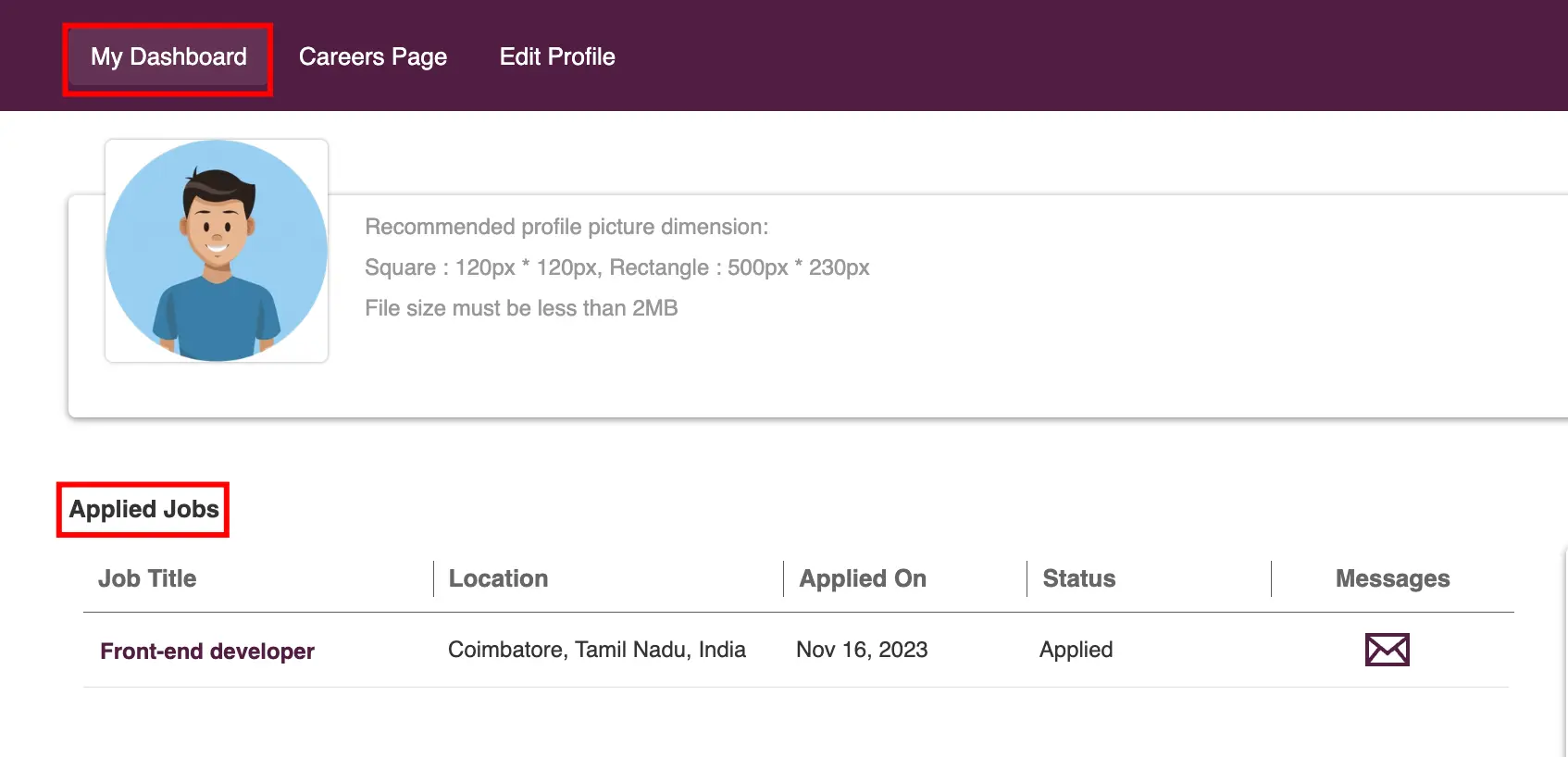
Social Media Integration for Sourcing
Social media integration for sourcing involves leveraging platforms like LinkedIn, Facebook, Twitter and others to attract and engage potential candidates for job opportunities.
- Sharing a job listing from the Zita careers page is user-friendly and efficient. Each job posting features a set of social media icons for easy sharing.
- To spread the word about an interesting job, simply click on the icon for your preferred platform – Facebook, Twitter, LinkedIn, Email, or WhatsApp.
- This opens a new window for you to log in and share the job, allowing you to quickly enhance its visibility within your network.
.webp)
Tip:
You can find detailed instruction in the following “Share jobs on social media"
