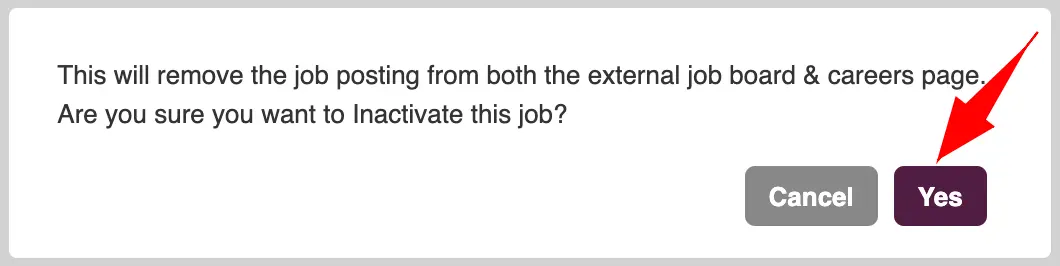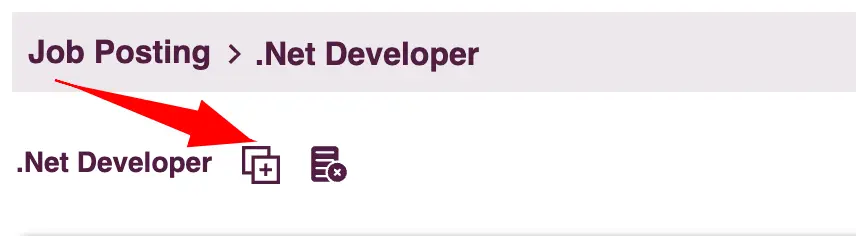Job Management
Overview
This feature streamlines the handling of job listings, offering tools for monitoring job metrics, performing key actions like inactivation or duplication of job descriptions, and downloading job details for easy reference and replication.
Manage Job Postings
It provides a centralized platform to view, edit, and oversee all your company’s job listings.
- Head to the "Job Posting" menu in the side bar.
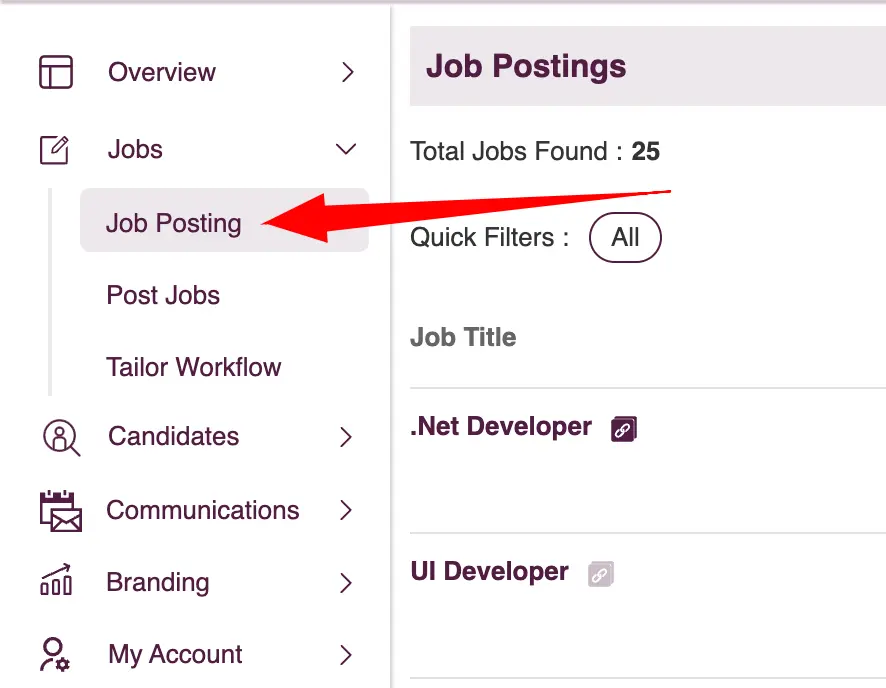
All the job posts are displayed in a list view for easy management and overview, and you have multiple options for handling the job post.
1. Post Job
: Creates and posts your job, leading you to the job creation page.2. View Careers Page
: Accesses your company’s career page.3. Job Title
: Opens the dedicated page for the job.4. Copy Job Posting URL
: Allows you to copy and share the job posting URL on your website.5. Zita Match Candidates
: View candidates matched by Zita for the job by clicking on the count.6. Invited to Apply
: Access candidates invited to apply by clicking on the count.7. Applicants
: Click on the count to view all applicants for the job.8. Screening Status
: Check the screening status, including Shortlisted, Hired, and Rejected applicants, by clicking on the respective count.9. Job Status
: Shows the current status of the job on your career page
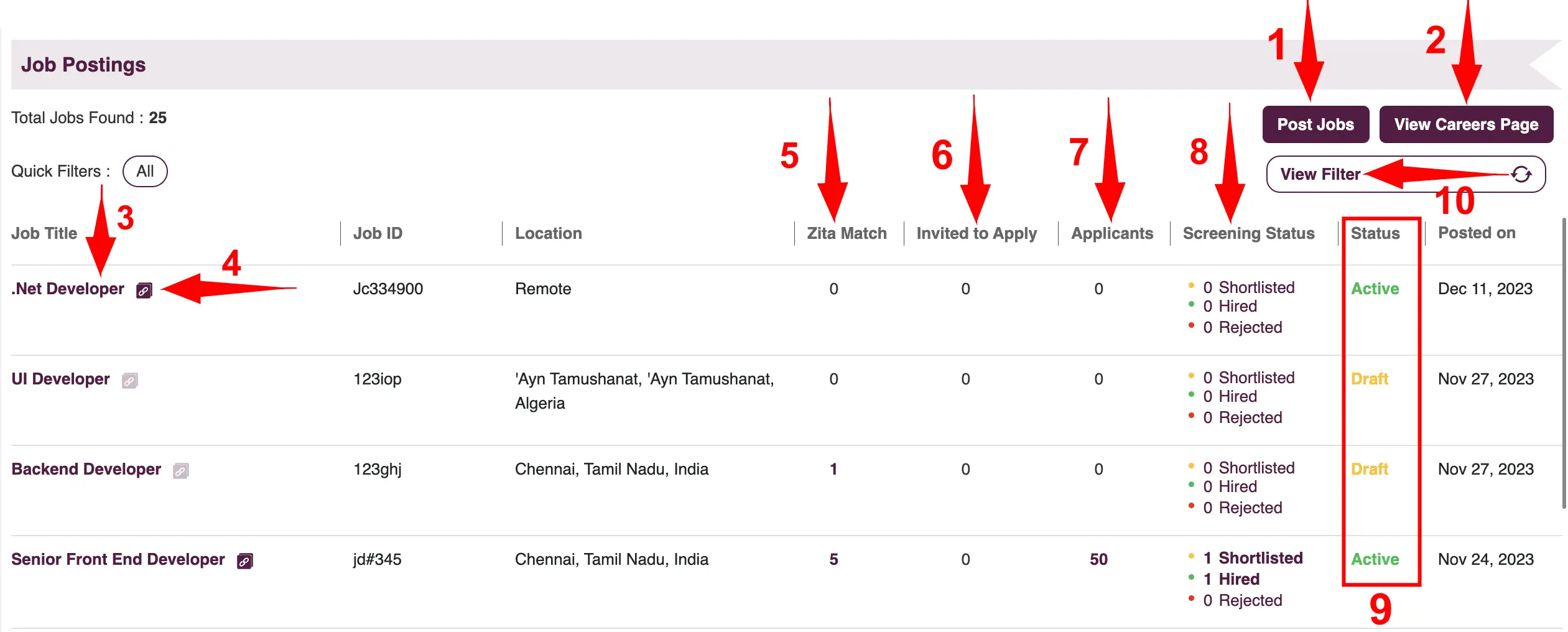
10. Smart Filters
: Efficiently filter jobs using criteria like Job Title, Job ID, Posted Date, Job Status, and Location. As you apply these filters by clicking “Apply” button, the results will automatically refresh on your screen. Applied filters are conveniently displayed in the quick filter section for easy reference.
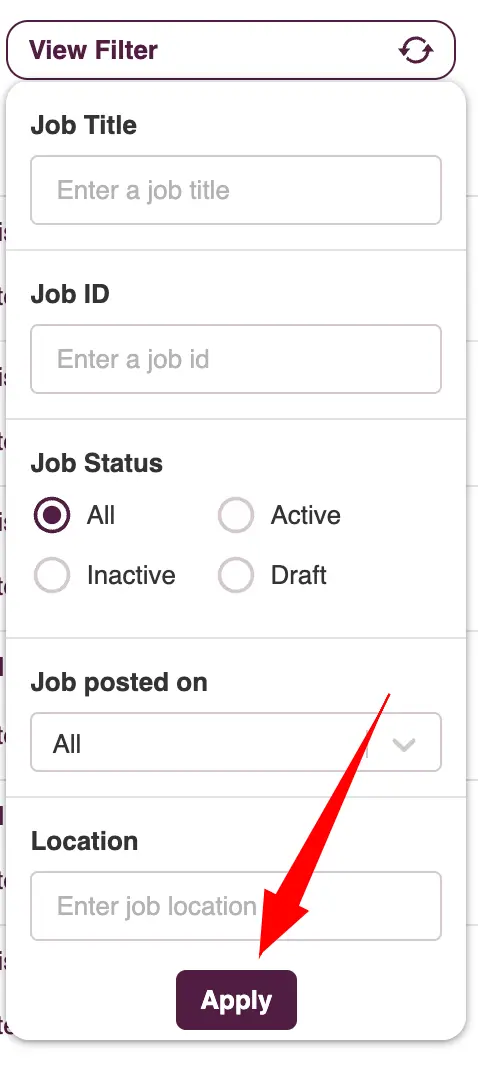
- Along with the various management options, it also displays each job’s location, job ID, and the date it was posted.
Job Metrics
The page displays comprehensive metrics for each job, offering insights into various aspects of your job postings.
- Navigate to the specific job post you’re interested in for detailed information. Which is accessible from the “Job Postings” page.
- View Careers Page: Accesses your company’s career page.
- Trend Line of Job Views and Applicants block provides a weekly line chart showing the number of views and applicants for a specific job.
- Job Status Log block shows details including Status, Active For duration, Views, Zita Match count, number Invited to Apply, Applicants, Shortlisted candidates, Hired individuals, and Rejected applicants.
- Job details and description section offers complete information about the job post, including job details, description, and the applicant questionnaire. Additionally, there is a download option available to easily obtain the job description (JD).
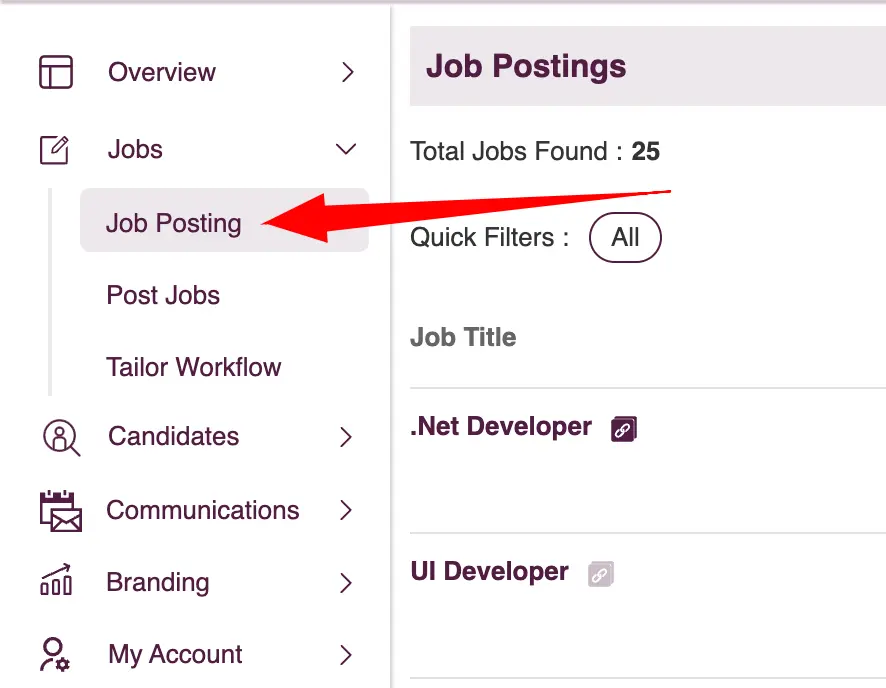
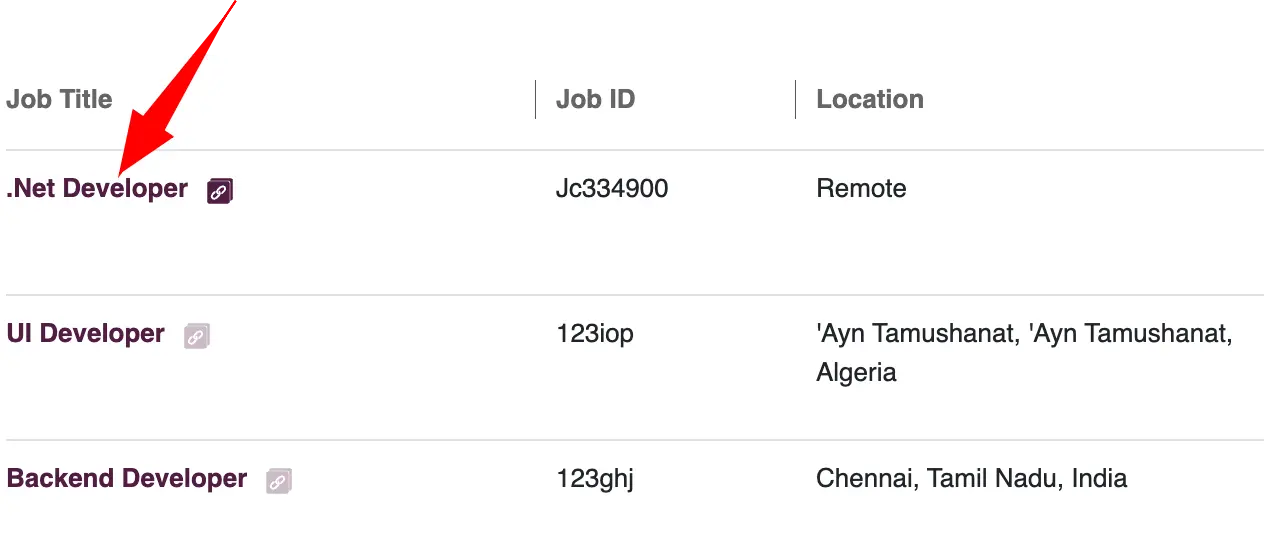

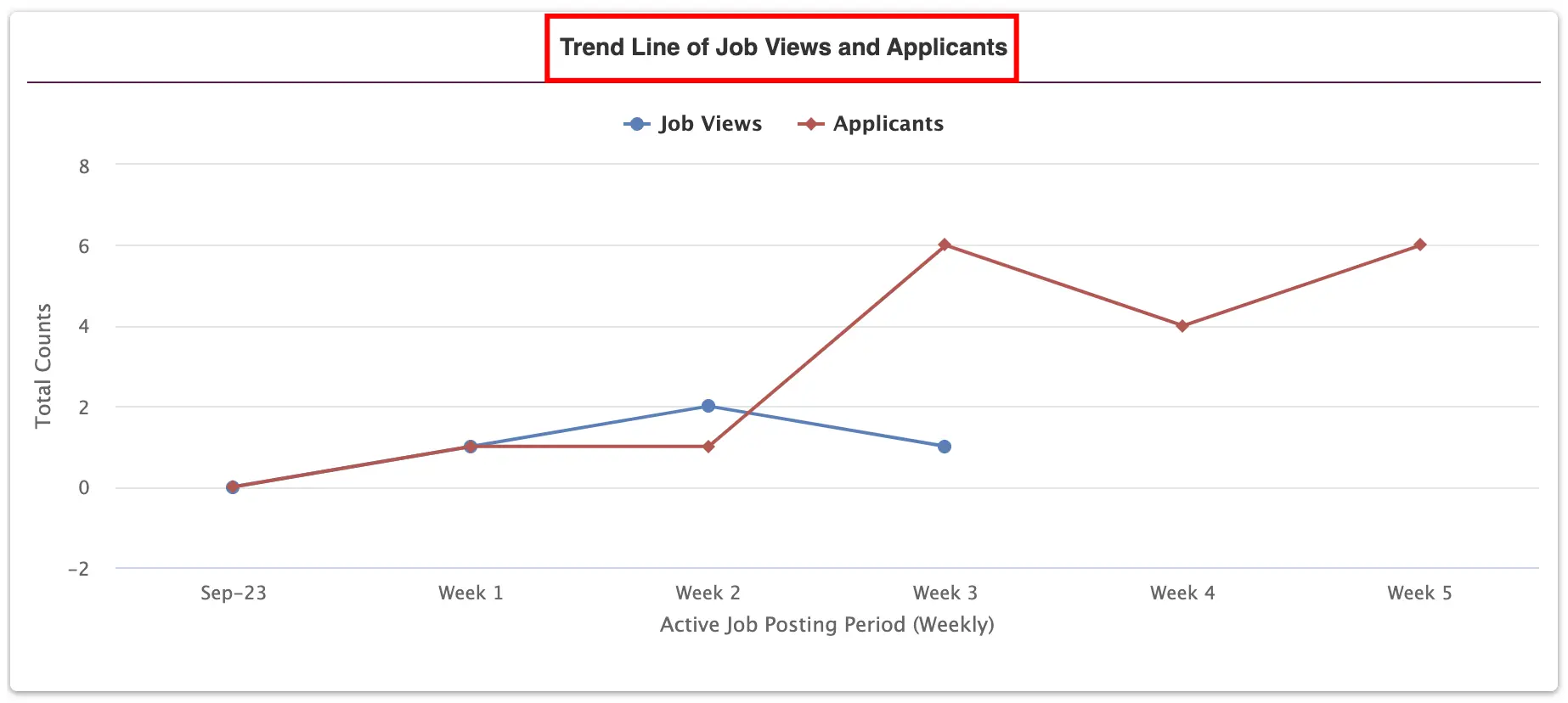
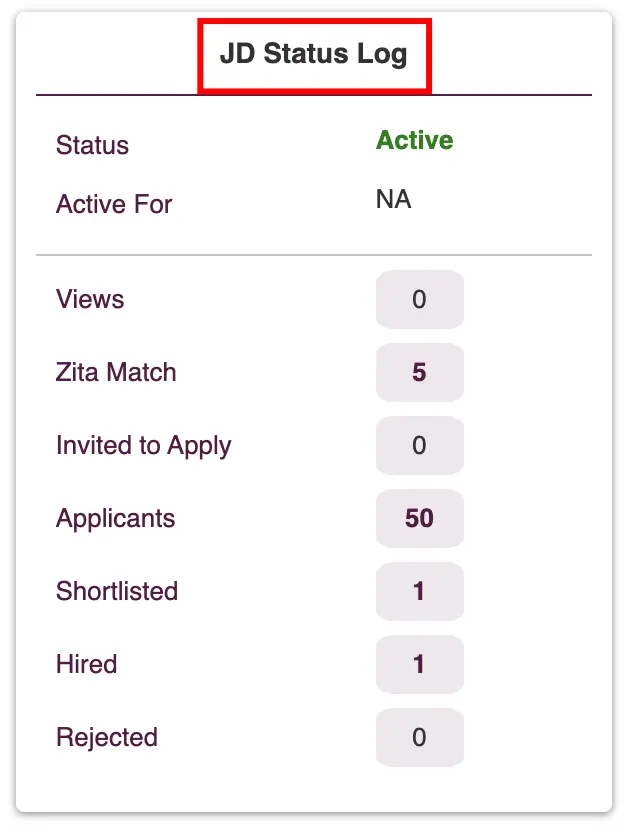
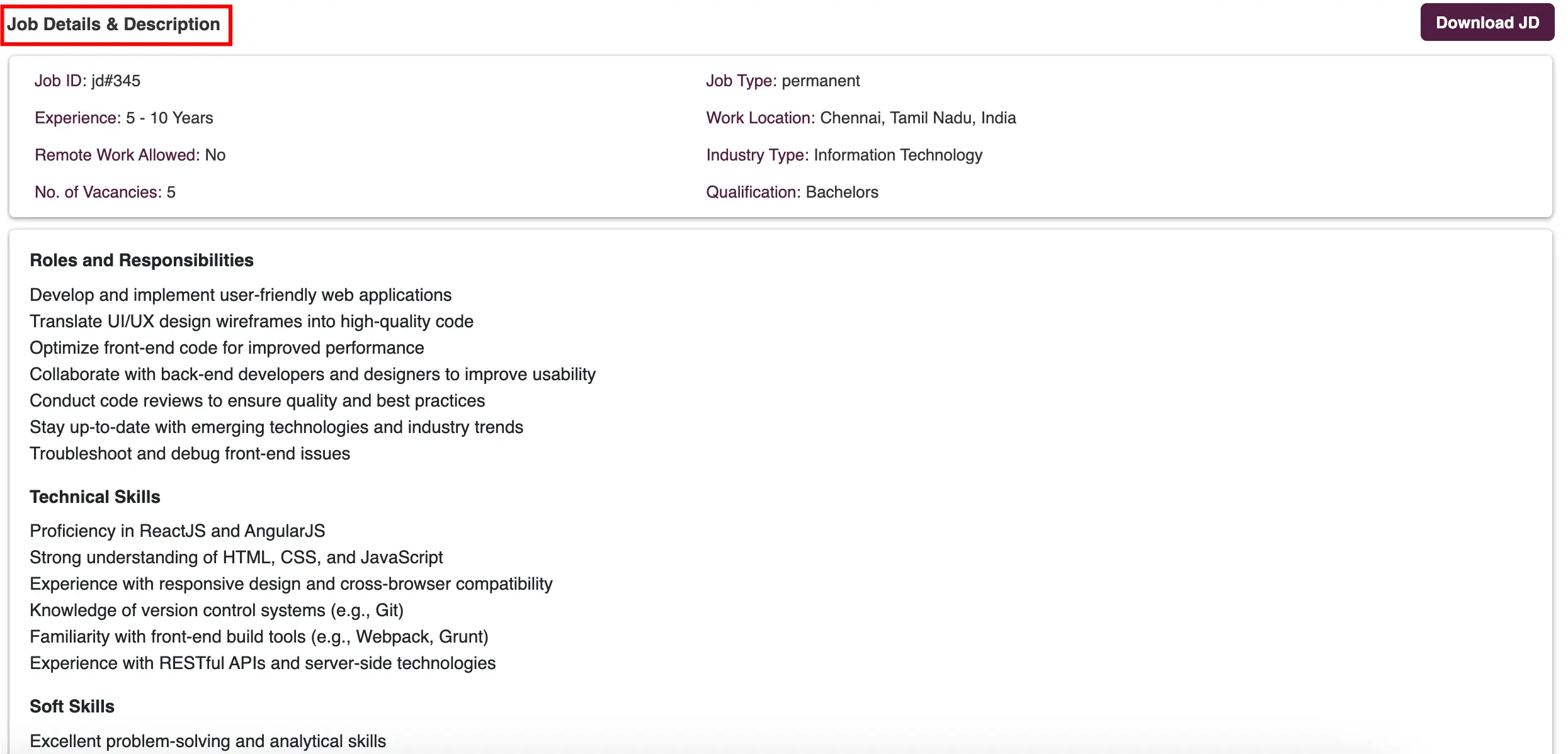
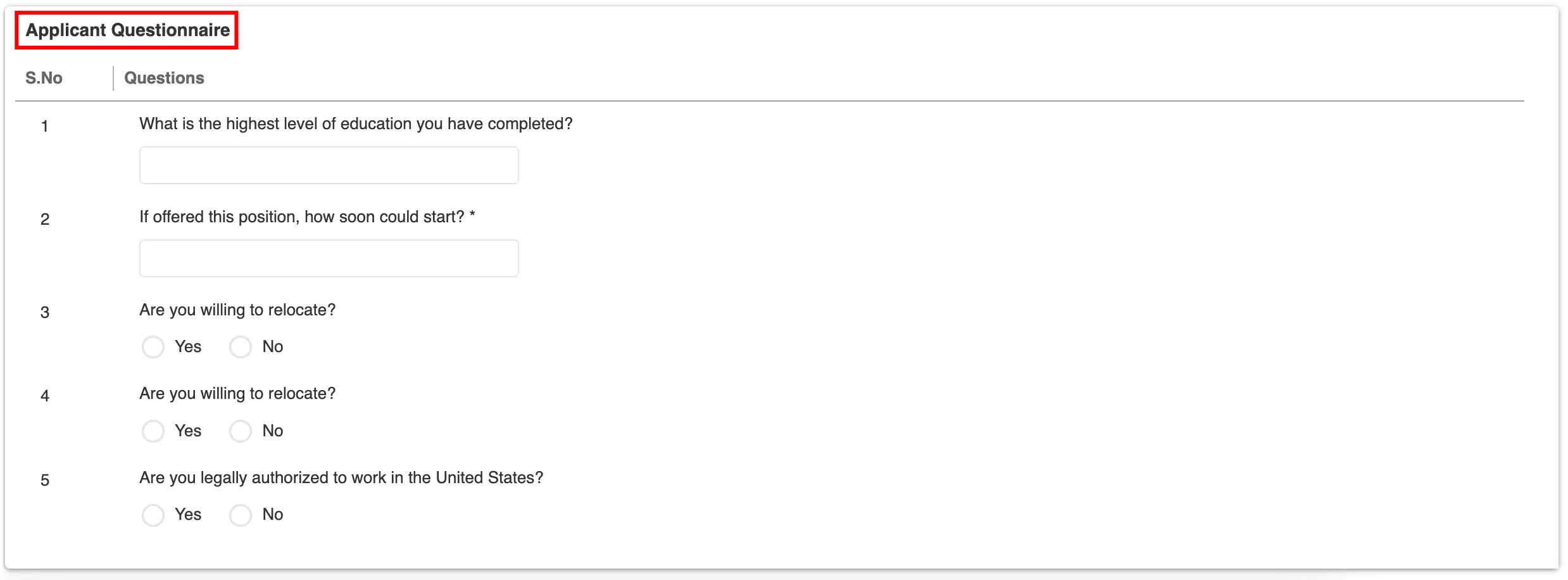
JD Action
Zita provides a range of options for managing your job descriptions, such as editing, duplicating, or downloading them for various job postings.
- Navigate to the specific job title you’re interested in for detailed information. Which is accessible from the “Job Postings” page.
- Inactivate Job:
- To remove a job from your company’s career page, click on the "Inactivate" icon on the job description page.
- Then confirm by clicking “Yes”. The job will be immediately inactivated and taken down from the page.
- Download JD: To download the job description (JD), simply click on the "Download JD" button on the job description page, and the JD will be instantly downloaded in PDF format.
- Duplicate JD:
- To duplicate a job in Zita, click the "Duplicate" icon on the job description page.
- This action will create a copy of the selected job and take you to the "Create Your Job" page to proceed with the new job posting
- Enter the Job ID for the duplicated job and continue with the process of creating and publishing your new job posting.