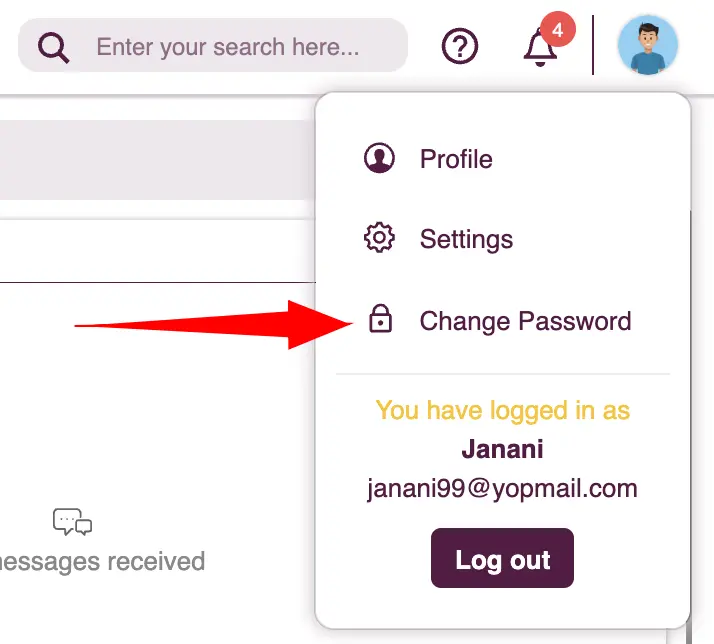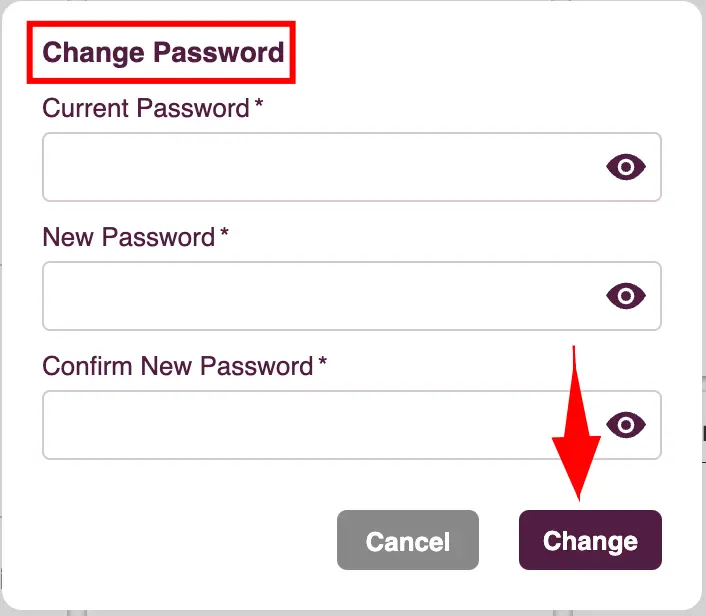Set Up Your Zita's Profile
Overview
Setting up your profile is a straightforward process that personalizes your experience on our platform.
Just a few quick steps and you're ready to go:
- : Input your details to personalize your Zita journey.
- : Fine-tune your email and in-app notifications for updates that matter.
- : Strengthen your security with a robust password.
Dive into the Zita experience with your profile set just right!
Profile Details
Zita offers branding features that enable you to customize your account with your company's name and logo within the Zita interface.
To post a job on Zita, it's essential to first create your company profile and establish your career page. Having a career page is a prerequisite for publishing job listings. Without one, you won't be able to post your job openings.
To get started on Zita,
- Head to "Profile" menu in your Zita account.
- Moreover, you can conveniently access your "Profile" from the sidebar at any time, making it easy to update your profile whenever necessary.
- Here, you'll need to provide essential company information, including your website URL, address, email, contact number, industry type, number of employees, location, and logo.
- To upload your company logo, click "Upload a Logo", choose the desired logo file from your computer, and click "Open" to upload.
- For your user profile picture, click "Upload a Photo" and select the photo from your computer.
- Click on the "Save & Continue" button to effortlessly create your company and user profile.
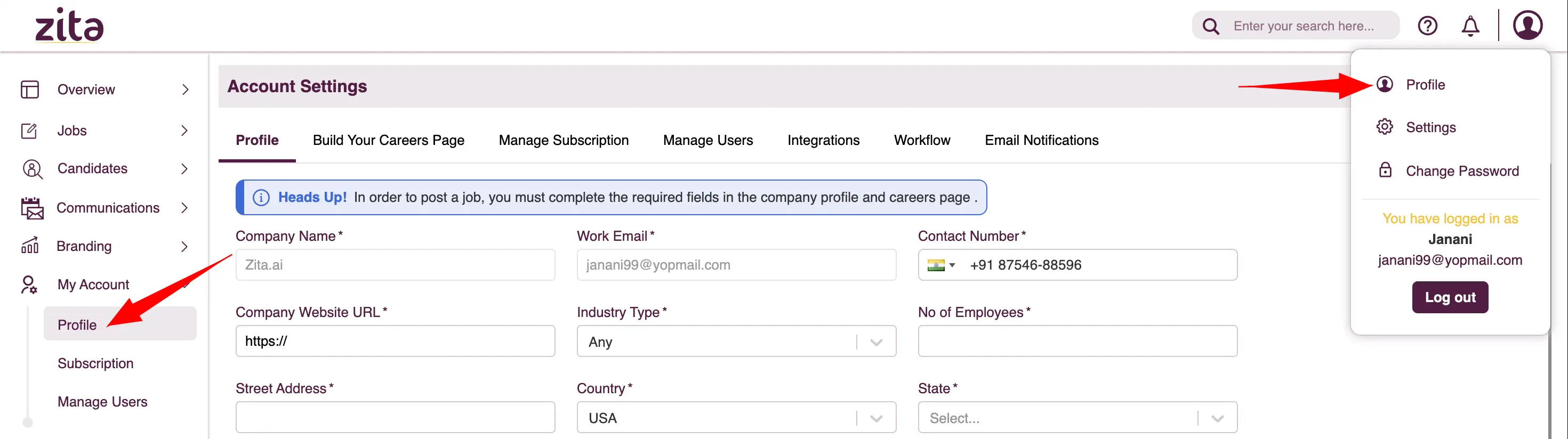
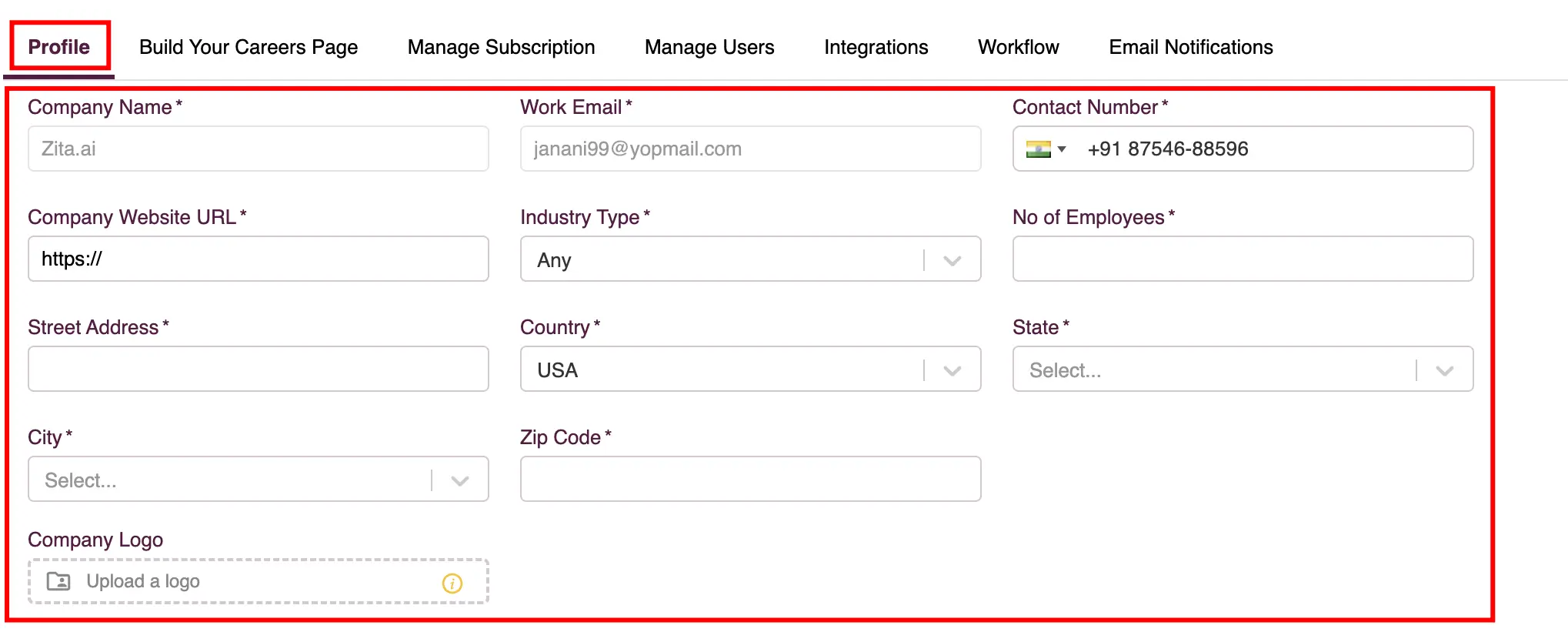
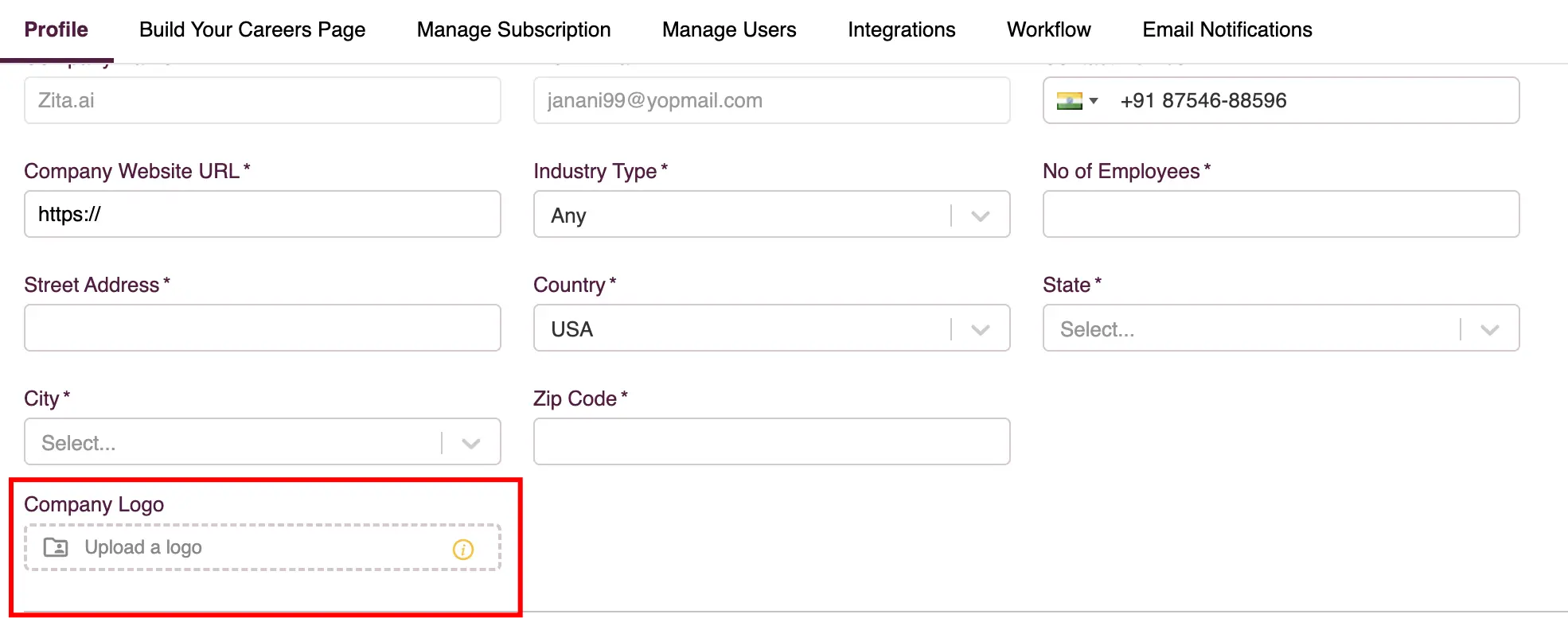

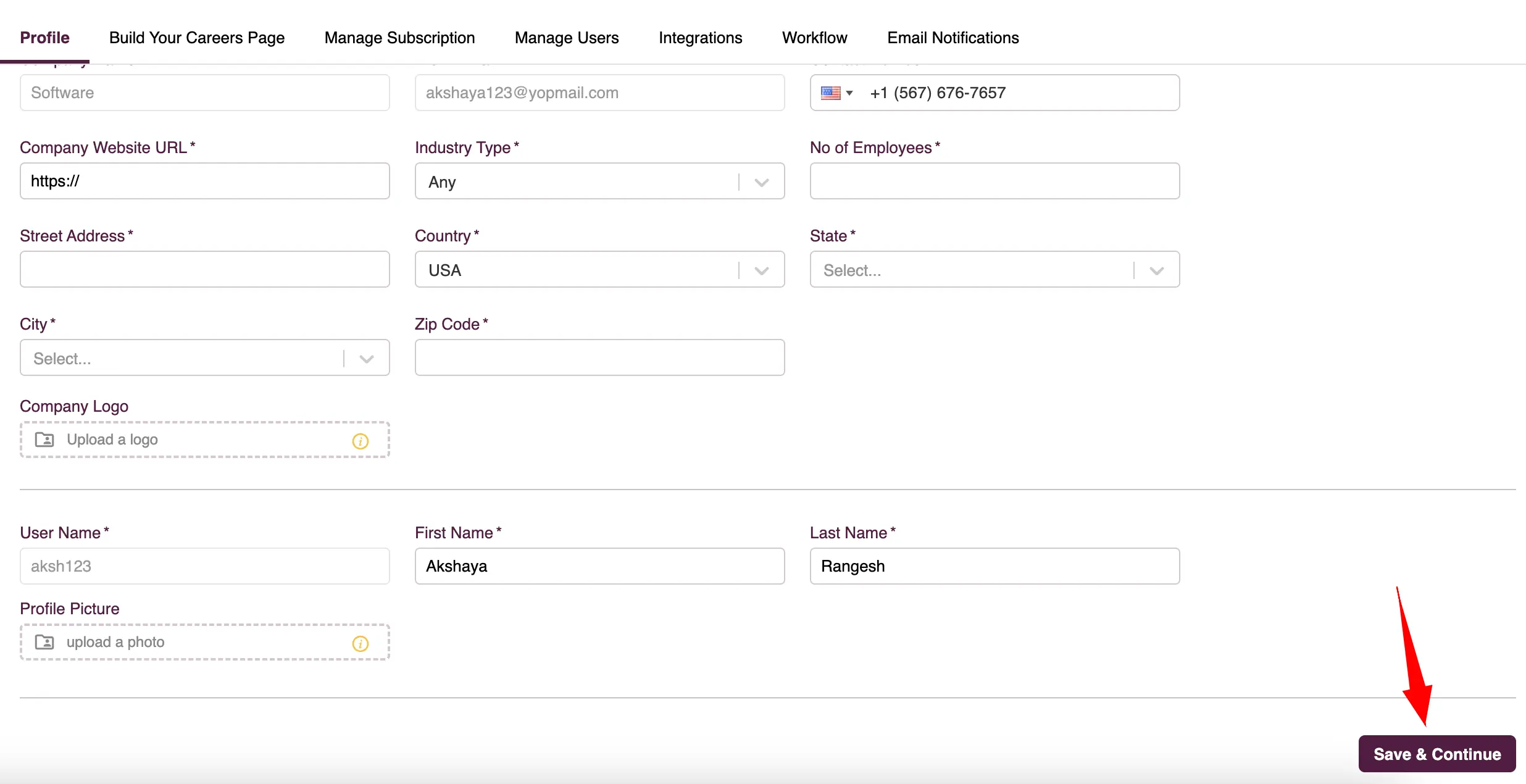
Email & In-app Notifications
Email notifications provide detailed, personalized information about subscription upgrades, including direct links for easy access. In contrast, in-app notifications offer immediate, concise reminders within the app experience, allowing users to upgrade their subscription with minimal disruption.
Email Notifications
- Head to "Settings" in your Zita account and click on the "Email Notification" tab.
- Toggle specific features on or off according to your preferences. Please note that certain mandatory features are disabled and cannot be modified.
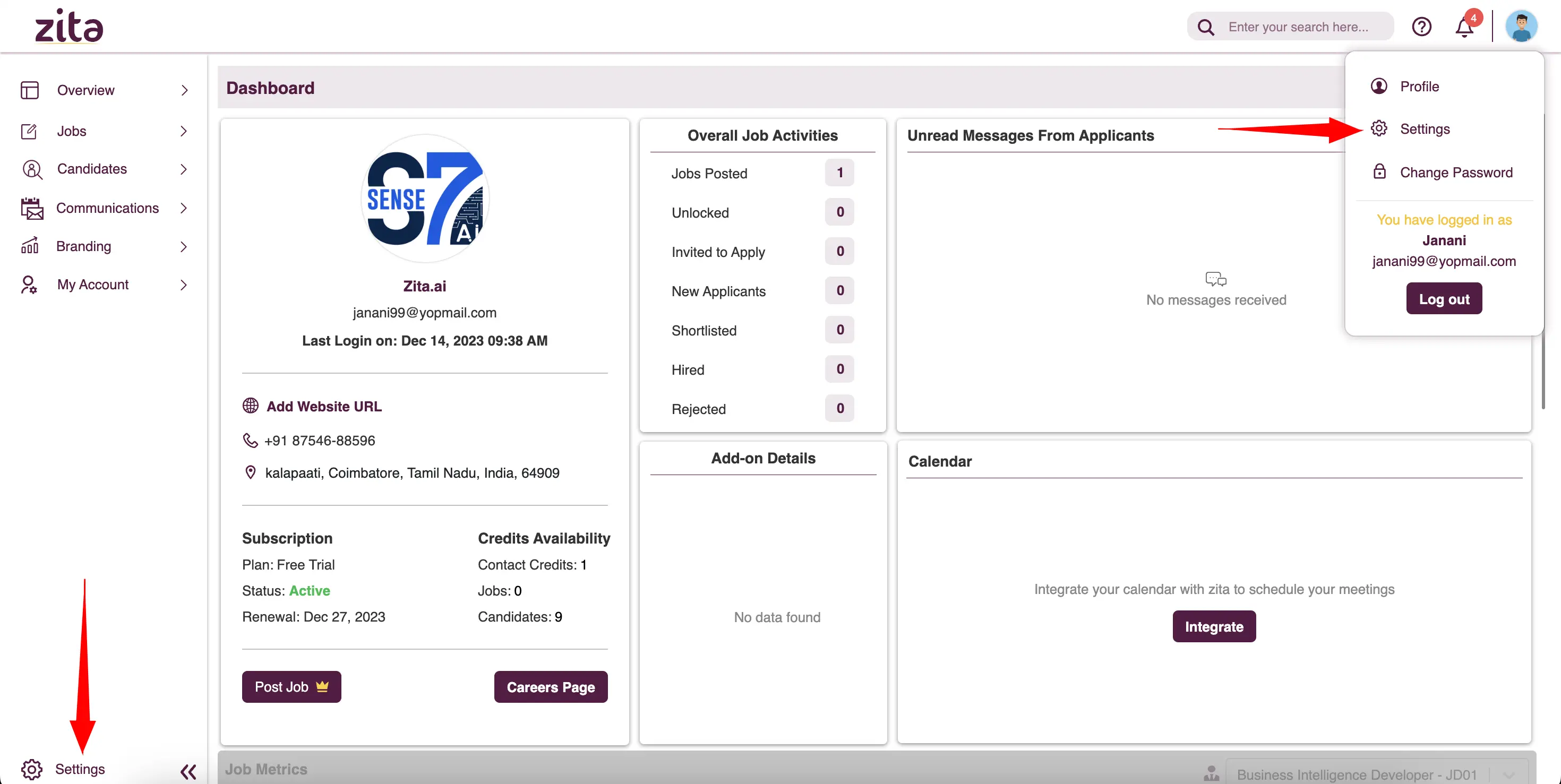
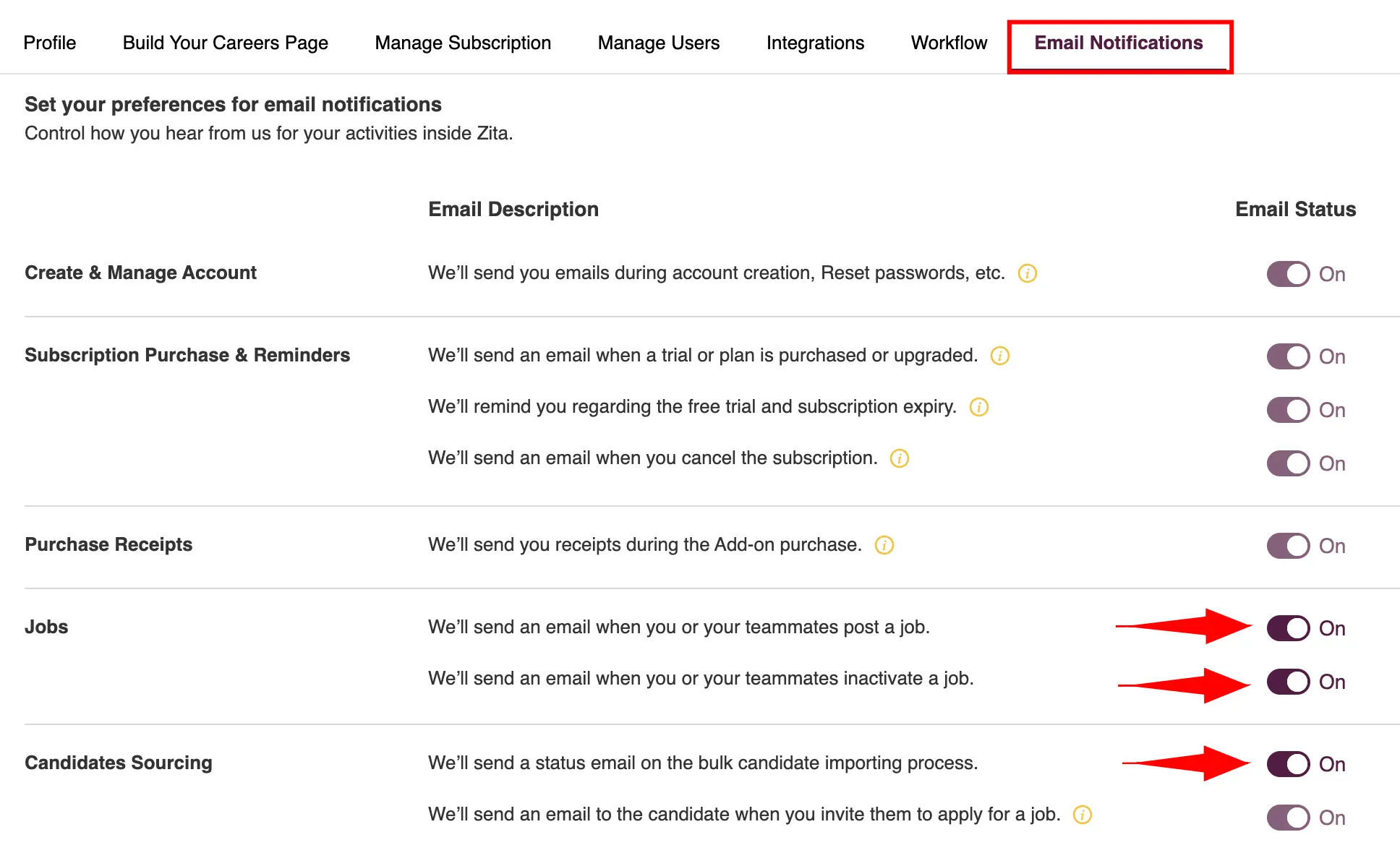
In-app Notification
Zita features a notification system to keep you informed and facilitate team collaboration.
- Zita's notification system alerts you in multiple instances, such as when:
- You receive a new application from the Job Board listings.
- You're tagged in a note or comment.
- The bulk import process is completed.
- You can view the number of unread notifications and preview recent ones by clicking the bell icon at the top-right in the header menu.
- Notifications with a dot next to them are unread, allowing users to quickly differentiate between new and previously viewed items.
- Zita provides a "Clear All" button at the bottom of the notifications panel to dismiss all notifications at once. Upon clicking this button, a confirmation popup will appear; you can then click the "Clear" button within that popup to confirm and clear all notifications.
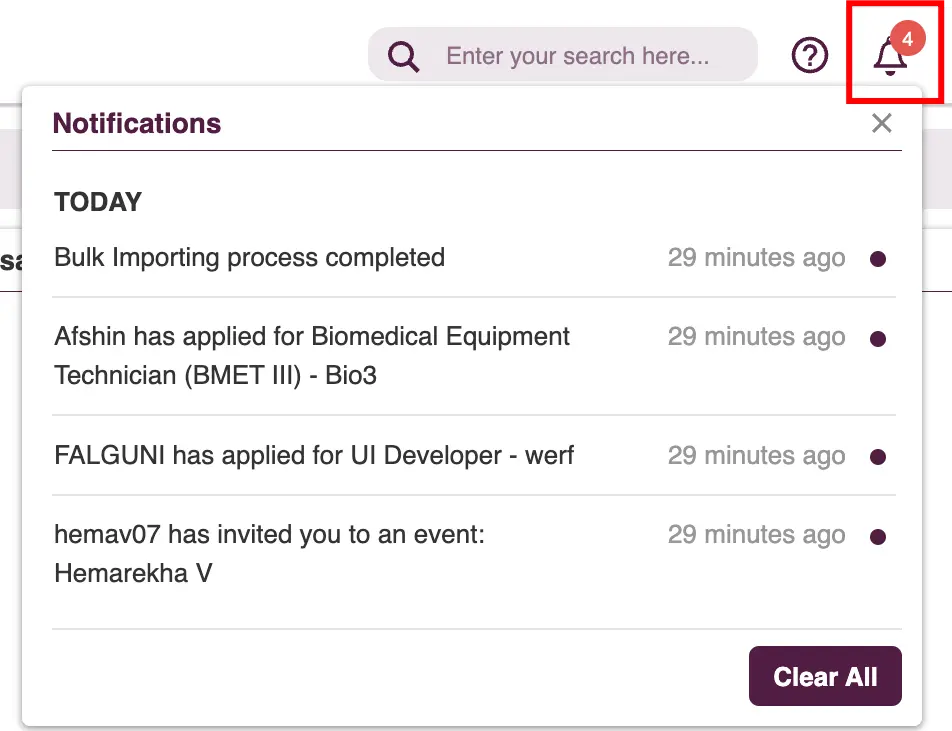
Changing Your Password
Effortlessly Update Your Password for Enhanced Security - Keeping your account secure is crucial, and updating your password regularly is a key part of this.
- Go to the “Change Password” option in the user dropdown menu, located in the upper right corner.
- Enter your current password. Choose a new strong password and re-enter it for confirmation and Click on the "Change" button to change your password.