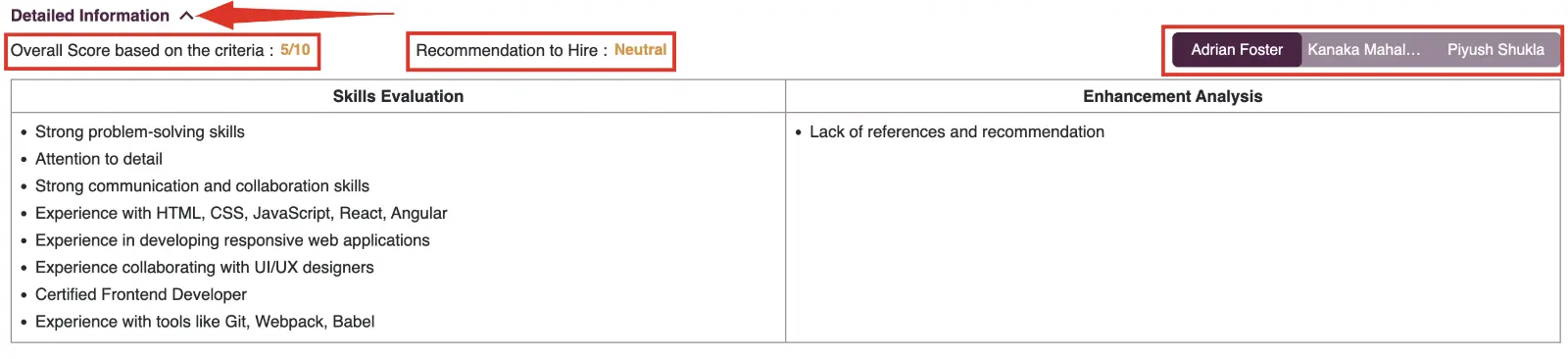Resume Screening and Analysis
Overview
Zita's recruitment tools streamline resume screening and analysis with AI Resume Parsing, Basic and Advanced AI Matching, Smart Filters, and Comparative Analysis. These features offer customizable matching weightage and the ability to match resumes to multiple jobs, ensuring efficient and precise candidate selection.
AI Resume Parsing and Basic AI Matching
Zita's AI Resume Parsing converts resume data into a structured format, and Basic AI Matching ranks candidates by matching their skills and experiences with job requirements, streamlining the initial candidate screening process.
- When users upload resumes to Zita, whether through importing candidates, or when applicants apply via the career page, AI Resume Parsing is automatically enabled. This usage decreases the count in the AI Resume Parsing Credits.
- Additionally, Zita includes credits for AI Resume Parsing as part of the default subscription plan.
- If you run out of credits for AI resume parsing, you won't be able to view profiles in the Zita application. To address this, Zita offers an exclusive "AI Resume Parsing" add-on feature. By purchasing this add-on, you can gain additional credits, enabling you to continue utilizing AI resume parsing seamlessly.
- Deleting candidates from the candidate database or import candidates does not affect AI parsing credits, as the count is based on parsing resumes.
- Refer to:
How to Purchase Add-on Section
Note:
Profiles appear blurred in the Applicant Pipeline, Zita Match Candidates, and Database Screen when AI resume parsing credits are low.
Basic AI Matching
- When users upload resumes to Zita, whether by importing candidates or when applicants apply through the career page, our basic AI matching process is automatically activated. Resumes are then matched to multiple job openings within your account.
- For each job opening, you can easily access the profiles of matched candidates and invite them to apply. The match score, which you can find in Zita's Matched Candidates and Database Screen, helps you evaluate and decide which candidates to invite.
View Matching Analysis
- Navigate to "Job Posting" in the sidebar menu.
- Click on the number under the "Zita Match" column to view all candidates for that job. Alternatively, to view candidates based on their invitation status, click on the number in the "Invited to Apply" column for the specific job.
- This will direct you to the "Zita Match Candidates” page. Then, click on the name of the candidate in the snippet to view their full profile.
- To access a detailed view of the Matching Analysis, simply click on the "Matching Analysis” tab.
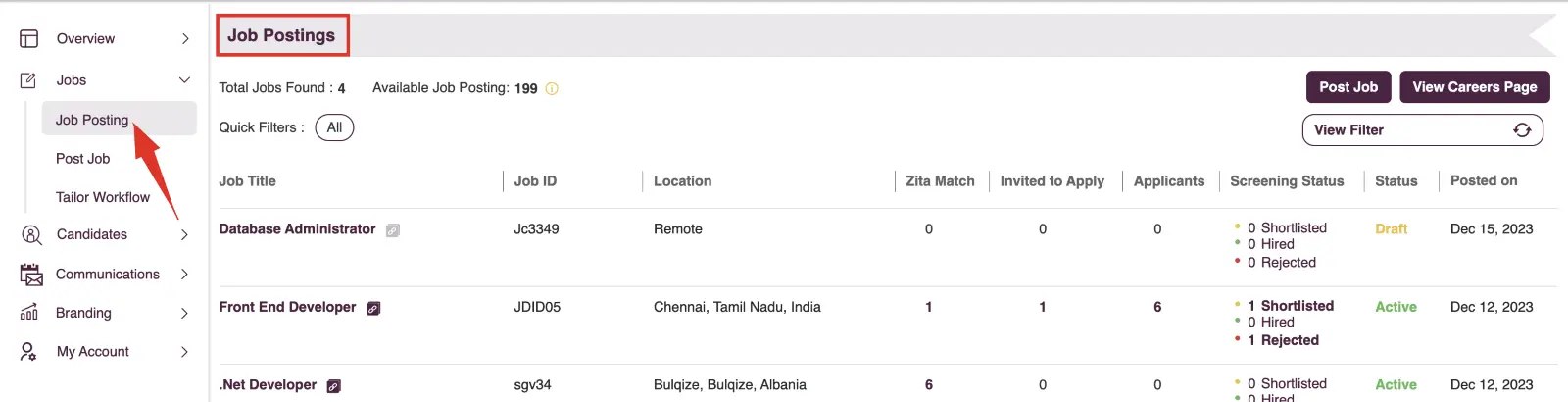
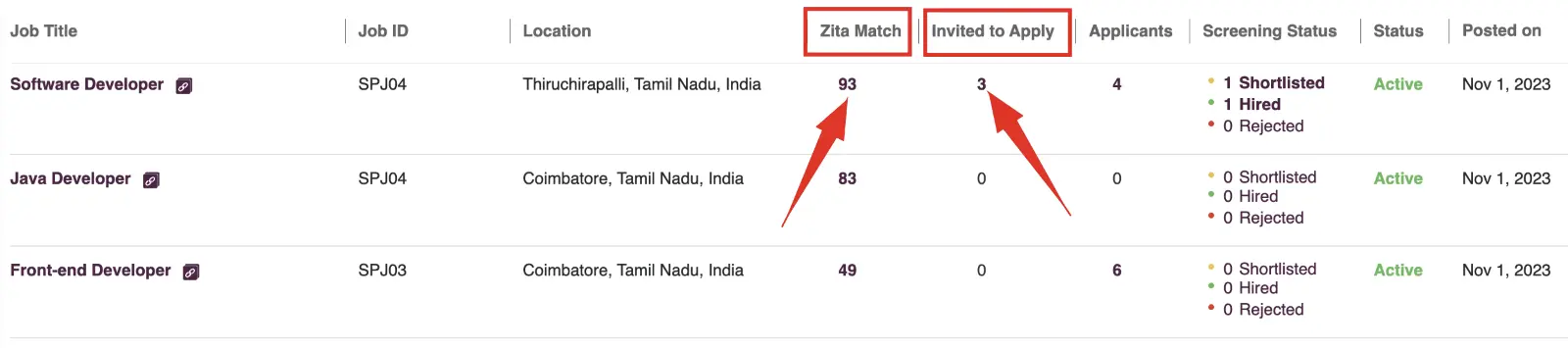
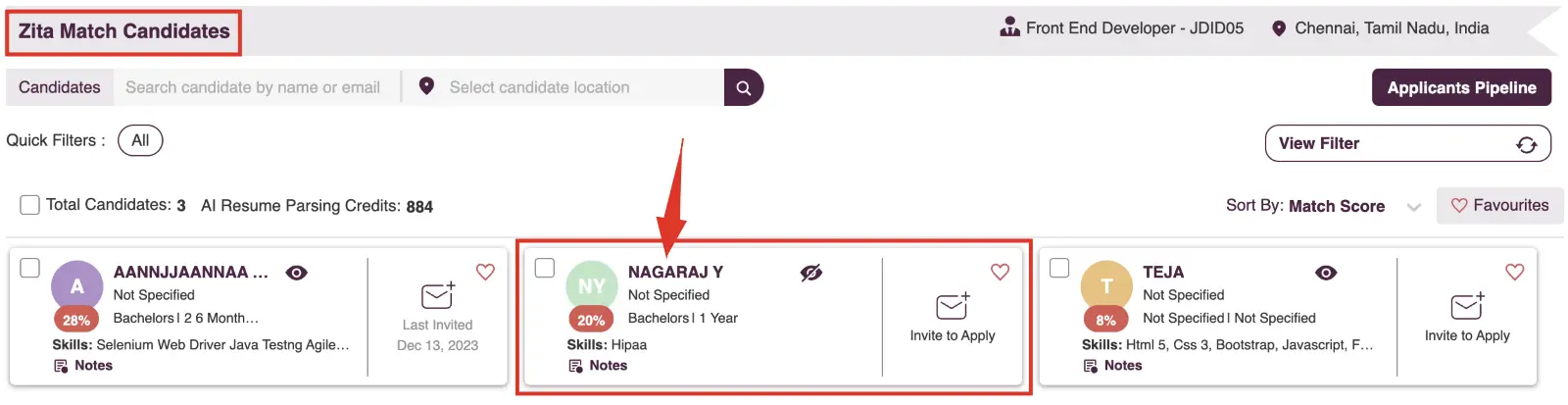
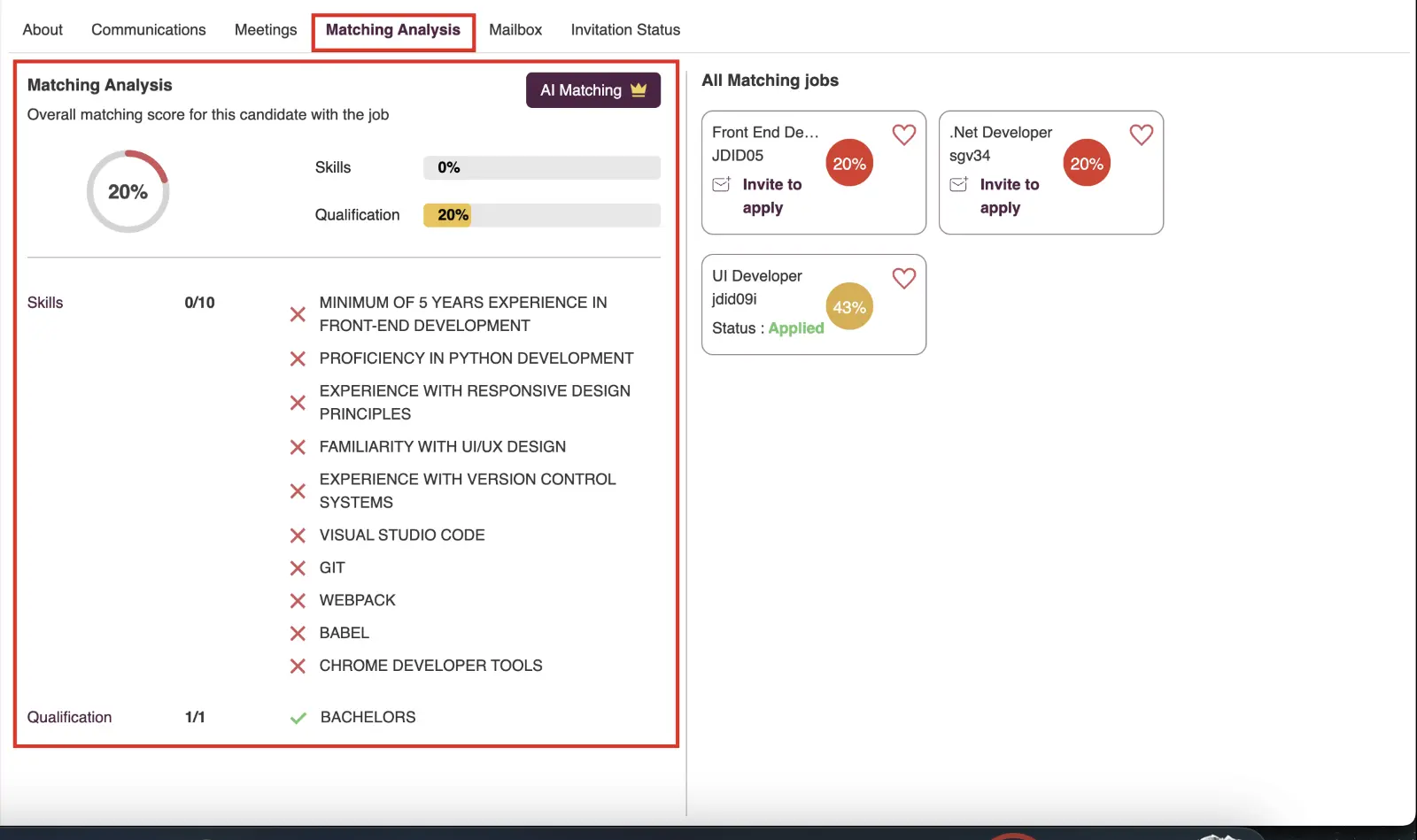
Note:
It's also accessible from the "My Database Page" , but this requires selecting a specific job.
Invite to Apply
- Navigate to "Job Posting" in the sidebar menu.
- Click on the number under the "Zita Match" column to view all candidates for that job. Alternatively, to view candidates based on their invitation status, click on the number in the "Invited to Apply" column for the specific job.
- This will direct you to the "Zita Match Candidates" page. Select the "Invite to Apply" icon in a candidate's snippet.
- Click "Yes" in the prompt to send an invitation email to the candidate.
- Alternatively, In the candidate profile section, Simply Click "Invite to Apply" to invite a candidate to apply for the job.
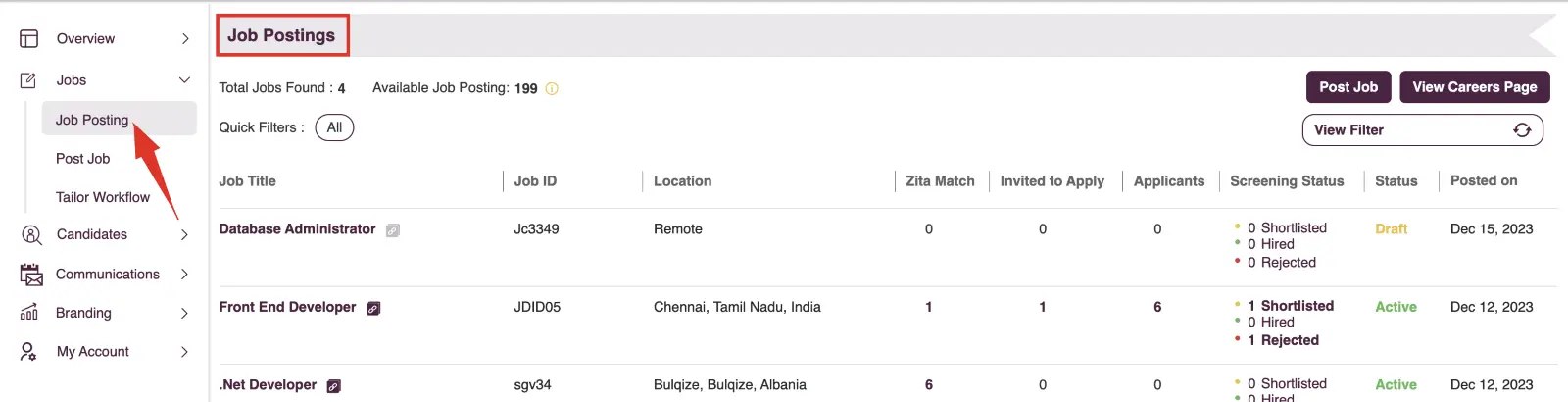
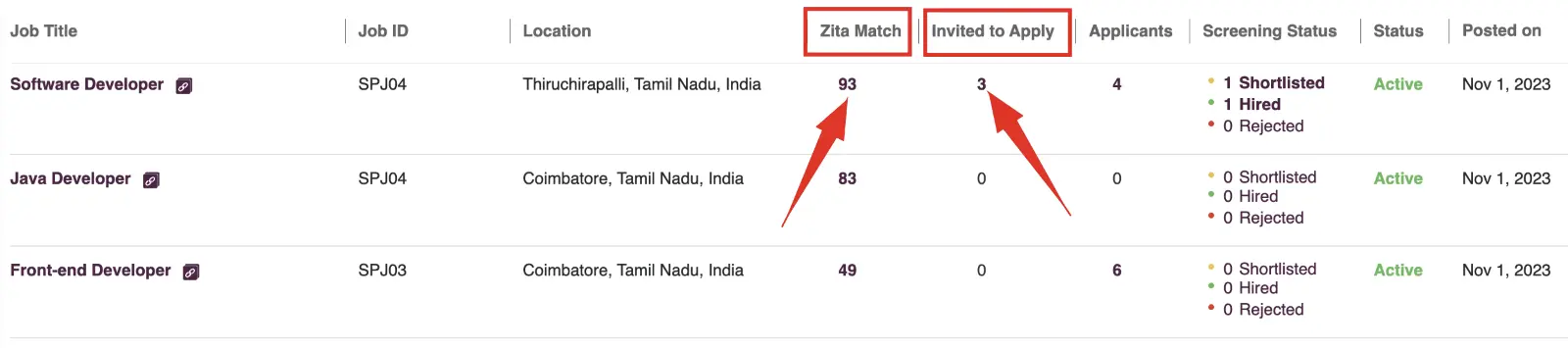
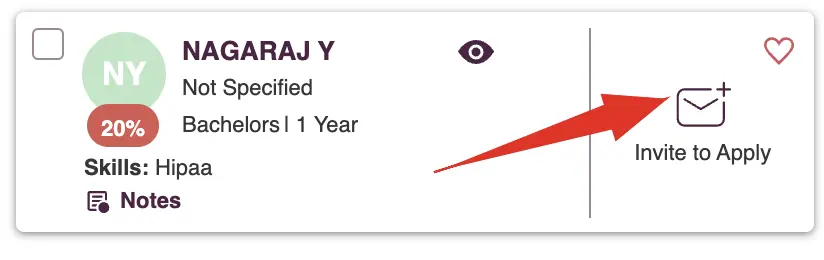
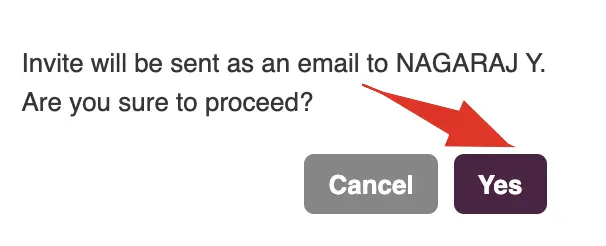
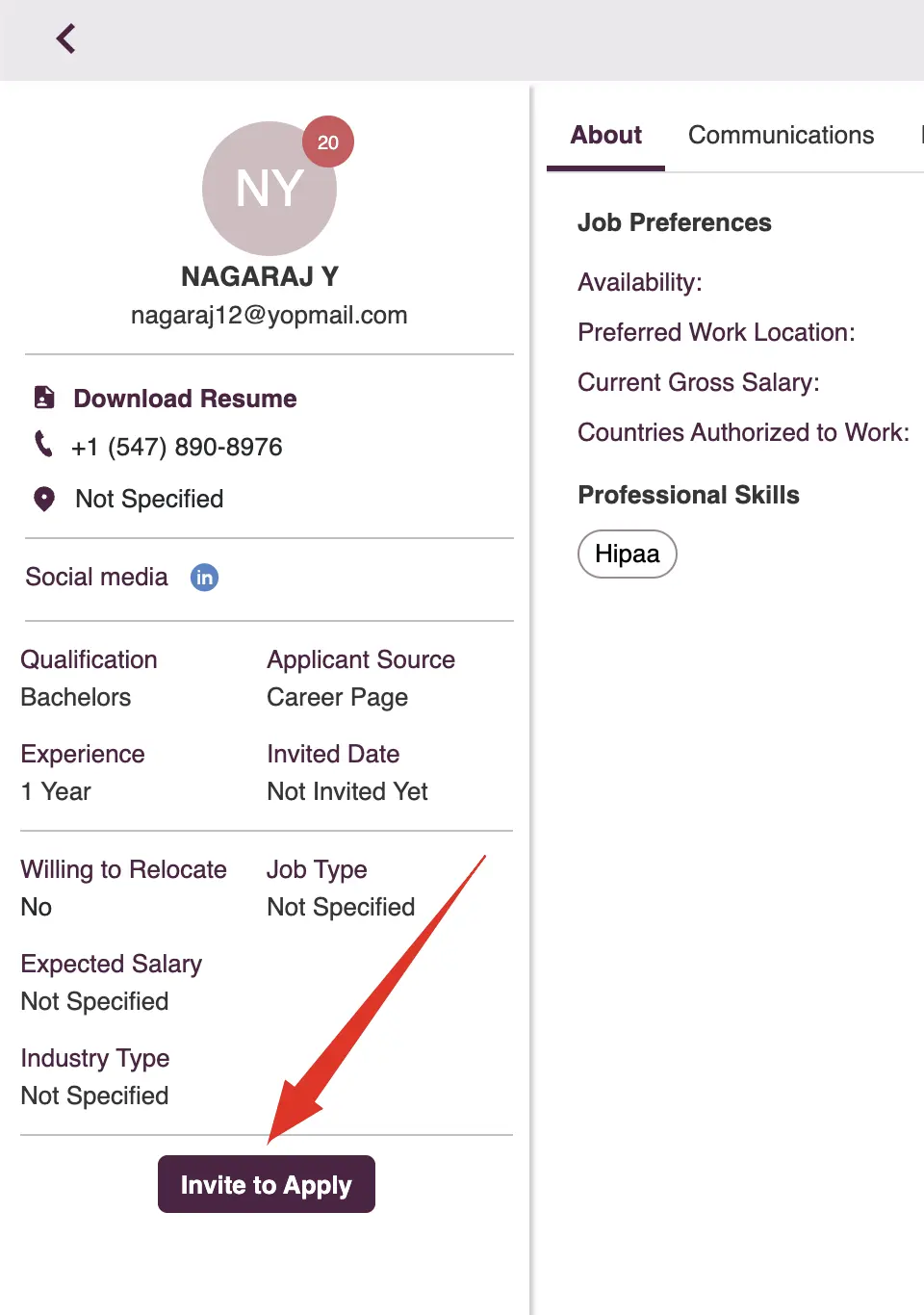
Advanced AI Matching
- Zita provides you with the option to access the AI Matching – Resume Matching to Multiple Jobs feature for an in-depth view of the matching analysis.
- If this feature is not included in your plan, you have the opportunity to purchase it as an add-on.
Add on Feature: Advanced AI Resume Matching to Multiple Jobs.
- Tool: Utilize AI to match resumes with multiple job openings, featuring descriptive analytics and flexible weightage settings.
- Flexibility: Adapt the recruitment process to various job requirements simultaneously, enhancing efficiency and candidate-job alignment.
You can find detailed information on
- Upon successfully purchasing the add-on feature, you will enjoy unlimited access to Advanced AI Matching - Resume to Multiple Jobs throughout your subscription.
- After purchasing the add-on feature, the AI matching process will not activate automatically. You will need to follow any of these steps to initiate it:
Individual Candidate:
- Navigate to "Job Posting" in the sidebar menu.
- Click on the number under the "Zita Match" column to view all candidates for that job. Alternatively, to view candidates based on their invitation status, click on the number in the "Invited to Apply" column for the specific job.
- This will direct you to the "Zita Match Candidates" page. Then, click on the name of the candidate in the snippet to view their full profile.
- To access a detailed view of the Matching Analysis, simply click on the "Matching Analysis" tab.
- Click on the "AI Matching" button to view the Detailed Matching with descriptive analytics.
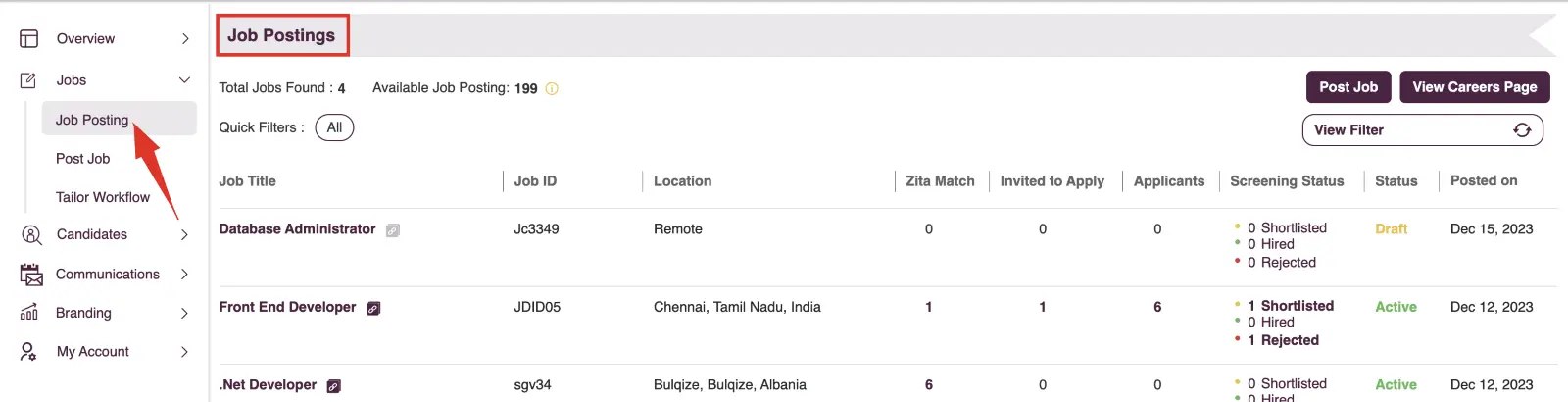
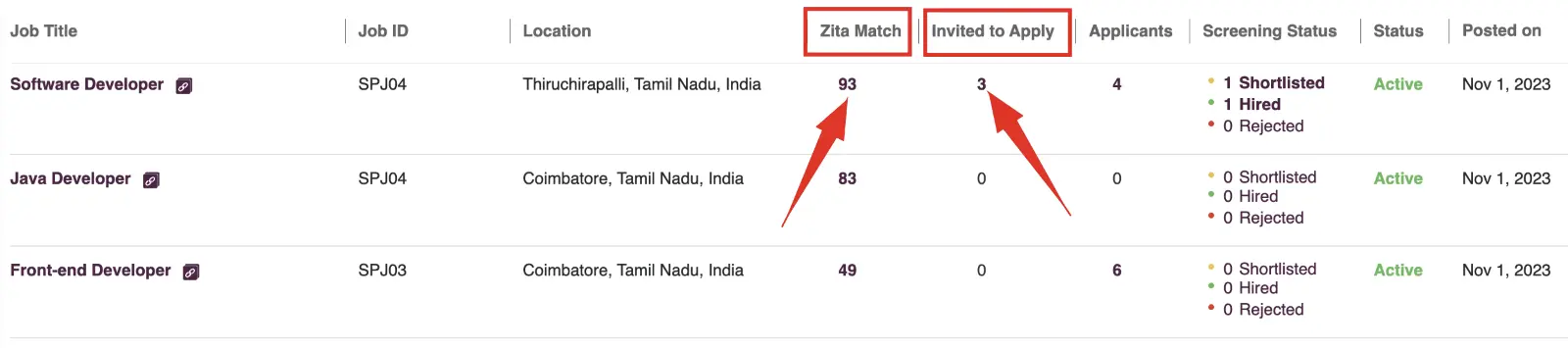
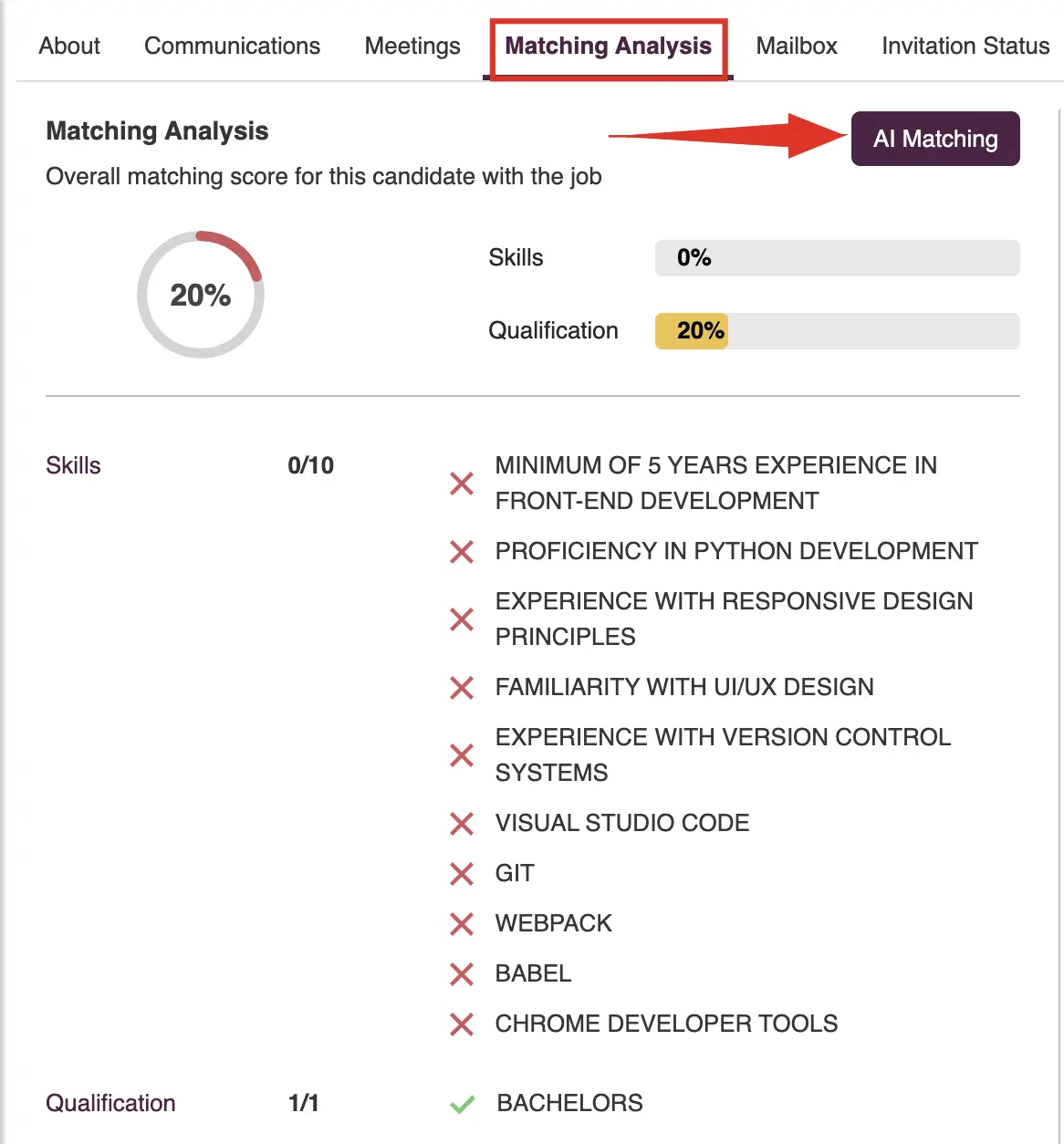
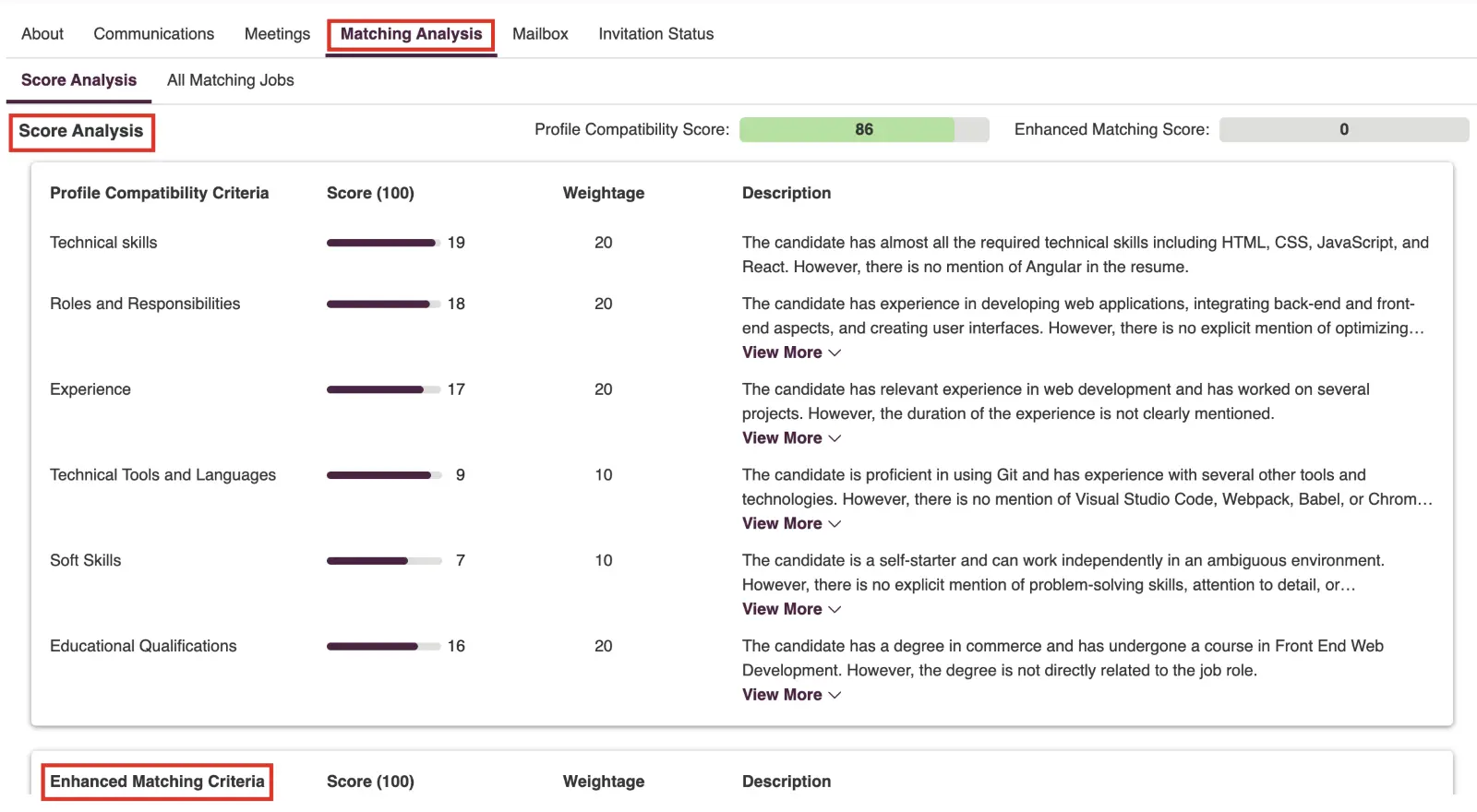
Bulk Action
- Navigate to "Job Posting" in the sidebar menu.
- Click on the number under the "Zita Match" column to view all candidates for that job. Alternatively, to view candidates based on their invitation status, click on the number in the "Invited to Apply" column for the specific job.
- This will direct you to the "Zita Matched Candidates” page.
- When two or more candidates are selected in "Zita matched candidates" page, Click on the "Advanced AI Matching" option in the bulk action bar.
- To view the Advanced AI Matching and Descriptive analysis, Click the name in the snippet in the "Zita Matched Candidates" page and head to the "Matching Analysis tab".
- Head to the "Matching Analysis tab" .
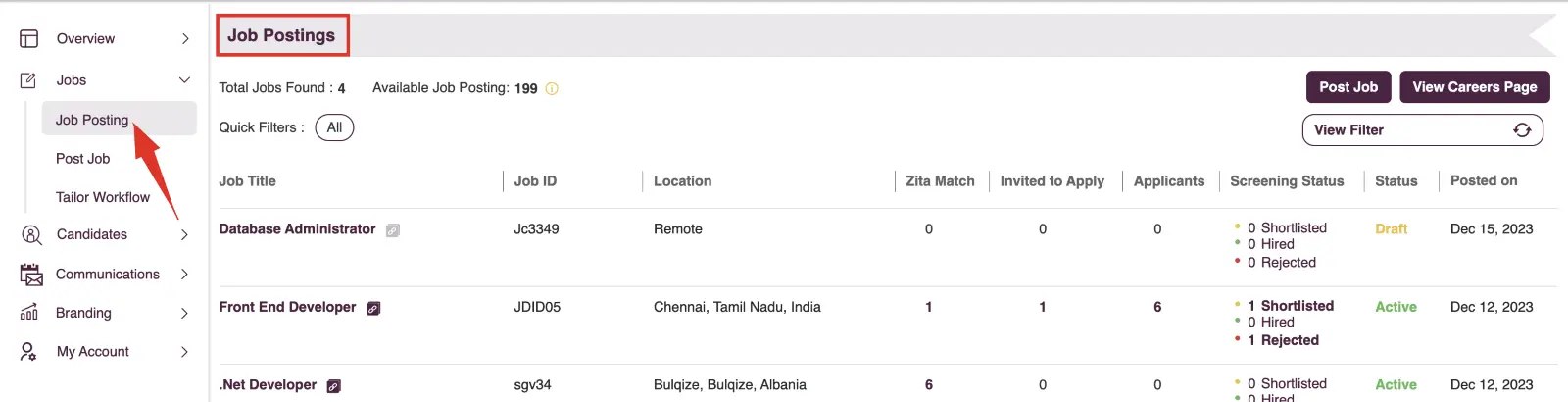
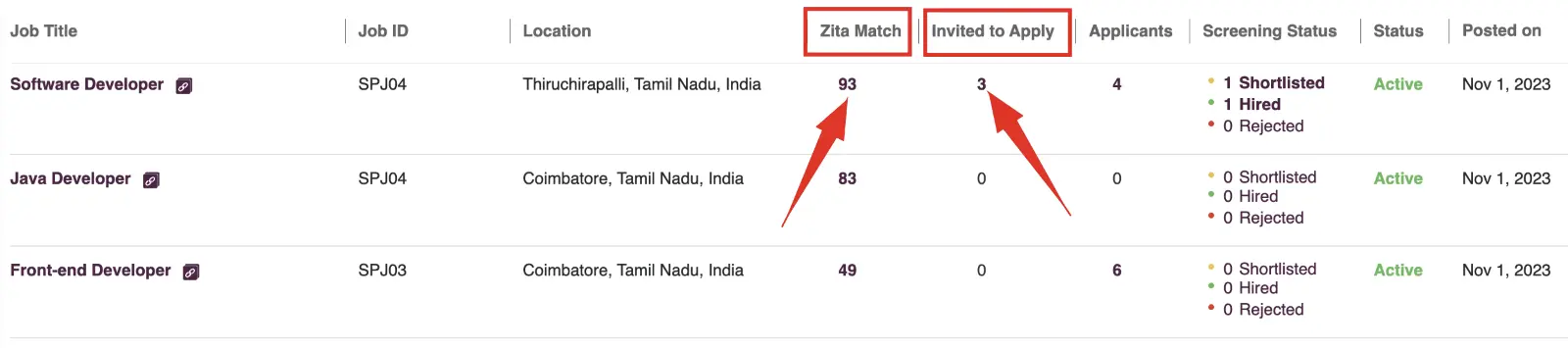
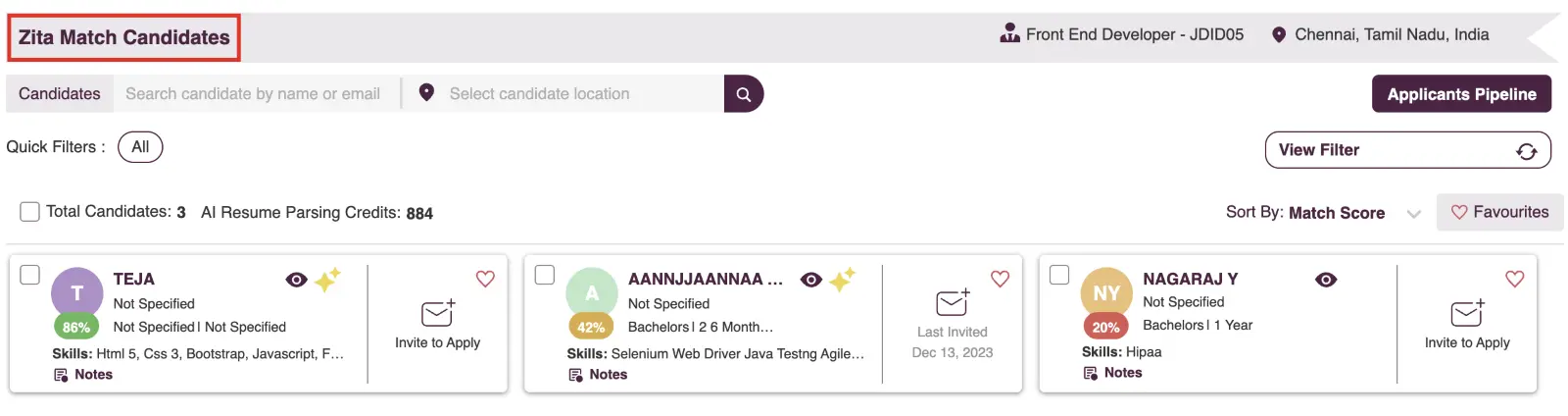

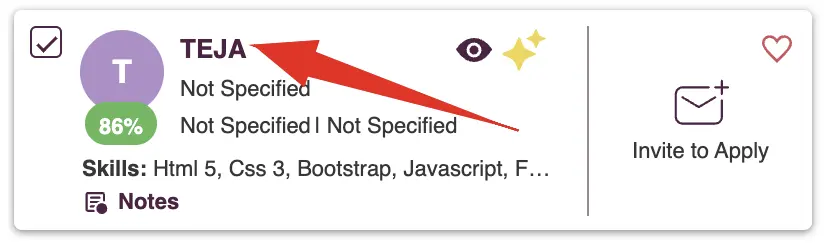
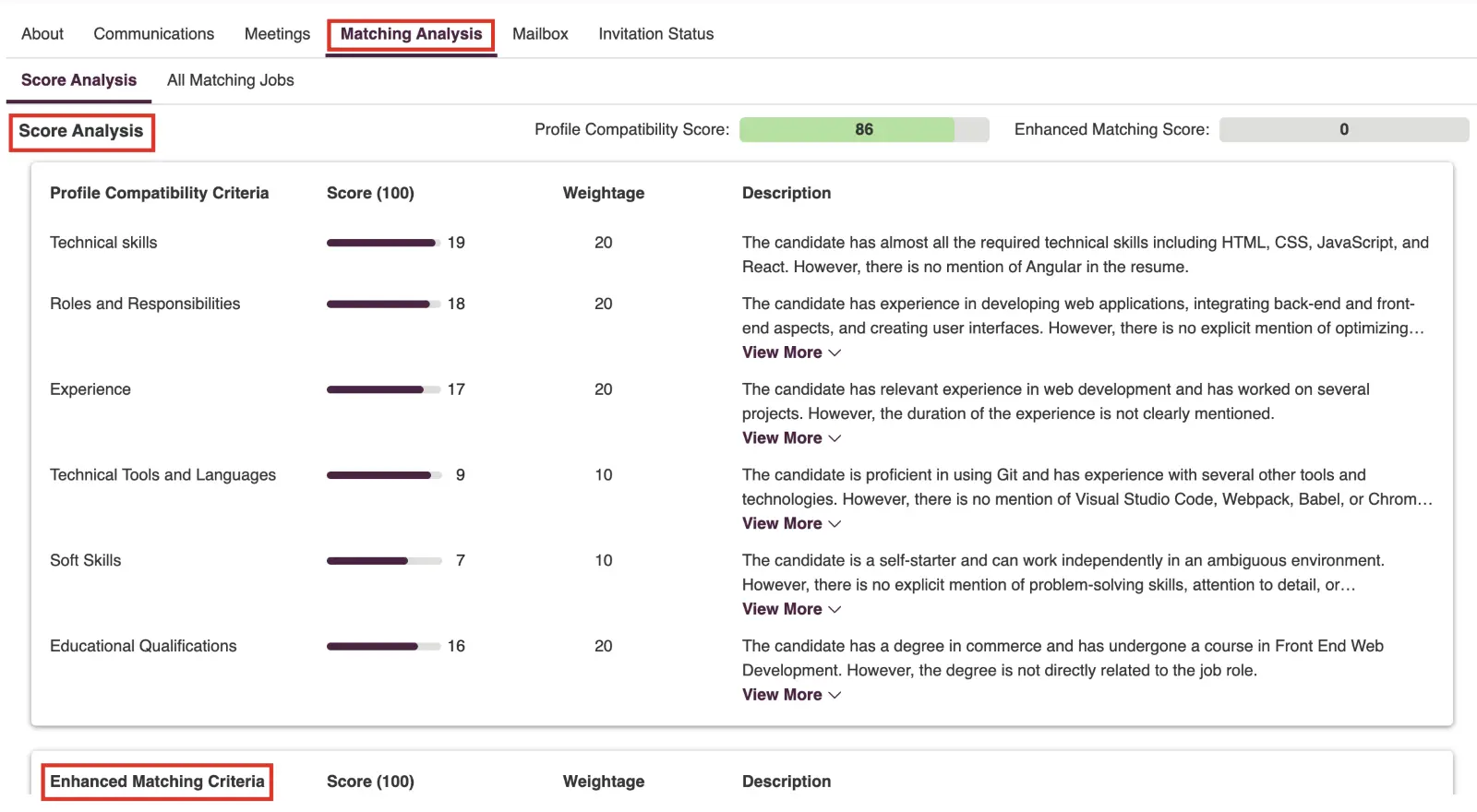
Smart Filters for Resume Screening
- Zita's automated screening streamlines your hiring by filtering resumes against criteria like skills, experience, qualifications, job type, and location. This system prioritizes top candidates through:
- Zita Match Candidates:Automatically ranks candidates by their match to job specs.
- Database:Searches the entire candidate pool for specific job criteria.
- Applicant Pipeline:Manages candidate progress through hiring stages.
- On the respective screens, click on "View Filter" to apply filters for resume screening. Applied filters are visible in the "Quick Filters" section for easy reference and adjustments.

Advanced AI Matching with Descriptive Analytics
- AI Matching with Descriptive Analytics is a feature in Zita that utilizes advanced algorithms to compare candidate profiles with job descriptions. This tool not only matches based on keyword similarities but also analyzes the context and relevance of a candidate's experiences, skills, and qualifications.
- Descriptive analytics provide insights into how and why candidates match certain roles, offering a deeper understanding of the suitability of a candidate for a position.
- This enables recruiters to make more informed decisions and helps identify the best potential hires through a data-driven approach.
Applicants via Zita Hosted Career Page and Bulk Import Process:
By default, these applicants automatically undergo AI matching and descriptive analytics. This ensures that each candidate who applies through the Zita career page or is added via bulk import for a job opening is evaluated thoroughly using AI tools for optimal match analysis.
To view AI Matching and Descriptive Analytics in Zita for a candidate, follow these steps:
- Navigate to "Job Posting" in the sidebar menu.
- Click on the number under the "Applicants" column to view all applicants for that job. Alternatively, to view applicants based on their screening progress, click on the number in the "Screening Status" column for the specific job.
- This will direct you to the "Applicants Pipeline" page. Then, click on the name of the applicant in the snippet to analyze further.
- In the candidate's profile, click on the "Matching Analysis" tab to access detailed insights. Within the Matching Analysis section, head to the "Score Analysis" tab to view the breakdown.
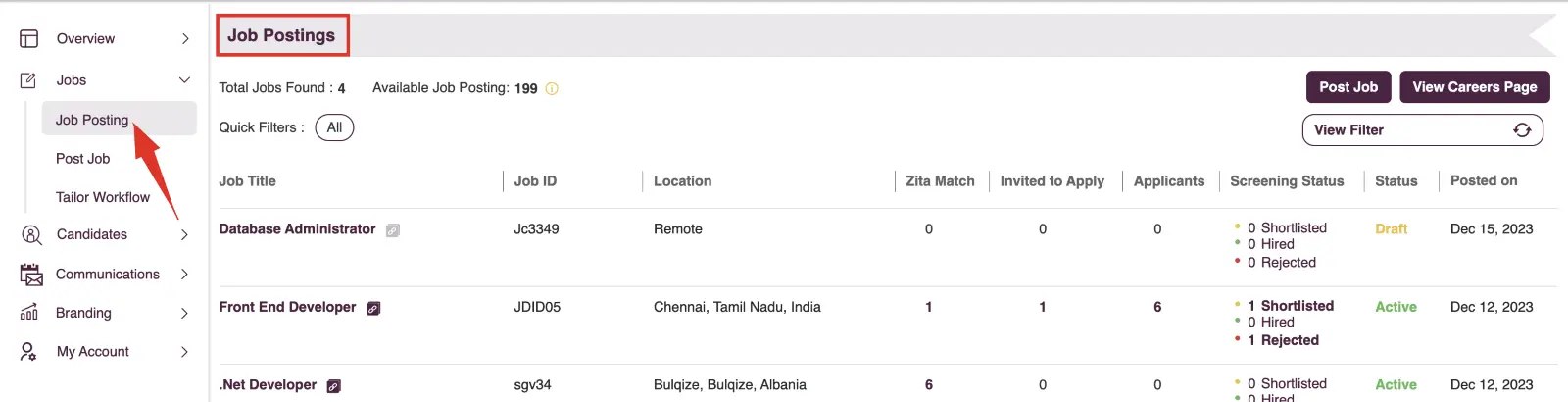

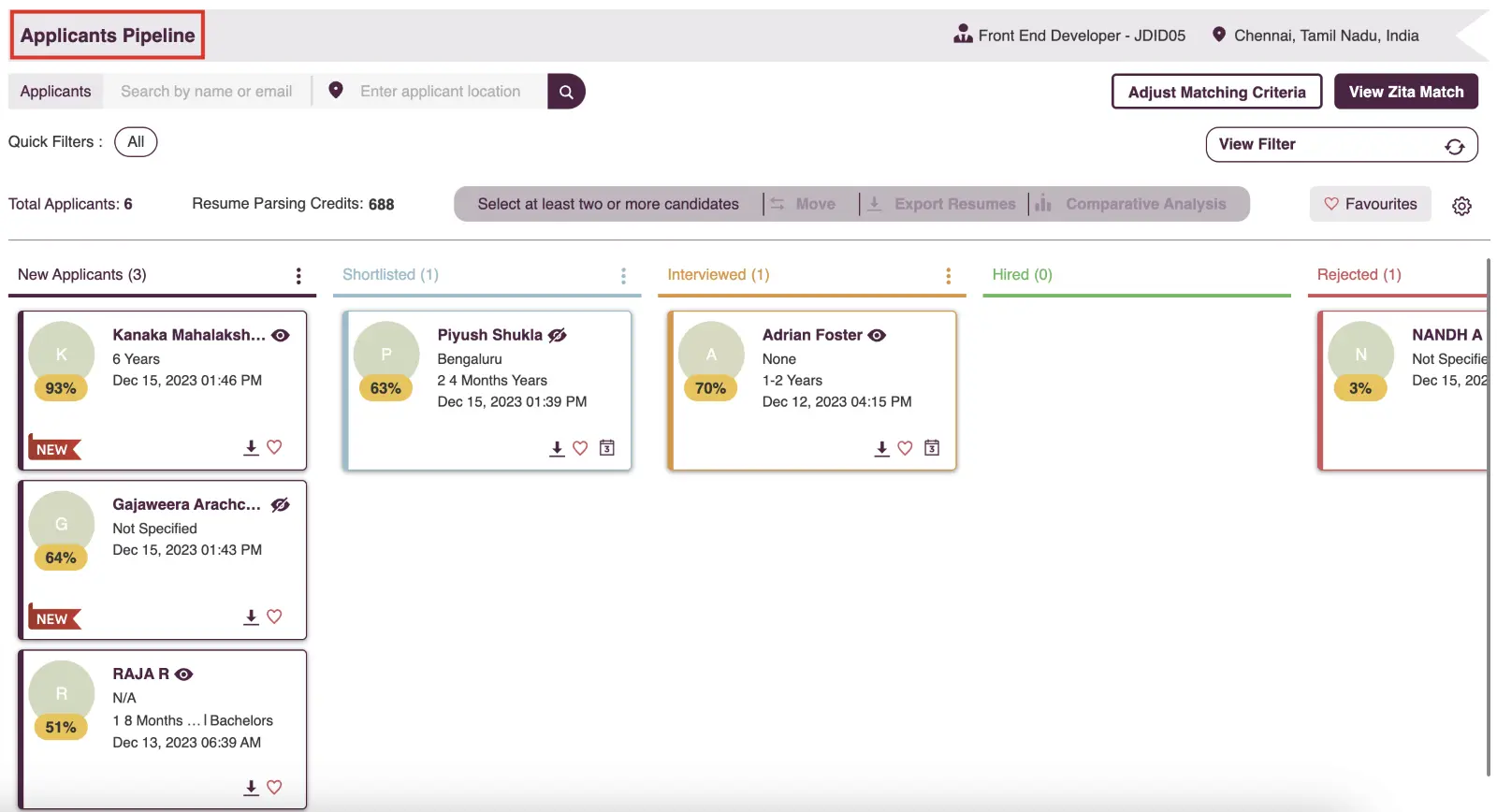
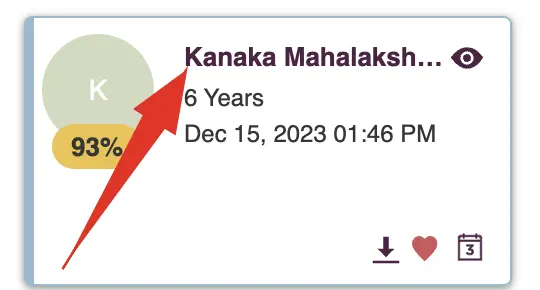

The AI matching is based on two main categories:
- Profile Compatibility Criteria:This includes technical skills, roles and responsibilities, experience, technical tools and languages, soft skills, and educational qualifications.
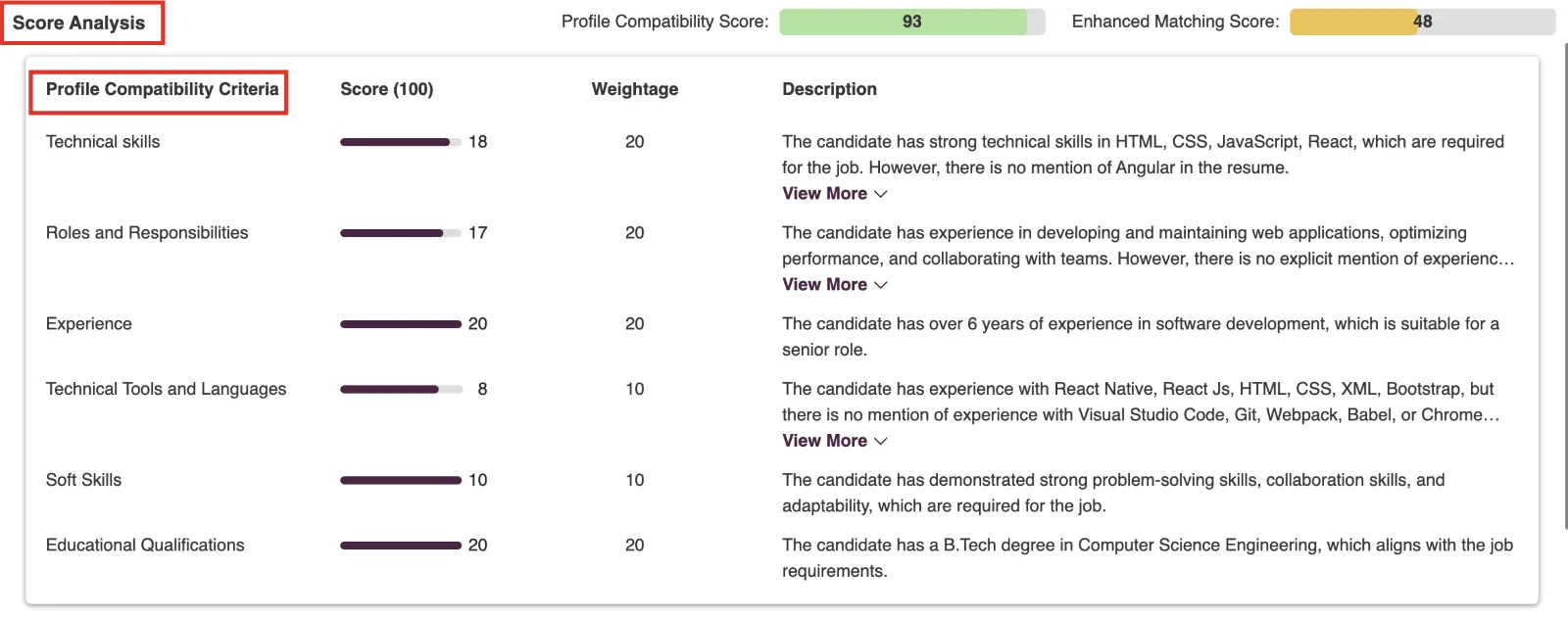
Note
In Zita, Profile scoring relies solely on Profile Compatibility Criteria, while the Enhanced Matching Score does not directly impact this scoring
Enhanced Matching Criteria:
This encompasses industry-specific experience, domain-specific experience, certifications, cultural fit, references and recommendations, and location alignment.
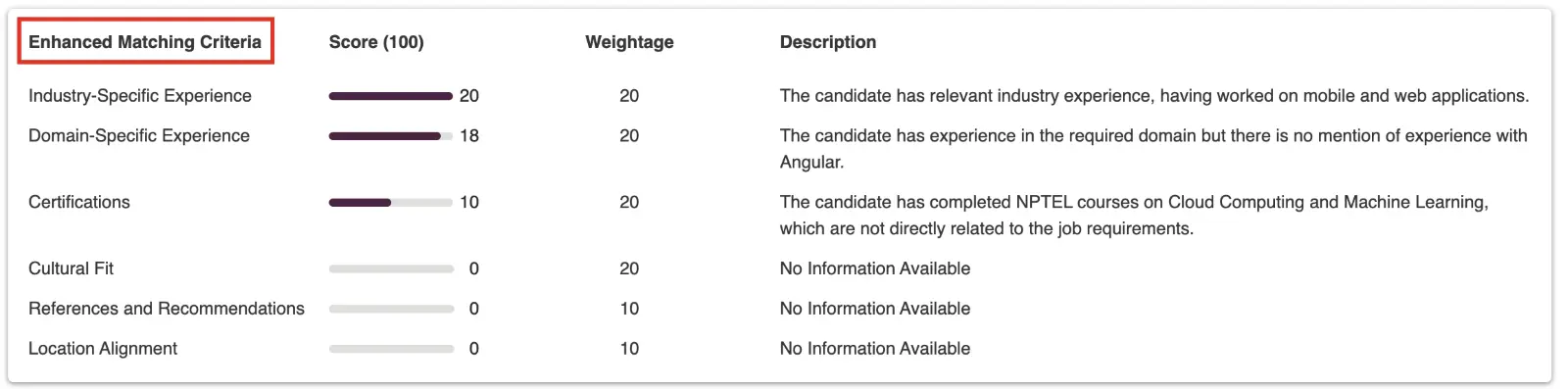
- Matching Scoring and Descriptive Analysis:
- The scoring is based on the weightage of criteria set during the job posting or the adjusted matching weightage in the applicant pipeline screen.
- Descriptive analysis is provided for each criterion, offering a deep dive into why a candidate matches a particular aspect of the job requirement.
Tip:
In Zita, you can view the overall scores for both categories: Profile Compatibility Criteria and Enhanced Matching Score.
Customizable Weightage in Matching Analysis
In Zita, you have the flexibility to customize the weightage given to different criteria in the matching analysis. This means you can prioritize specific criteria or other factors when assessing candidate suitability for a job opening. This customization allows you to fine-tune your candidate matching process to align with your organization's unique hiring needs and preferences.
To get started with creating a job post and customize the weightage for the matching analysis in Zita.
Dashboard: Directly from your Dashboard, find and click on the "Post Job" button.Job Post Menu: Go to the sidebar, select the "Job Post" menu, and then click the"Post Job" button.Post Jobs Menu: Use the "Post Job" option in the sidebar menu, which will directly open the job post creation form for you to fill out.- Provide all the required fields and to finalize the job creation process in Zita, simply click on the "Next" button.
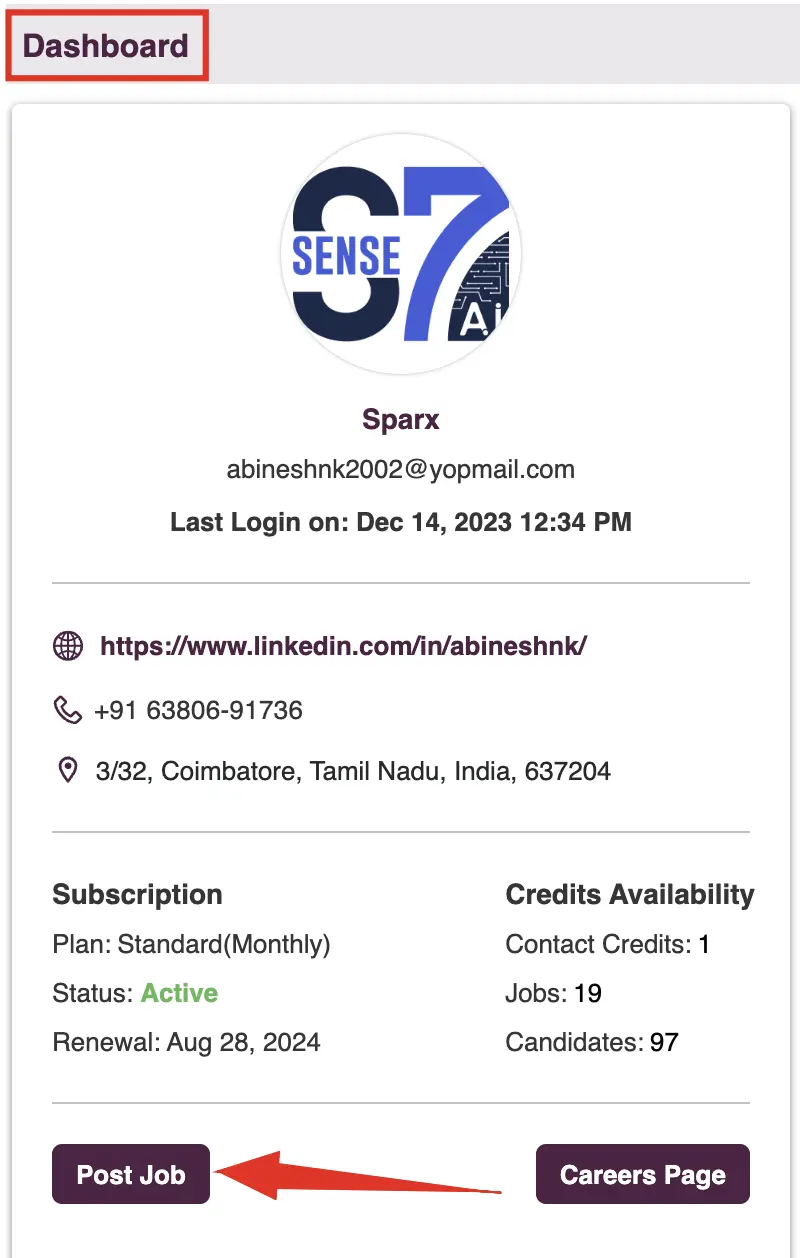


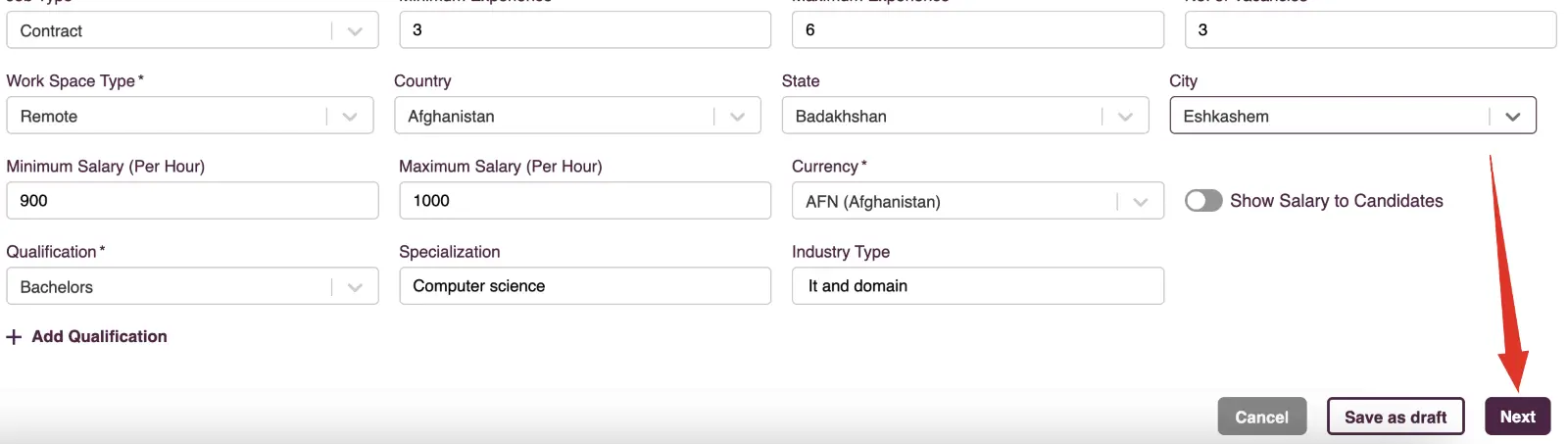
Tip:
Look for the complete details of the creation of the job in the following section
- After creating a job, Zita's "Adjustable Weightage Matching" feature enables you to precisely tailor the evaluation of candidates.This feature includes:
- Profile Compatibility Criteria: This includes technical skills, roles and responsibilities, experience, technical tools and languages, soft skills, and educational qualifications.
- Remember, this is a mandatory field, indicating to users that they must complete this section to proceed with the job post creation.
Note:
In Zita, Profile scoring relies solely on Profile Compatibility Criteria, while the Enhanced Matching Score does not directly impact this scoring
- Enhanced Matching Criteria: This encompasses industry-specific experience, domain-specific experience, certifications, cultural fit, references and recommendations, and location alignment.
Note:
Ensure that the total matching score sums up to 100 in Zita, providing a balanced and comprehensive evaluation of each candidate's fit for the job
- You have the ability to modify the weightage score by sliding the scale between 0 and 100.
- Zita offers the flexibility to reset these criteria to default settings for consistency.
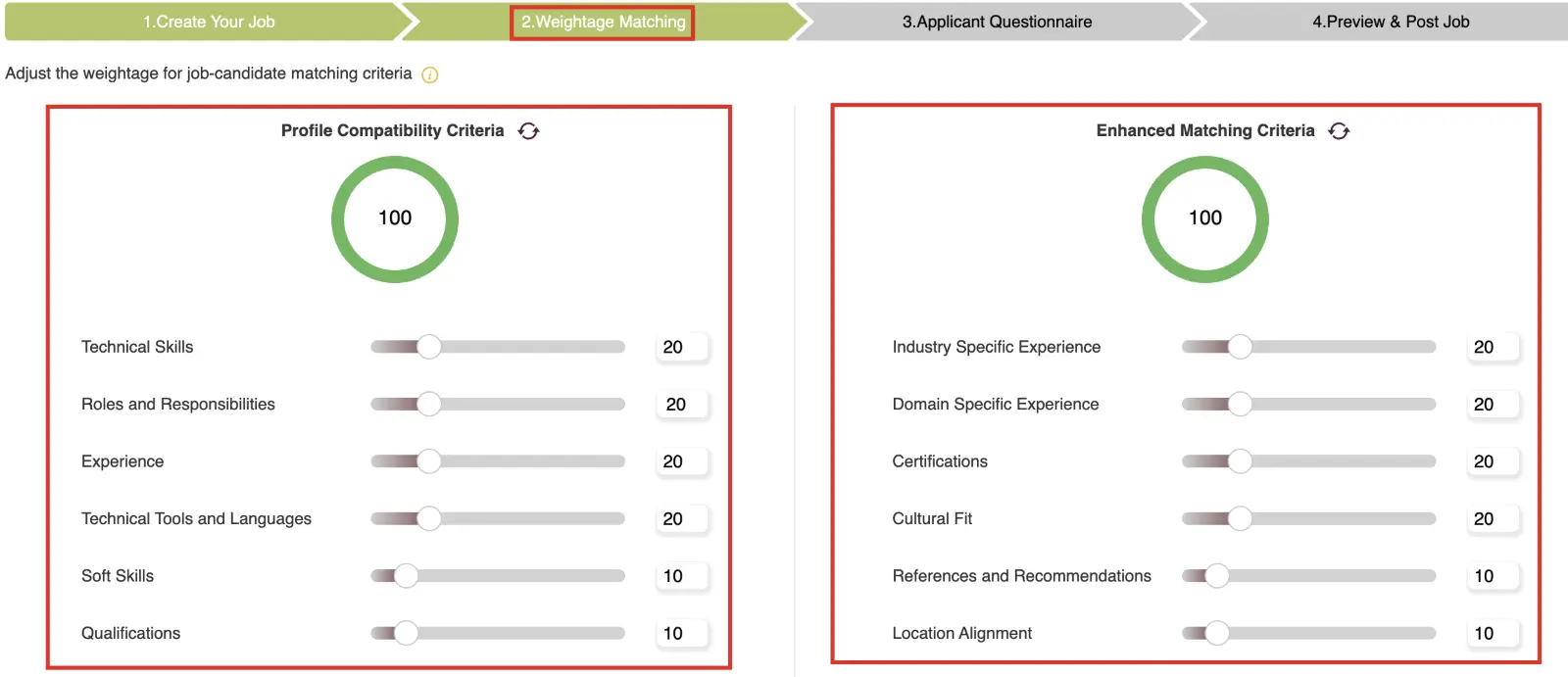
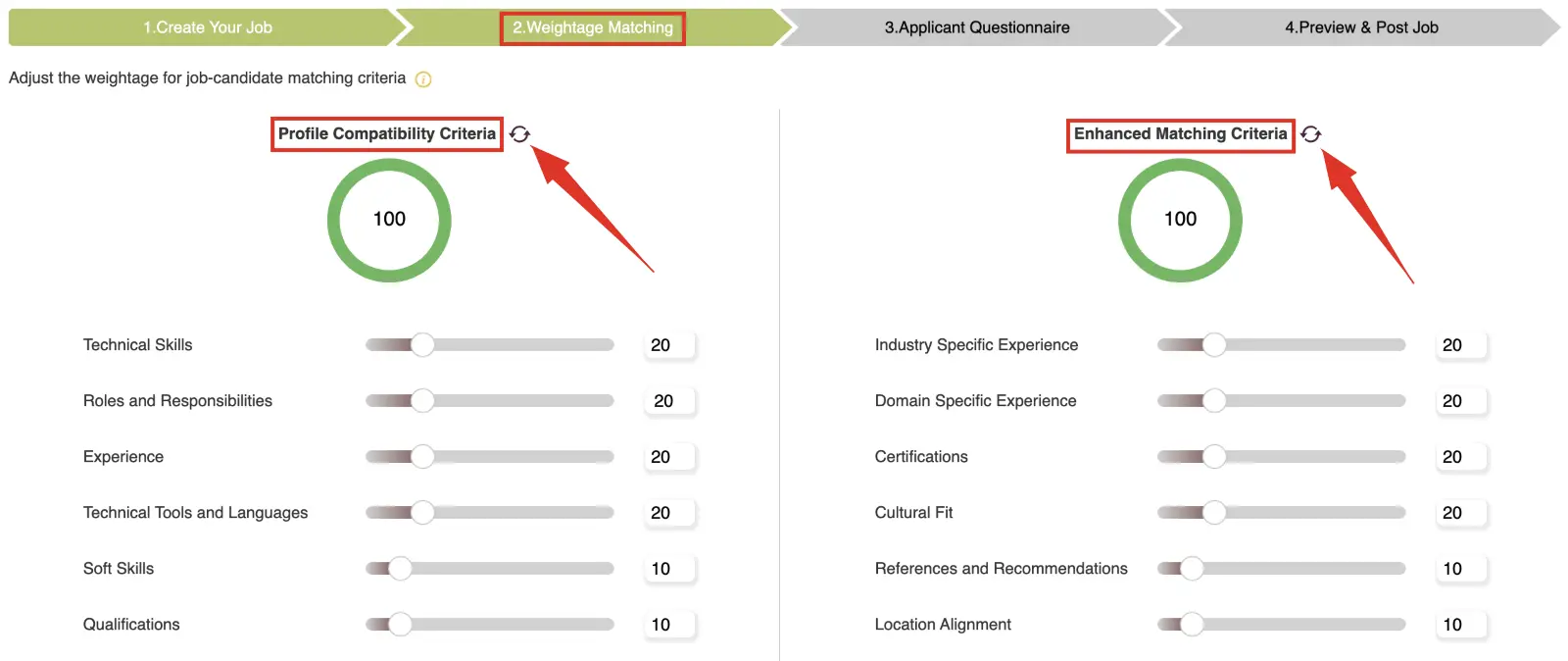
AI Resume Comparative Analysis and Recommendations to Hire
Zita offers detailed resume comparisons and AI-driven hiring suggestions, aiding in informed recruitment decisions.
- Navigate to "Job Posting" in the sidebar menu.
- Click on the number under the "Applicants" column to view all applicants for that job. Alternatively, to view applicants based on their screening progress, click on the number in the "Screening Status" column for the specific job.
- This will direct you to the "Applicants Pipeline" page.
- When two or more applicants are selected in Zita's pipeline board, Click on the "Comparative Analysis" option in the bulk action bar.
- Choose the specific criteria you wish to compare among the selected candidates. Click on the "Analyse" button to view the analysis for the chosen criteria.
- The table view feature offers detailed insights into the comparative analysis of candidates. This view includes:
- Ranking for Applicants: Displays a ranking order for the applicants based on their overall suitability for the position.
- AI Recommendation to Hire: Provides AI-driven recommendations on which candidates are the best fit for the job.
- Score for Each Criteria: Shows individual scores for each comparison criterion, giving a clear breakdown of how each candidate fares in specific areas relevant to the job requirements.
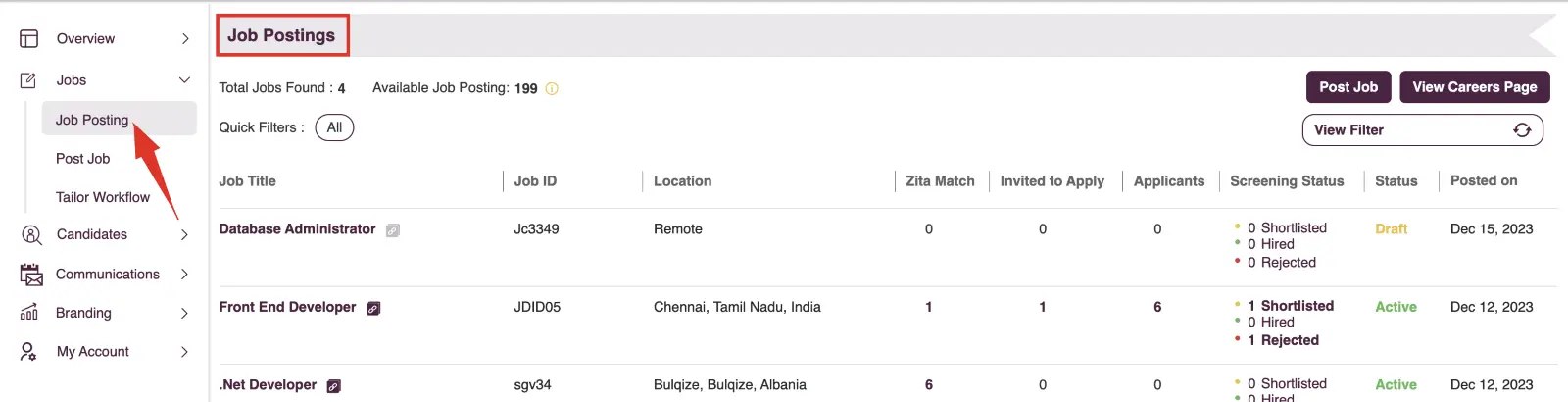
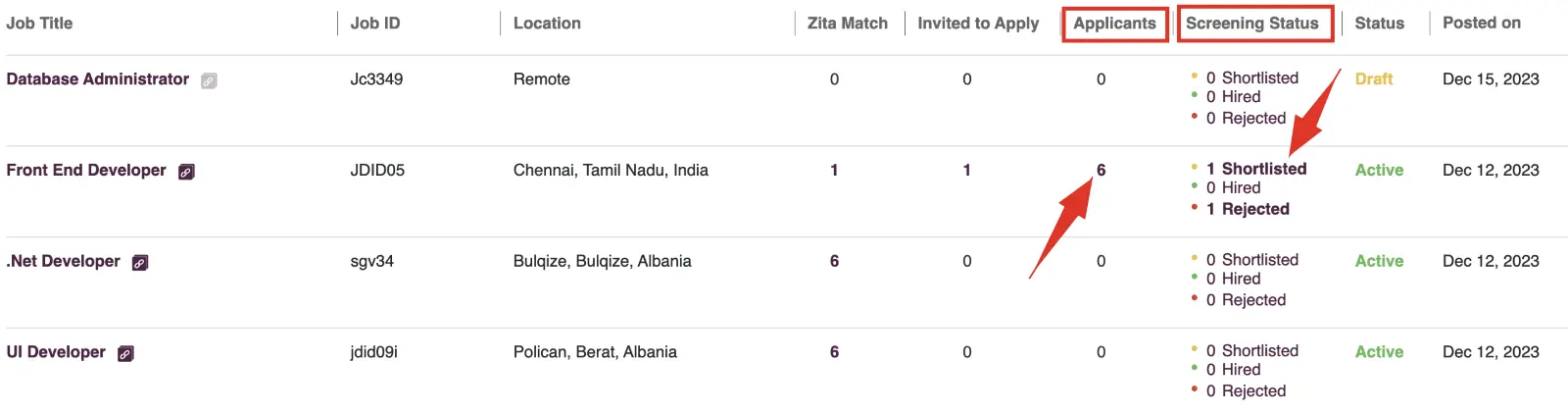
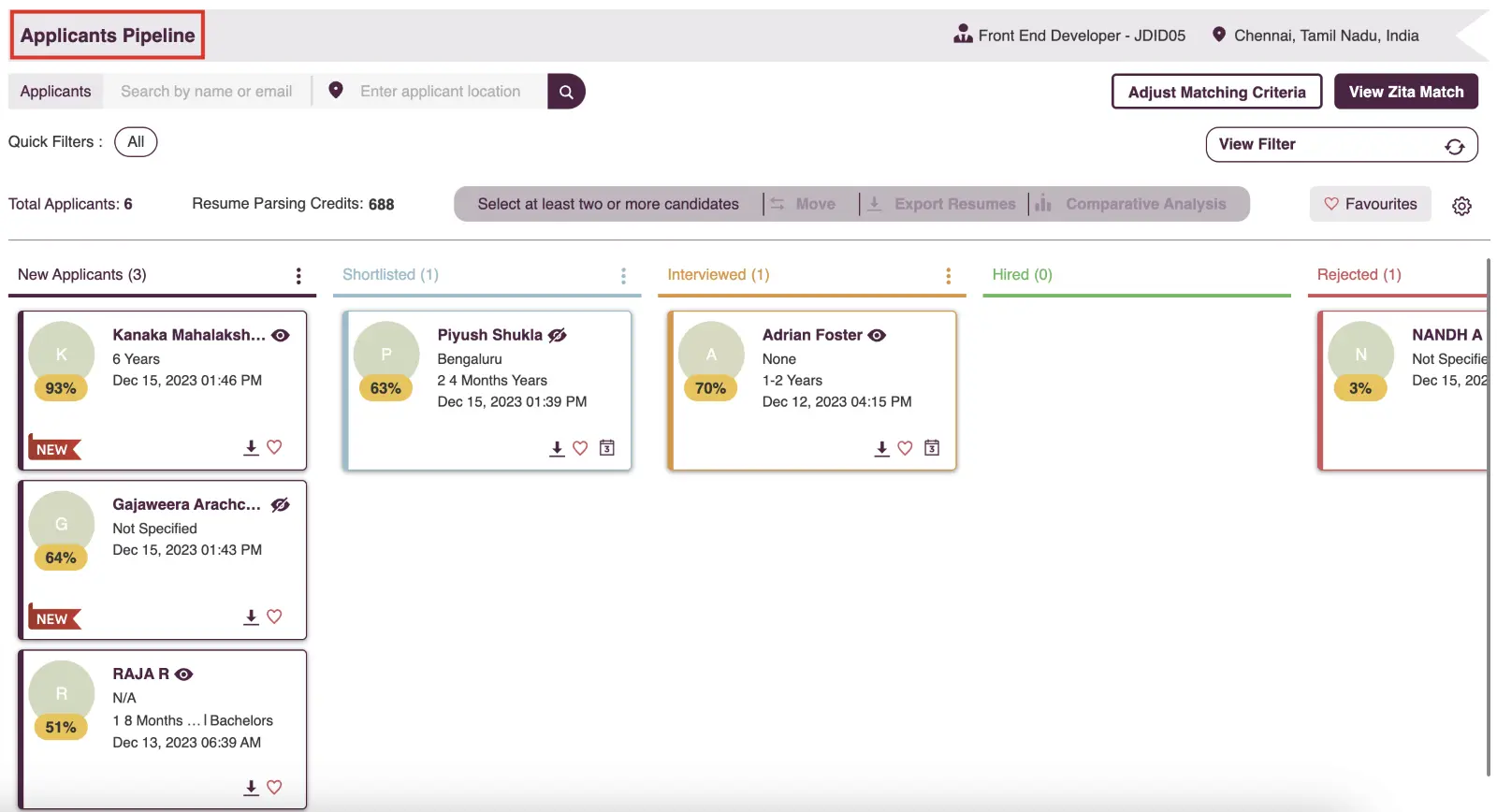
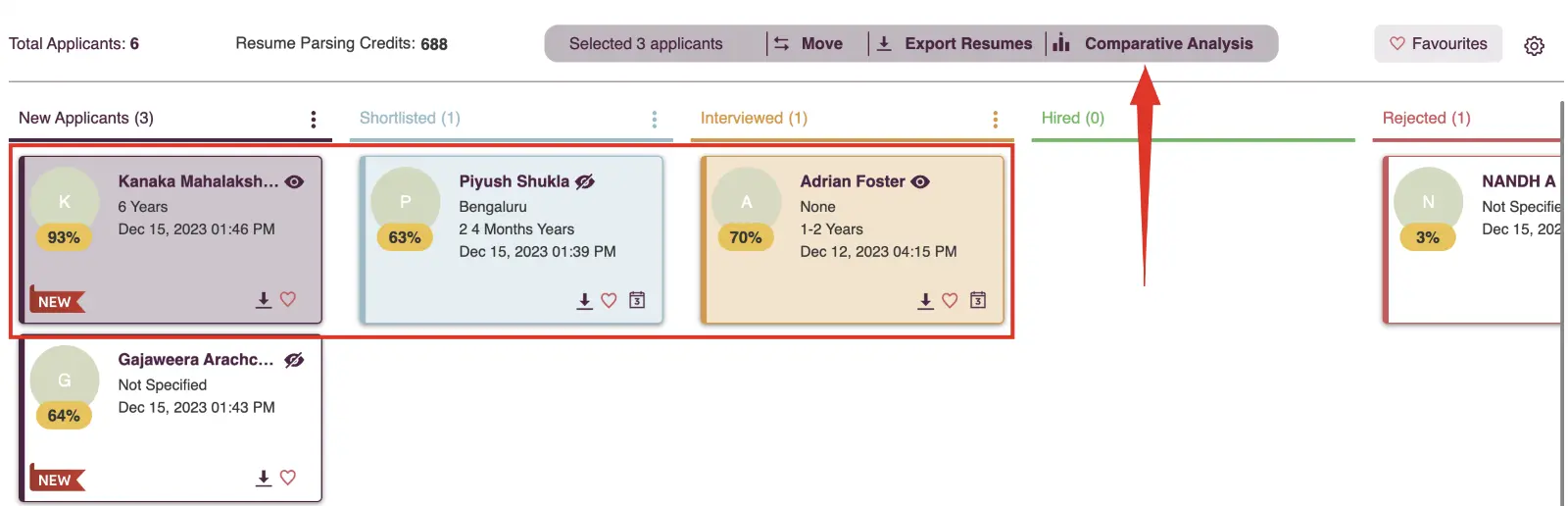
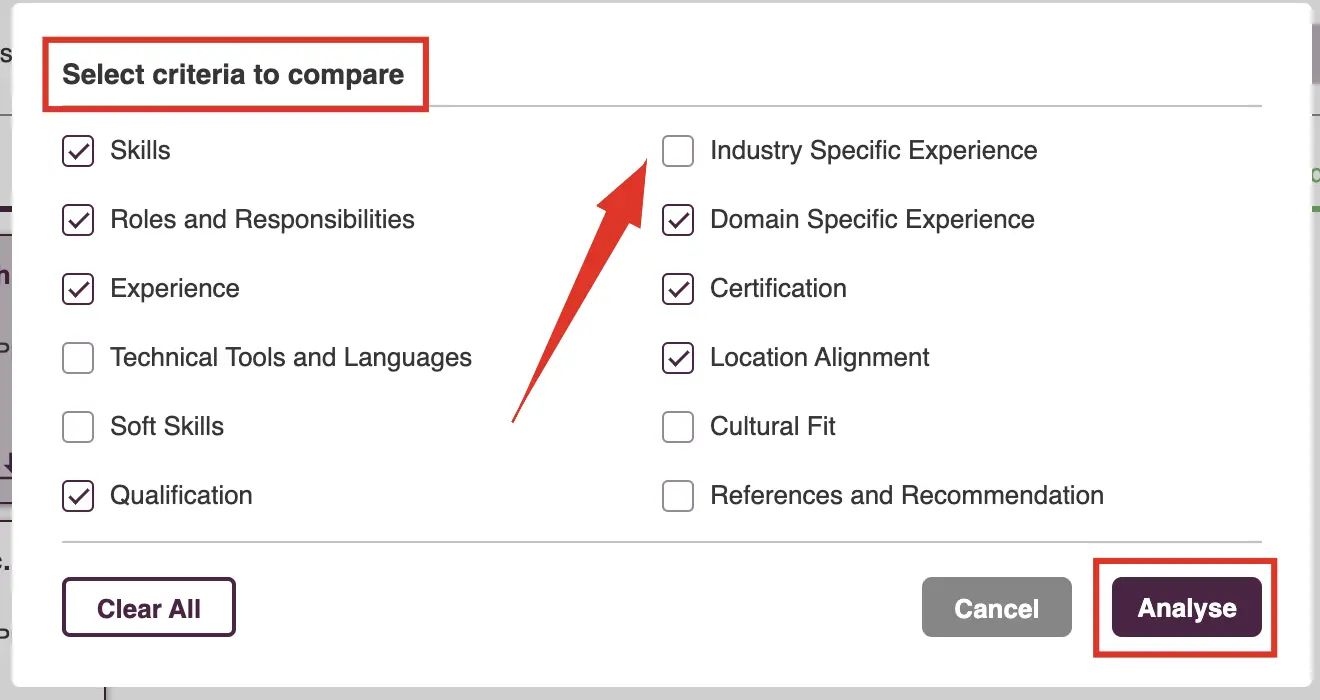
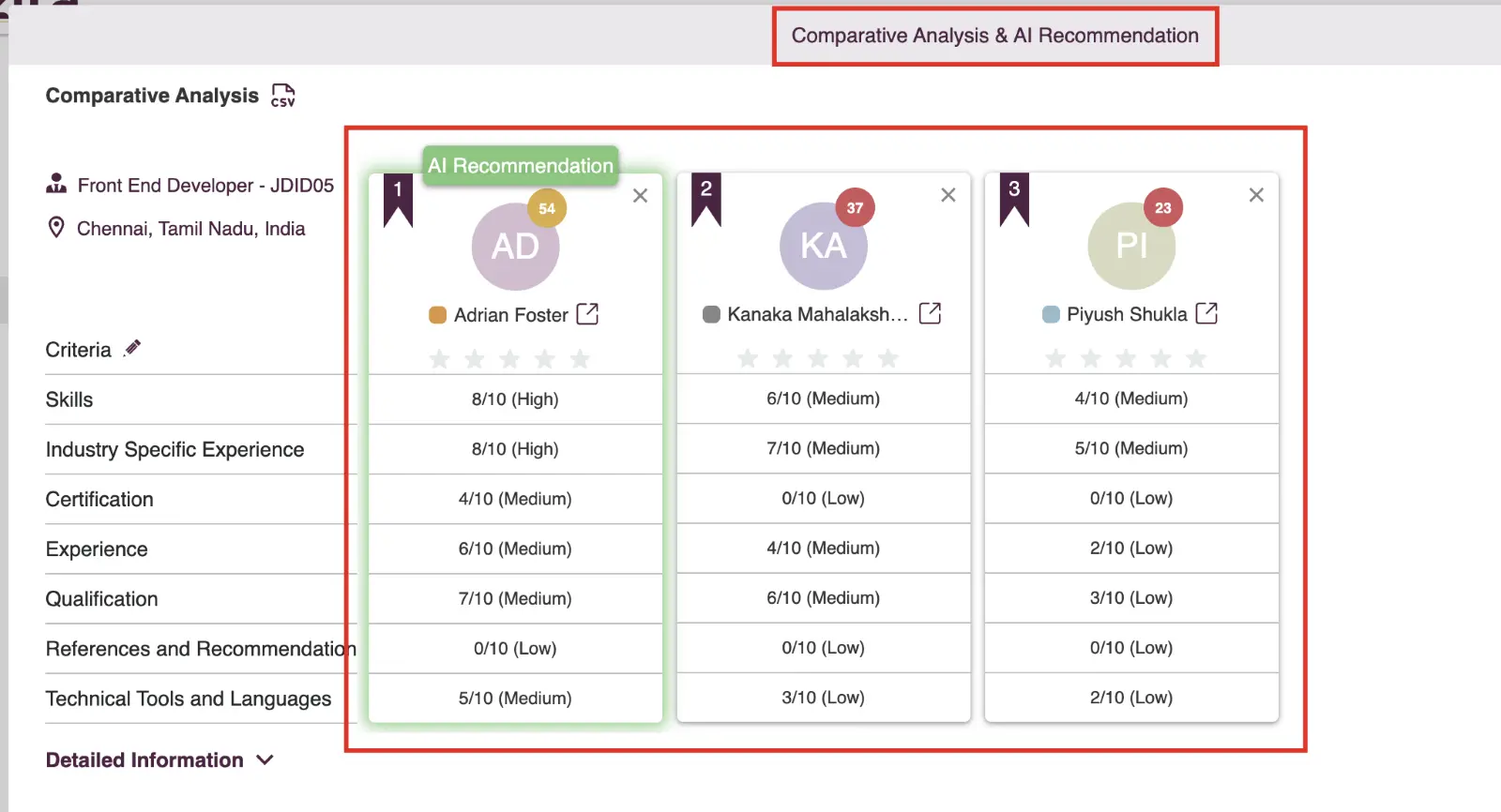
Edit Comparison Criteria:
- To change the criteria, click on the edit icon next to the criteria list.
- Reselect your desired criteria and click "Analyse" again for updated results.
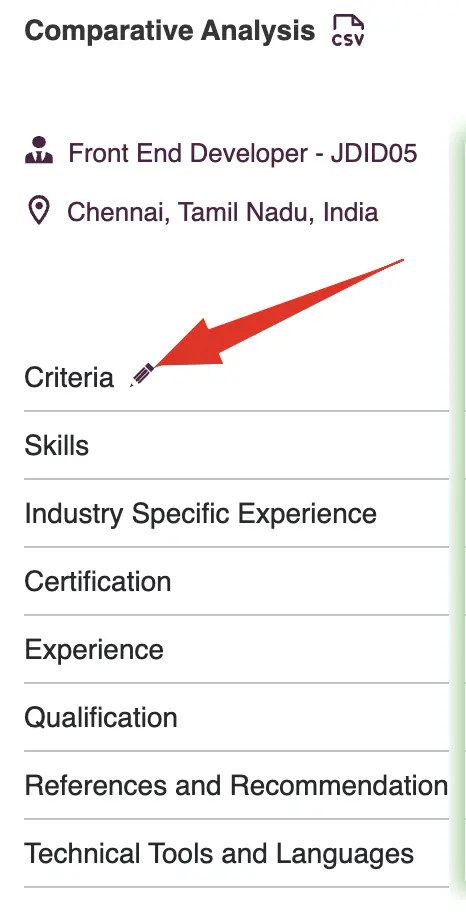
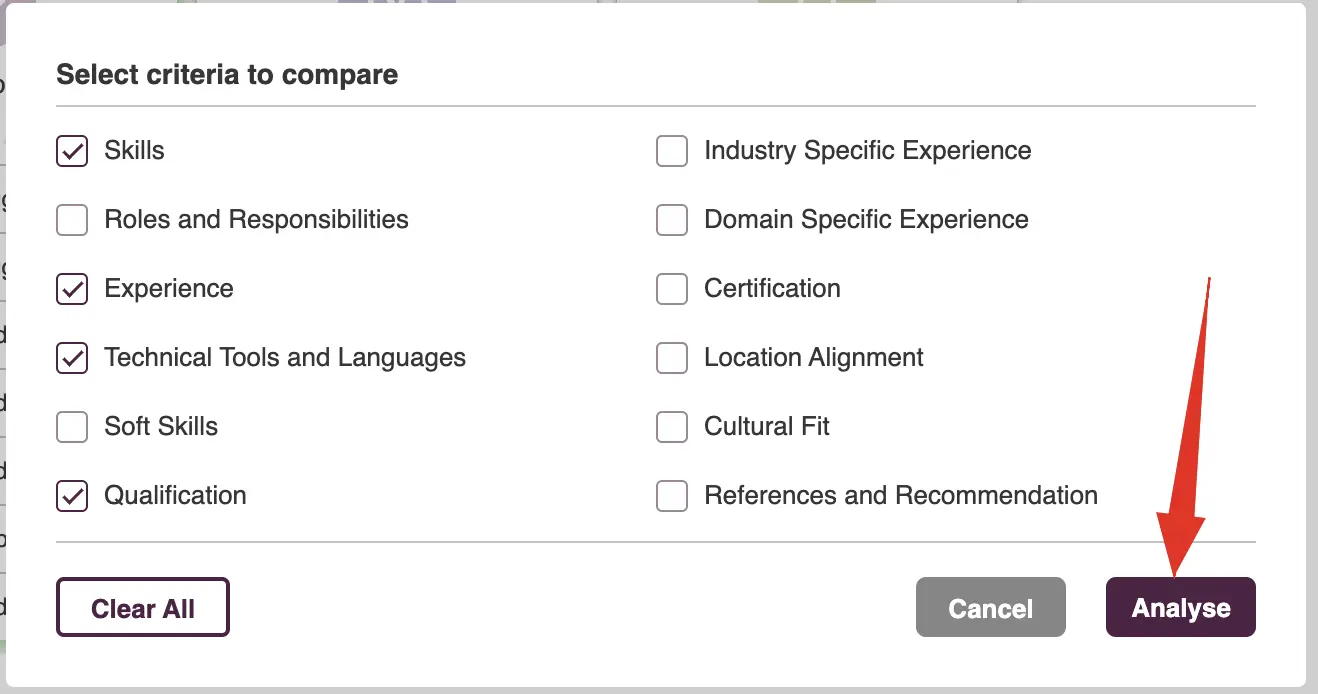
Add Additional Candidates:
- Click on "Add Candidates" and select the checkboxes of the candidates you wish to include in the comparison and click on "Update" button.

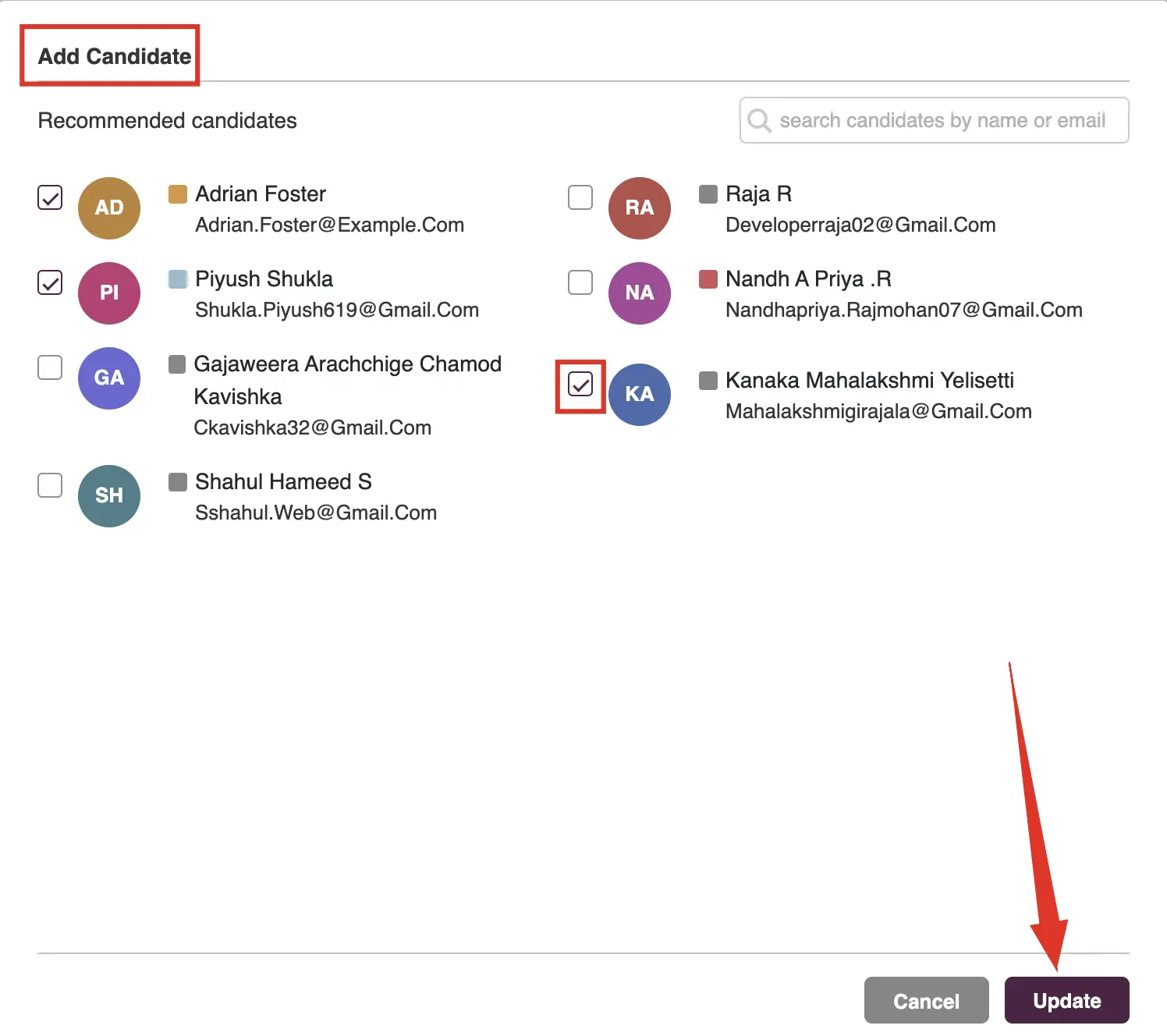
Note
In Zita, you can compare between 2 to 5 applicants, enabling a detailed and side-by-side evaluation of their profiles and suitability for the job.
Remove a Candidate from Comparison:
- To remove a candidate, click on the cross icon on each respective applicant card.
- In the confirmation popup, click on "Remove" to confirm the action.
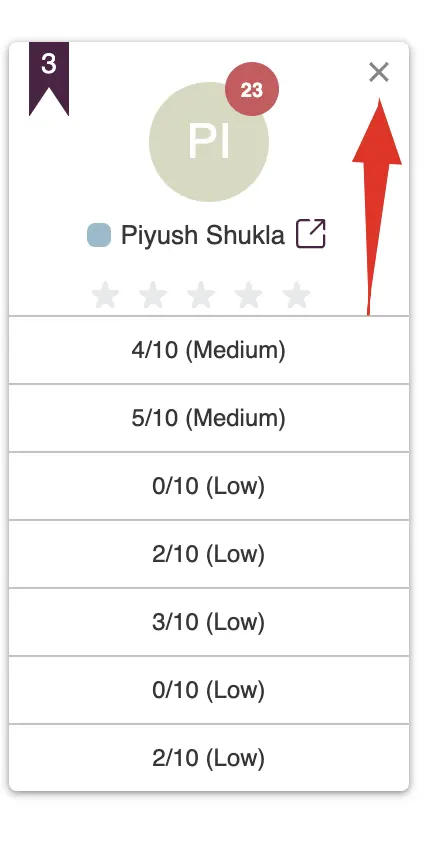
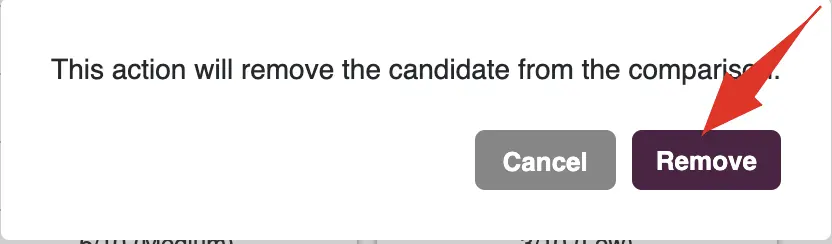
Viewing Detailed Information:
By clicking on "Detailed Information" in Zita, you can access a comprehensive evaluation of each candidate's skills. This feature provides:
- Skill Evaluations: A detailed assessment of the candidate's skills and qualifications.
- Enhancement Analysis: Highlights any skills or qualifications the candidate may lack, offering insights into areas for potential development.
- Overall Score: Displays the overall score for the selected criteria, giving a quantifiable measure of the candidate's compatibility with the job requirements.
- Recommendation to Hire: Offers a recommendation on whether to hire the candidate, based on the AI-driven analysis of their skills and overall fit for the position.